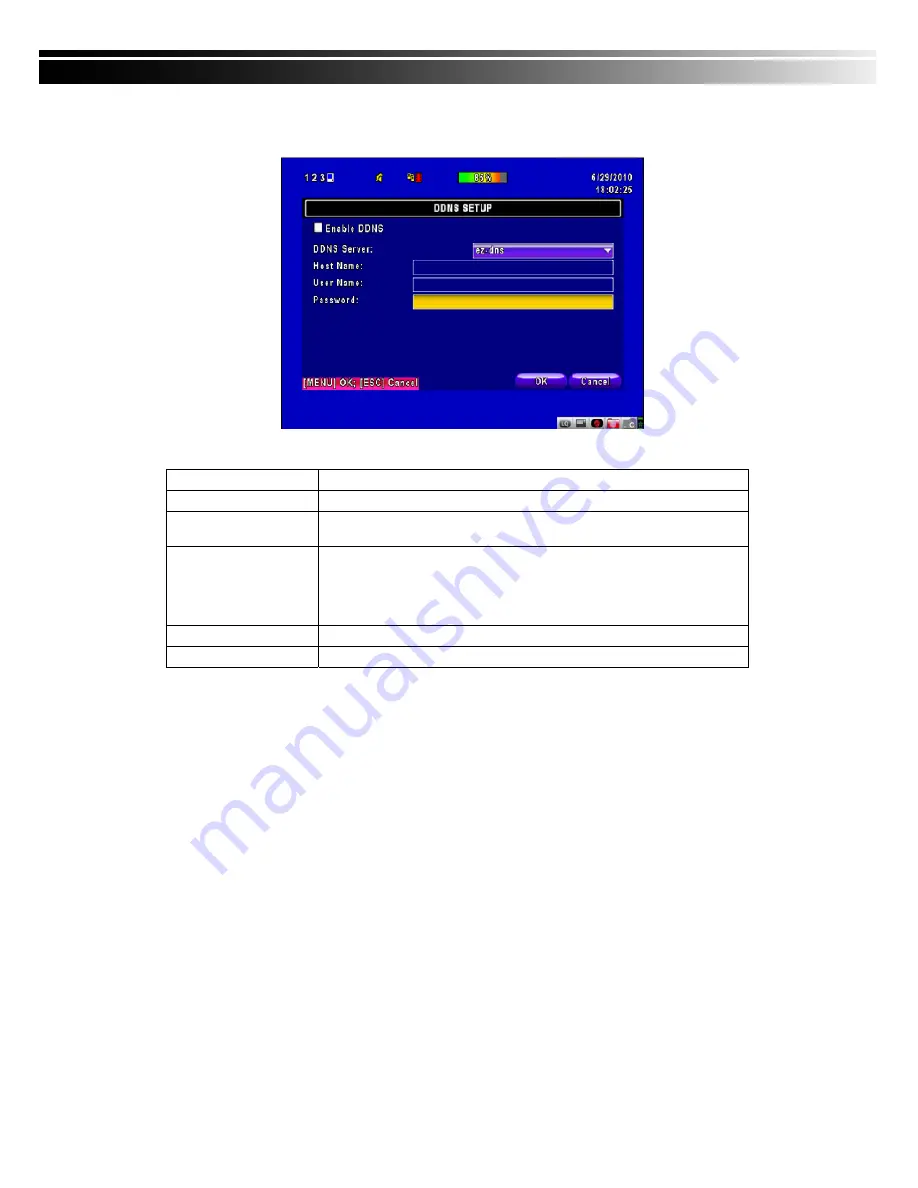
2010.08.31 XVR264-04C User Manual V1.0
29
4-6.3 DDNS Setup
Item Description
Enable DDNS
Enable/disable DDNS function.
DDNS Server
Enter the registered SMTP Server:
ez-dn
s
*
、
I-DVR.NET
*
、
DYNDNS.ORG
、
NO-IP.ORG
、
3322.ORG
Host Name
Enter the completed registered SMTP Server.
(Including us Server)
If the user name is h.264 and you choose i-dvr as your server,
you should enter:
h.264.i-dvr.net
User Name
Enter user name.
Password
Enter password.
*
For more detailed I-DVR.NET operation instruction, please refer to appendix
Ⅰ、Ⅱ
















































