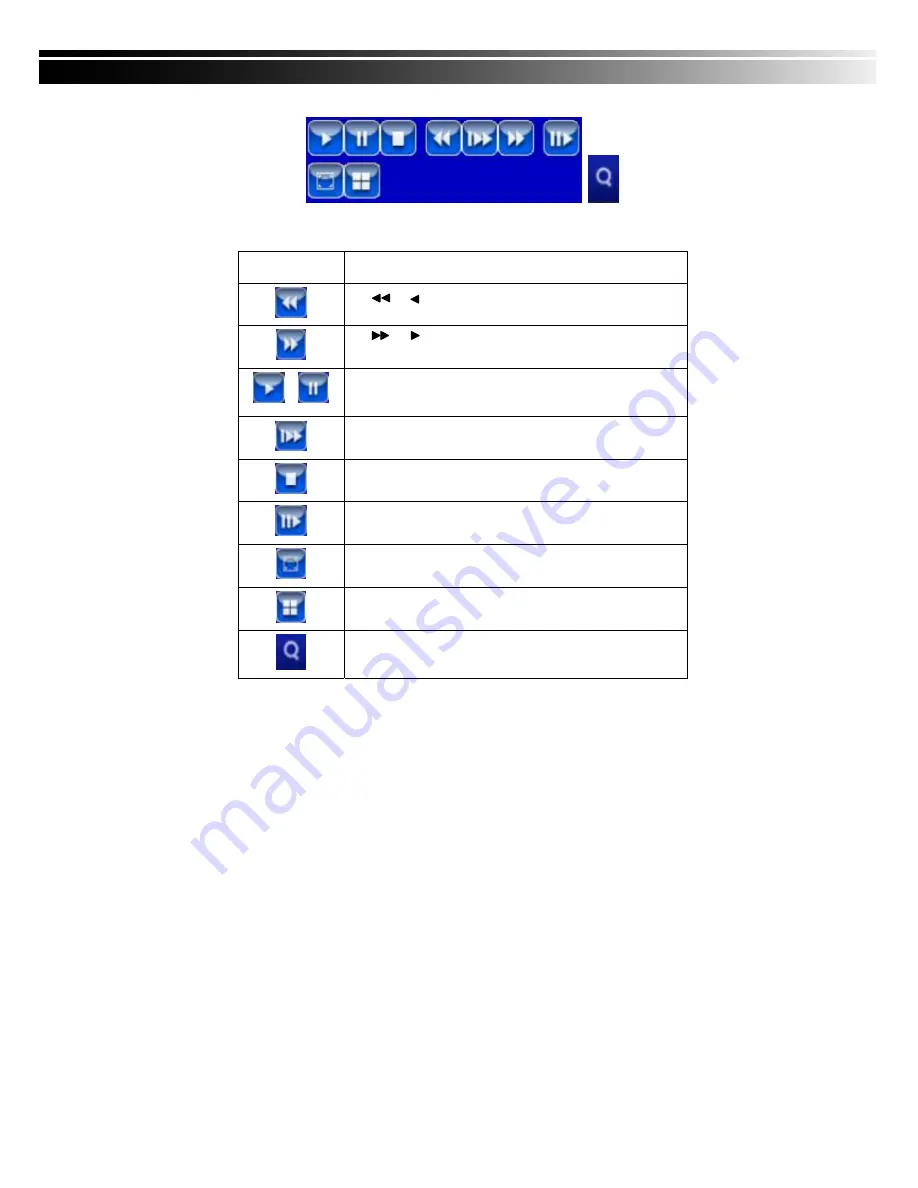
2010.08.31 XVR264-04C User Manual V1.0
15
Table 3-2.2
The mouse operation under the PLAYBACK mode.
Icon Description
「
/
」
Fast rewind
「
/
」
Fast forward
/
Play/pause
「▲
/ SLOW
」
,
slow playback
「▼
/
■」
stop playback
Playback channel by channel with snap shot display
Full screen display
Quad display
Zoom-in display
If you want to monitor single channel, please choose a channel and click left butt
on of mouse two times.
















































