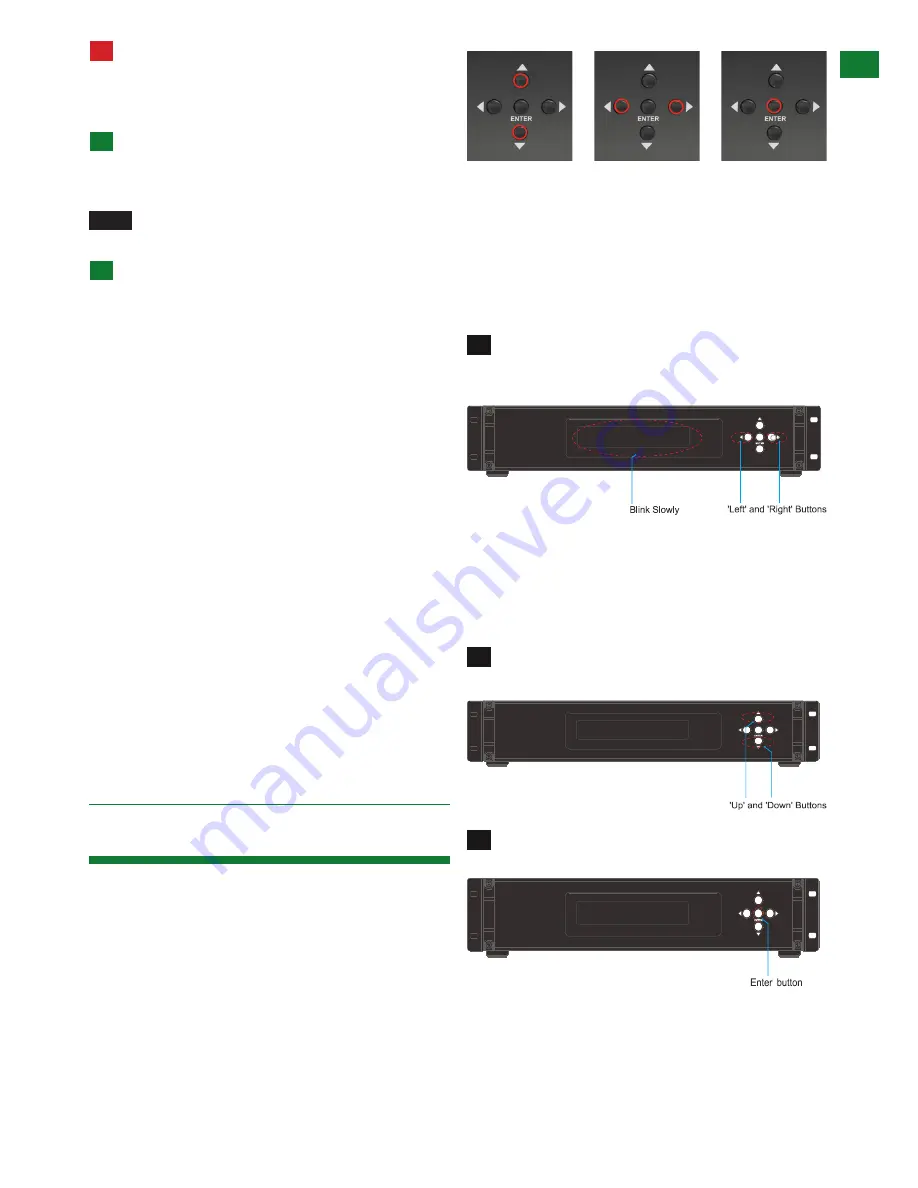
9
Technical Support: [email protected] US: +1 866 677 0053 EU: +44 (0) 1793 230 343
9. Front Panel Control
FRONT P
ANEL CONTROL
!
Remember, always switch off the matrix before
unplugging any inputs or outputs – follow last on,
first off protocol.
OPTIONAL CONNECTION:
If using a duplicate display or AVR mirrored to the
HDBaseT Output, connect the display via the HDMI OUT
port of the transmission card
NOTE
HDMI output supports up to 1080p only. 4K
source cannot be duplicated.
For control system integration, connect additional
RJ45 terminated category cable or RS232 serial cable.
See section 11 - RS232 Control for more details
Combined 4K and HD Distribution
If your distribution contains both 4K and 1080p sources
and displays, the matrix will search for the most
compatible EDID screen resolution between all connected
devices, (typically the highest resolution ALL displays
can support), which will in most cases result in resolution
disparity and automatic downscaling 4K content to 1080p
across all screens.
To maintain 4K resolutions to 4K screens in distributions
containing lower resolution legacy displays, a WyreStorm
EXP-SCL-DAC-4K scaler and Dolby downmixer should
be used inline between HDMI devices to scale down 4K
transmissions to 1080p HD 24fps, upscale 1080p HD to
4K at 30Hz or allow signal pass-through.
Furthermore, Dolby downmixing to stereo PCM enables
multichannel audio up to 5.1 to be distributed to zones
that can support it and automatically scaled down to
compatible stereo PCM for those that cannot without
sacrificing the integrity of the distribution.
Visit
wyrestorm.com
for more information on 4K/HD
scaling and Dolby downmixing.
The matrix is designed with ease of connection and
control in mind with basic switching of source inputs to
output displays achieved via the front panel control of the
matrix and the front LED screen displaying the current
input and output status of the matrix.
On power up, the front panel will flash as the matrix
initialises. When the display stops flashing, the matrix is
ready to use.
OUTPUTS are selected by pressing the LEFT and
RIGHT arrow buttons to scroll forwards and backwards
numerically through the displays connected to the matrix.
The corresponding OUTPUT channel number will blink on
the display when reached.
Press the LEFT ARROW or RIGHT ARROW key to
select an output. After the selection is complete, the
corresponding LED indicator blinks.
Likewise, the UP and DOWN arrow buttons scroll
numerically through any INPUT sources connected to
the system. When the desired OUTPUT and INPUT is
reached, push the ENTER button to confirm the selection.
The display will stop blinking to confirm the matrix has
been set.
Press the UP ARROW or DOWN ARROW key to
select an input.
Press the ENTER key to confirm the selection. After
the selection takes effect, the LED stops blinking.
Repeated pressing of the select button of a specific
output scrolls numerically through the HDMI input devices
connected to the matrix, with the corresponding LEDs
illustrating when a device has been selected for that
OUTPUT
selection
INPUT
selection
Confirm
OUTPUT/INPUT
1
2
2
3
1










































