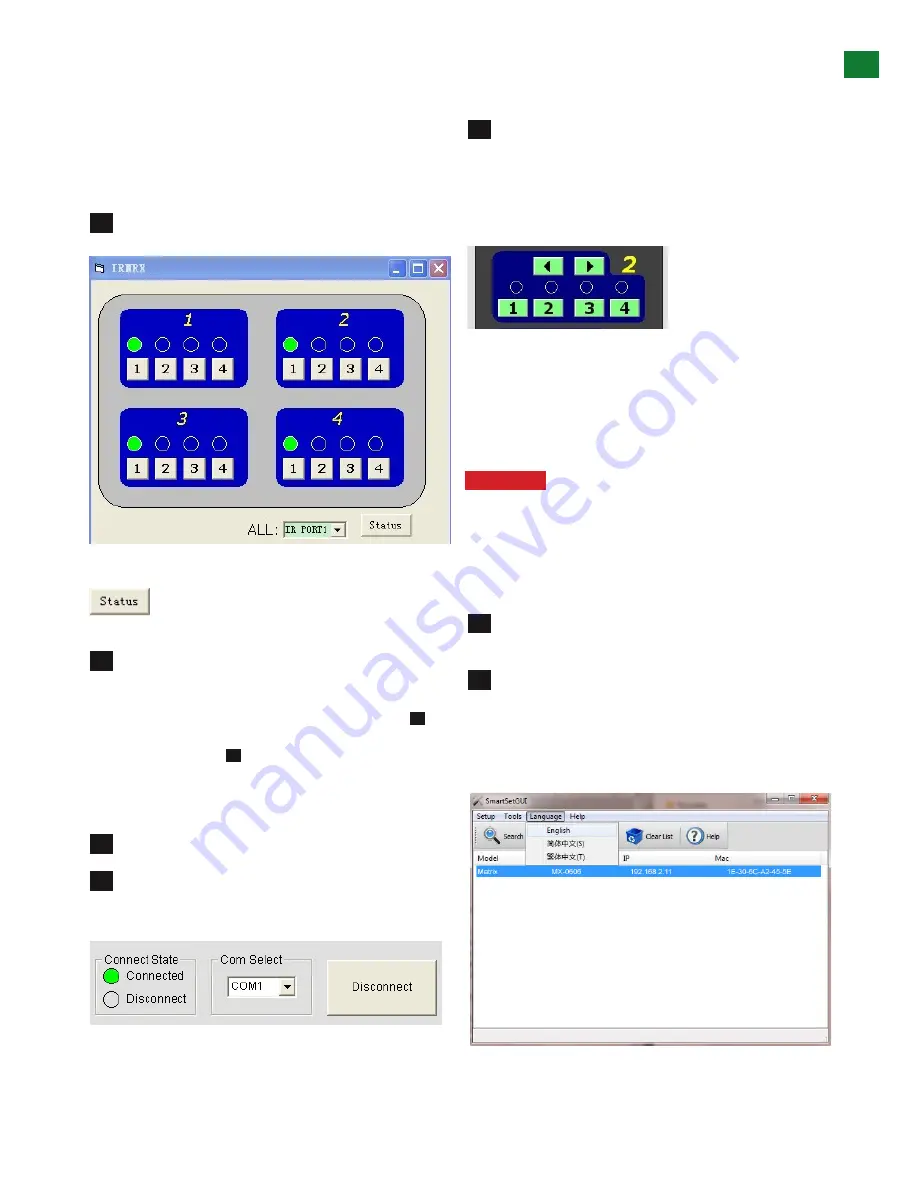
13
Technical support: [email protected] EMEA/ROW: +44 (0) 1793 230 343
US/CAN/MEX: +1-518-289-1294 Toll Free Technical Support: +1-844-280-WYRE (9973)
ADV
ANCED OPERA
TION
5
6
7
8
7
8
9
1
2
Switching output settings to ON instructs the matrix
to output a signal regardless of device EDID/HDCP
or hotplug data – such information is circumvented to
encourage communication in the event of problems
between sync devices.
We recommend this setting for system debugging by
the installer and not for operation by the end user.
IR Matrix
Select the
button to check current settings attached to the IR port.
Com Connect State
- Shows if the matrix is
connected
or
disconnected
to the
Com Port
and
communication is enabled. Selection between ports is
available by pressing the
Com Port Select
button.
When connected, the only option will be to
Disconnect
and vice versa. Press to connect/disconnect the matrix
from the software control.
•
Connected for matrix communication enabled
•
Disconnected for matrix communication disabled
Com Select
Connect/Disconnect
Click the Com Select dropdown to see all Com ports
available. Select your chosen Com port number and press
the
CONNECT
button. You will notice the button change
to show ‘disconnect’ and
CONNECT STATE
change
to green for ‘connected’. Pressing the button again will
disconnect the Com port and the
CONNECT
state will
show red.
Input/Output Switch -
Switches connected inputs
per output.
Operation as with remote control handset – select the
chosen input to be displayed on each output by either
clicking the left/right arrow buttons to scroll through inputs
numerically, or pressing the input number 1-4.
iv. LAN Control with SmartSet Gui
The matrix can also be controlled via LAN over a network/
web browser using the supplied WyreStorm software
or LAN protocols from third party companies, such as
Control 4.
Attention
Use a ‘straight through’ ethernet cable
for switch/router connection and a ‘cross-over’
cable for connection to a PC. Using the incorrect
cable will not damage your equipment, but it may
result in poor/no connection. Make sure that
your LAN cable is correctly terminated and firmly
connected to ports before running the software
Unzip the file WS IP Device Scanner ( NEW LAN
BOARD) and double click on the SmartSetGui application
Initially the document is in Chinese. To change this,
click on the characters on the top of the tool bar with a (L)
next to it, and select English from the menu options.
You may have to exit and re-enter the application for the
change to take effect.
























