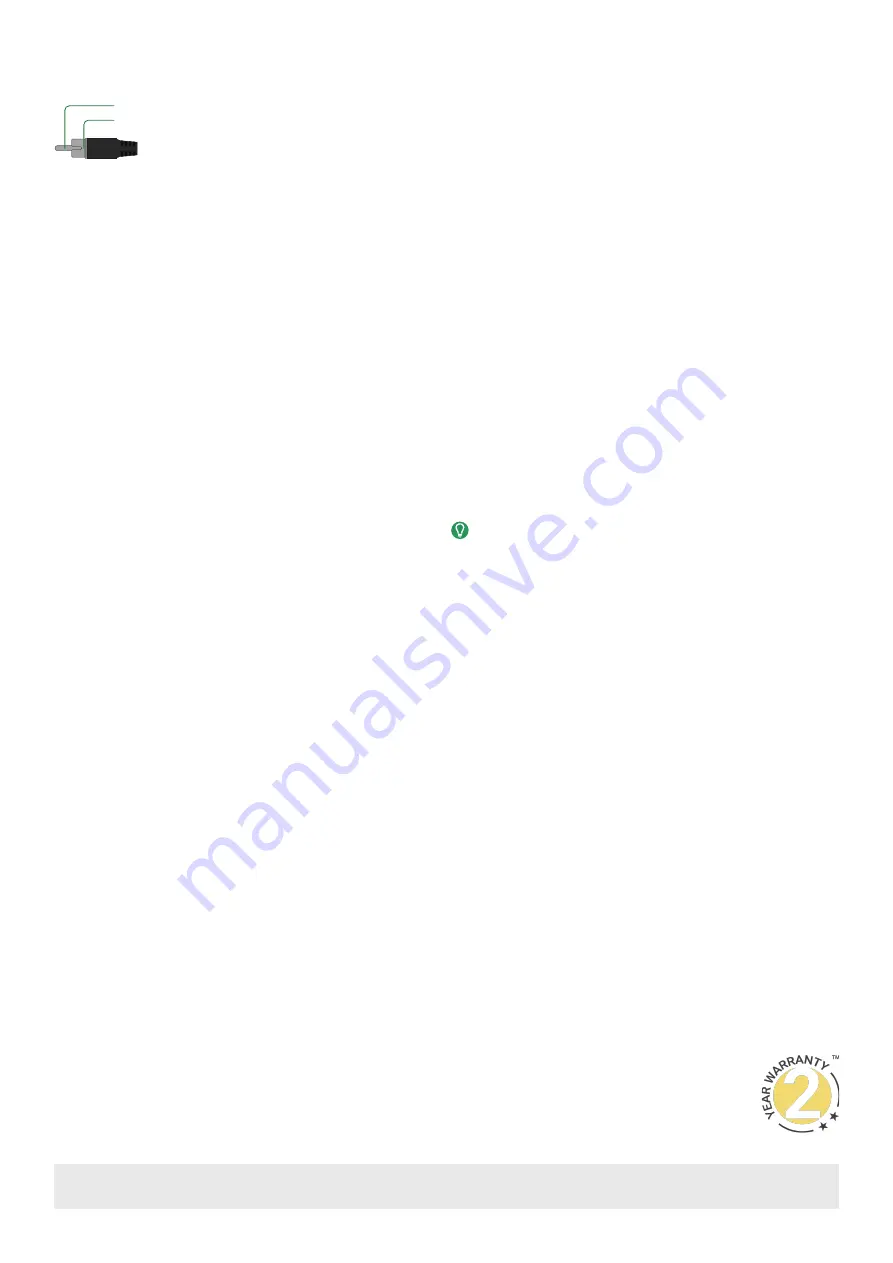
Copyright © 2020 WyreStorm Technologies |
EXP-MX-0808-KIT Quickstart Guide | 200331
UK: +44 (0) 1793 230 343 | ROW: 844.280.WYRE (9973)
3 of 4
Warranty Information
WyreStorm Technologies LLC warrants that its products to be free from defects in material and workmanship under normal use for a
period of five (2) years from the date of purchase. Refer to the Product Warranty page on
for more details on our limited
product warranty.
Audio Wiring
This matrix contains audio connections for S/PDIF digital.
Tip:
Signal (+)
Shield: Ground/Return (-)
Accessing the Web UI
This matrix is set to a default static IP Address (192.168.11.143). In order to communicate with it initially the PC must be set to a 192.168.11.xxx address with a
subnet of 255.255.0.0. This can be changed back once a static IP is set within a different range.
1.
Connect the matrix to the same network as a PC.
2.
Open a web browser and enter the IP Address of the matrix.
Default: 192.168.11.143 | Password: admin
IP Address Notes
• When to set to DHCP the IP address of the unit can be displayed by pressing and holding the front panel Enter and Down buttons for 3 seconds. The IP
address will be displayed on the front panel.
• The installer password and general password are the same by default. WyreStorm recommends changing the password for installer login to avoid any
unwanted changes being made to the matrix configuration.
Troubleshooting
No or Poor Quality Picture (snow or noisy image)
• Verify that power is being supplied to the transmitter and receiving device
• Verify that all HDMI and HDBaseT connections are not loose and are
functioning properly
• Verify that the HDBaseT cable is properly terminated following EIA568B
standard
• Verify that the output resolution of the source and display is supported by
this matrix and recevier.
• If transmitting 3D or 4K, verify that the HDMI cables used are 3D or 4K rated.
No or Intermittent 3rd party Device Control
• Verify that the IR and RS-232 cables are properly terminated following the
section.
Troubleshooting Tips:
• WyreStorm recommends using a cable tester or connecting the cable to
other devices to verify functionality.






















