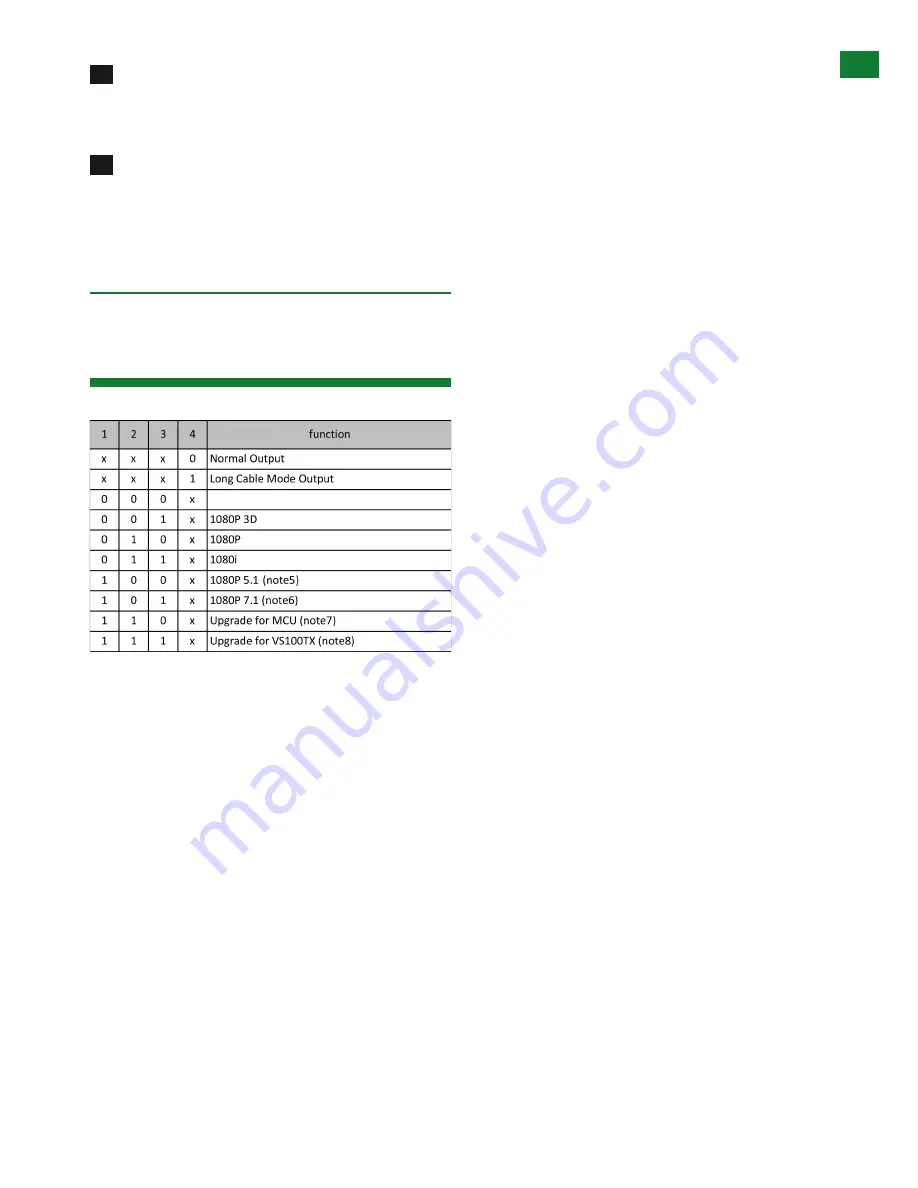
7
Technical Support: [email protected] US: +1 866 677 0053 EU: +44 (0) 1793 230 343
EDID & UPGRADE SWITCHER INSTRUCTION
To enable LAN/internet content on your display
device, connect an Ethernet cable from the Ethernet port
on the RECEIVER to the corresponding LAN port on your
display.
Insert the IR receiver 3.5mm jack into the IR RX port
on the RECEIVER. Attach the IR receiver to the front of
your display with the adhesive backing, ensuring there is
clear line of sight to the remote control being used. You
may need to adjust the position of the IR Receiver to
achieve best results.
1
- On
0
- Off
X
- Switch position will not effect setting
Note 1: Copy EDID from detected sink to unit with DIP
switch set to this position
Note 2: Set embedded 1080p-stereo 3D compatible EDID
with DIP switch set to this position.
Note 3: Set embedded 1080P-stereo EDID with DIP
switch set to this position.
Note 4: Set embedded 1080i-stereo EDID with DIP switch
set to this position.
Note 5: Set embedded 1080P-5.1 EDID with DIP switch
set to this position.
Note 6: Set embedded 1080P-7.1 EDID with DIP switch
set to this position.
Note 7: Connect USB - Serial Cable to PC (not supplied)
to update transmitter MCU (reserved for future use).
Note 8: Connect USB - Serial Cable to PC (not supplied)
to update HDBaseT VS100 TX chip (reserved for future
use).
7. EDID & Upgrade
Switcher Instruction
7
8
Copy from the first detected sink (note1)
Stereo (note2)
Stereo (note3)
Stereo (note4)






























