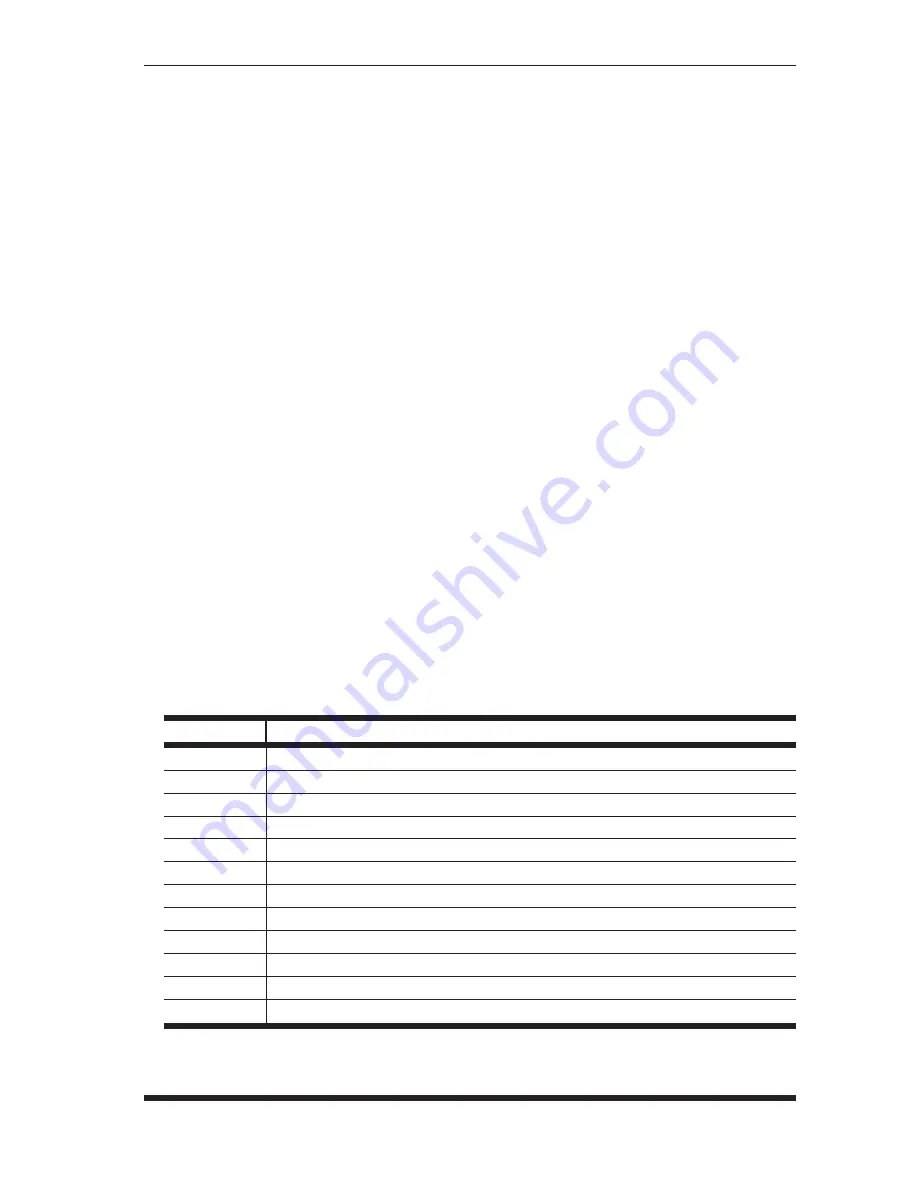
Page 5
RMM Rack Mount Modems; Quick Start Guide
2.2.2.
Changing Modem Configuration Parameters
If the parameters listed above are incompatible with your application, you can access the
modem command mode via any of the three available serial Modem Ports. Note that only
one Modem Port can be connected at a time. To access modem command mode, proceed
as follows:
1. Connect your PC or other device to one of the RMM's three available Modem Ports
as follows:
•
DB25F Modem Port:
Use a standard Modem Cable. For a description of the
port pinout, see Figure 1.
•
DB9F Modem Port:
Use a standard DB9 PC to Modem cable. For a description
of the port pinout, see Figure 2.
•
RJ45 Modem Port:
Use a standard Ethernet patch cable. For a description of
the port pinout, see Figure 3.
2. Start your Terminal Emulation program (e.g., Terra Term.) When the connection
menu appears, select "Serial" and then select the COM port that has been used to
connect to the RMM.
3. Enter the appropriate AT commands to change the desired parameter(s.) Note that
the "AT" prefix must preceed each command. Refer to the list of commonly used AT
commands in Section 2.2.3 below, or refer to the MT5634/MT9234 Internal Modem
AT Command Set document that can be found on the WTI web site at:
https://www.wti.com/t-product-manuals.aspx
2.2.3.
Commonly Used AT Commands
The following common AT commands can be used to reconfigure the RMM for your
Modem application. Note that each command must be preceded by the AT prefix:
Command
Function
E0
Disable command echo
Q1
Disable result codes
S0=1
Answer on first ring
&D0
Ignore DTR signal
&K0
Disable flow control
&E12
Disable Xon/Xoff pacing
$SBn
Set baud rate to n; where n is the desired baud rate.
&W
Save current configuration
&V
Display current configuration parameters
Z
Reset Modem
H
Hook control; hang up
+++
Enter command mode
Note:
These commands can be used to reset the RMM to default values.








