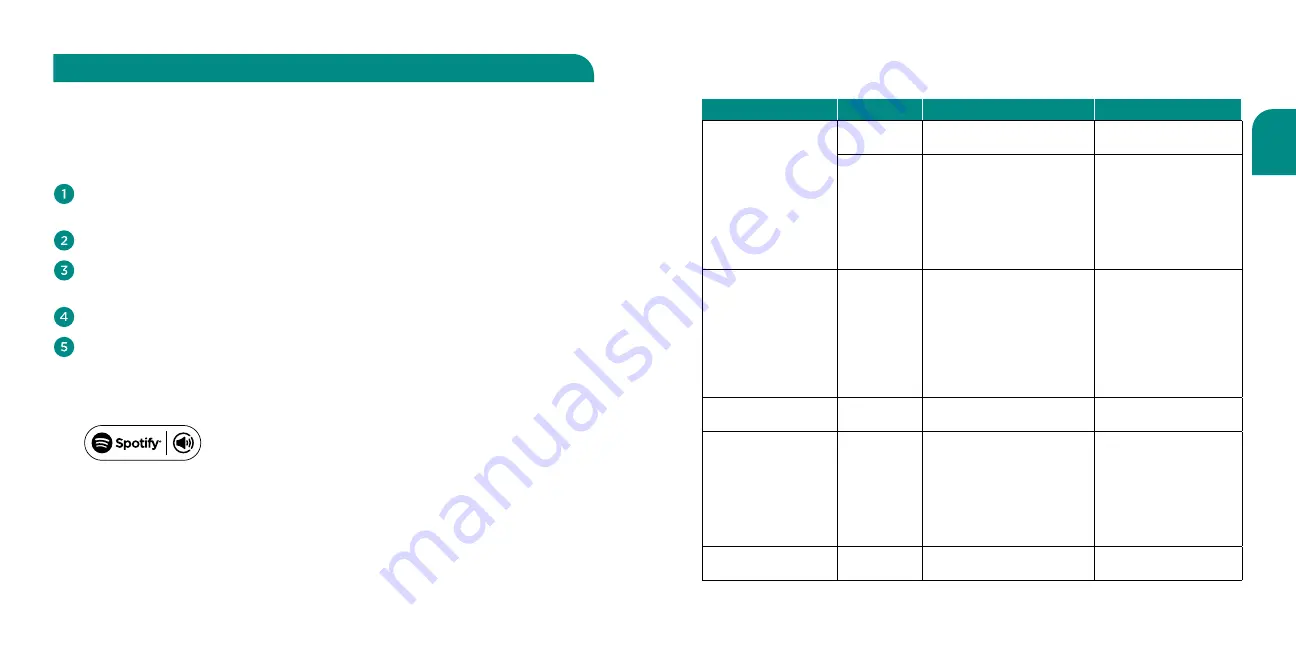
English
37
36
You’ll need Spotify Premium to use Connect.
Add your new speaker to the same wifi network as your phone, tablet or
PC (see product user instructions for details).
Open the Spotify app on your phone, tablet or PC, and play any song.
If you’re using the app on a phone — tap the song image in the bottom
left of the screen. For tablet and PC move to step 4.
Tap the Connect icon
Pick your speaker from the list. If you can’t see it, just check it’s
connected to the same wifi network as your phone, tablet or PC.
All done! Happy listening.
How to use Connect
Connect using Spotify Premium
Wren V5US Device Guide
Apps, Content Services, and Multi-Room Capabilities
Note:
App features and content services for all types of devices are constantly evolving.
For the most up-to-date information, go to wrensound.com/support/v5us/compatibility/.
Device
App
Content
Multi-Room
Apple iOS
AirPlay
• iTunes
• all iOS music apps
•one to one only
Play-Fi
•iTunes stored on device
•All DLNA content
•Spotify Premium
•Songza
•Deezer
•vTuner
•KK Box
•up to eight
• multiple simutaneous
users
• speakers can be grouped
into zones
• speakers can be
configured into
stereo pairs
Android
Play-Fi
• Music stored on device
•All DLNA content
•Spotify Premium
•Songza
•Deezer
•Sirius/XM
•vTuner
•QQ Music
•KK Box
•up to eight
• multiple simutaneous
users
• speakers can be grouped
into zones
• speakers can be
configured into
stereo pairs
Mac or Windows PC
AirPlay
•iTunes only (Windows PC)
•All audio content (Mac only)
•up to six using iTunes
PC running
Windows 7
and higher
Play-Fi
• All content available on
device, including streaming
services like Google Music™
and Amazon Cloud Player™
•up to eight
• multiple simutaneous
users
• speakers can be grouped
into zones
• speakers can be
configured into stereo
pairs
All others
Bluetooth
with aptX
• All content available on
device
•one to one only















































