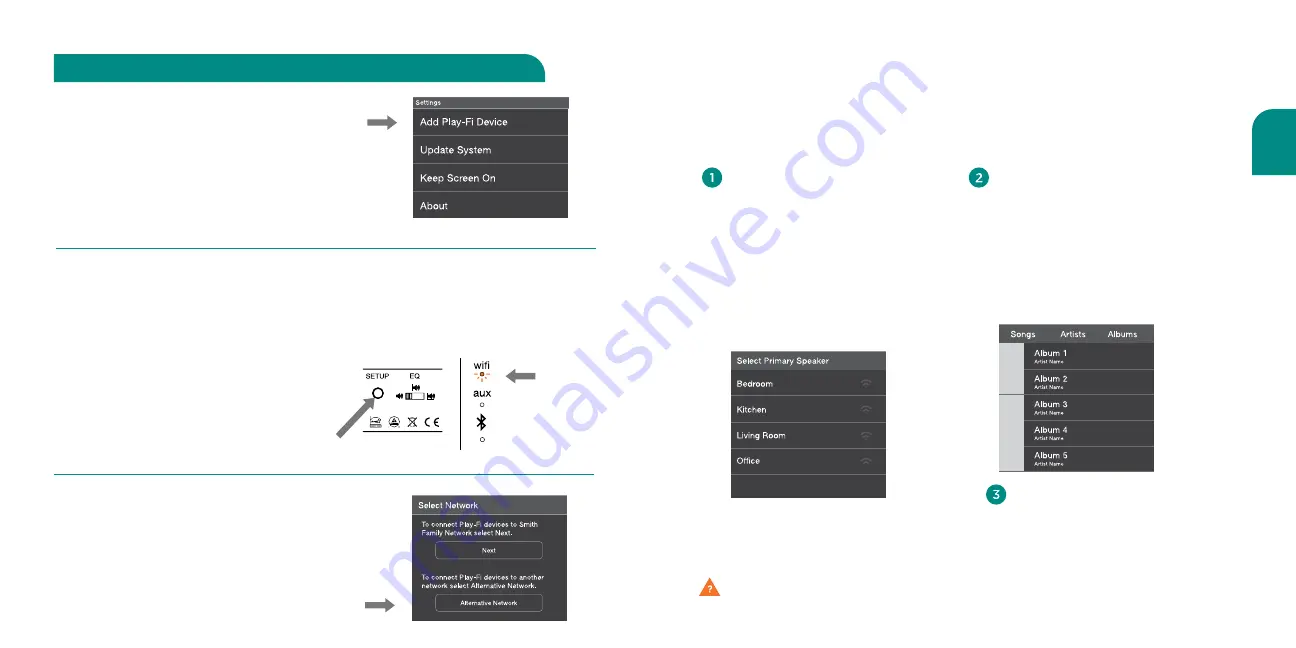
English
15
14
Once you have successfully set up your Wren V3US speaker, simply launch the Wren
Play-Fi App on your Android device or the iOS Play-Fi App on your iOS device. The App
will verify the connection with all Play-Fi speakers on your network. It’s that simple.
Questions? Visit wrensound.com/support for additional help.
Select the speaker(s).
Choose a single speaker in one
room, or link all your speakers for
a whole-home listening experience.
You can control the volume of
each speaker independently using
the individual speaker volume
controls, or control all speakers
simultaneously using the master
volume control.
Enjoy!
Sit back and enjoy the music. (And if
you must check your email, feel free —
the Play-Fi App runs smoothly in the
background.)
Select your music.
See every song stored on your device,
(searchable by album, artist, genre
or folder). Or choose from one of the
integrated streaming audio services.
See the device guide on page 41 for a
complete list of available music services.
New services are added every quarter.
Using the Play-Fi App on your
Android or iOS device
Setting Up Wren V3US Speakers
After Launching the App
The Wren Play-Fi App looks for devices
in Standard WiFi Setup Mode when it is
launched. If you launch the app before
connecting the speaker to the WiFi network,
go to the app’s home screen, select
“Settings” and then “Add Play-Fi Device.”
Selecting a Different WiFi Network
If you want to connect the speaker to a
different WiFi network, open the Wren
Play-Fi App and press the “Alternative
Network” button on the “Enter Network
Password” screen.
Manually Enabling WiFi Mode
You may need to manually enable the
speaker’s WiFi Mode if any of the following
conditions apply:
•
If this is not your first time setting
up the speaker
•
If you’re in a new location with
a different WiFi network
•
If you want to switch from your current
WiFi network to a different one
To manually enable WiFi Mode, hold down
the setup button on the rear of the speaker
for seven seconds. The WiFi light will blink
once per second indicating that WiFi Setup
Mode is active.
Connect to your network using Android devices (cont.)
blinking
amber























