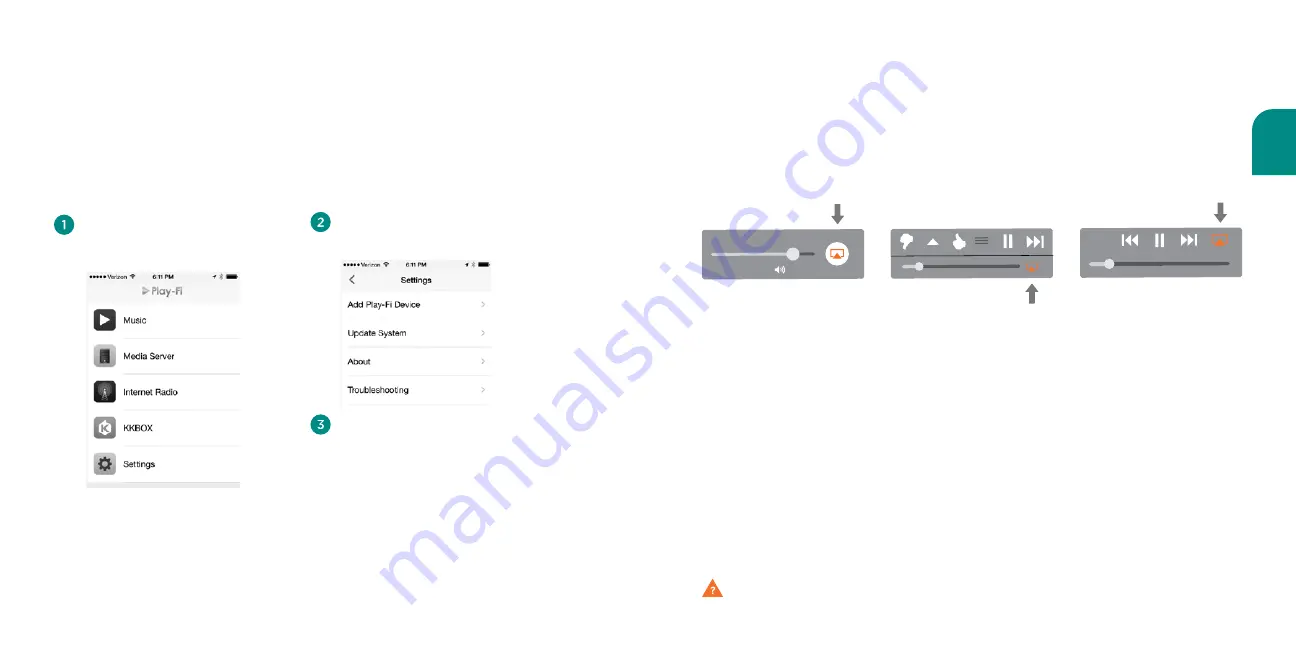
English
25
24
Once you have successfully set up your Wren speaker, locate and press the AirPlay
icon on your music app to begin playing music. Note that the location of the
AirPlay icon will differ depending on the music player you are using.
Below are
some examples.
Questions? Visit wrensound.com/support for additional help.
Using AirPlay on Your iOS device
(iPad, iPhone, iPod Touch)
If you have more than one Wren V3US (or other brand of Play-Fi speaker), you can
use the Play-Fi iOS App to add these speakers to your network by performing the
following steps.
In the Play-Fi App’s main menu,
select Settings.
In the Settings menu, select Add
Play-Fi Device.
Follow the directions in the prior
section, “Connect using the Play-
Fi iOS App,” starting with step 5.
Please skip step 7, as you will already
be in the Setup mode.
Note
: To use multiple Play-Fi speakers, you must use the Play-Fi App on your iOS device or AirPlay on iTunes
running on a Mac or Windows PC. AirPlay on iOS does not support the simultaneous use of multiple speakers.
Using the Play-Fi iOS App to add more
Play-Fi speakers to your network




























