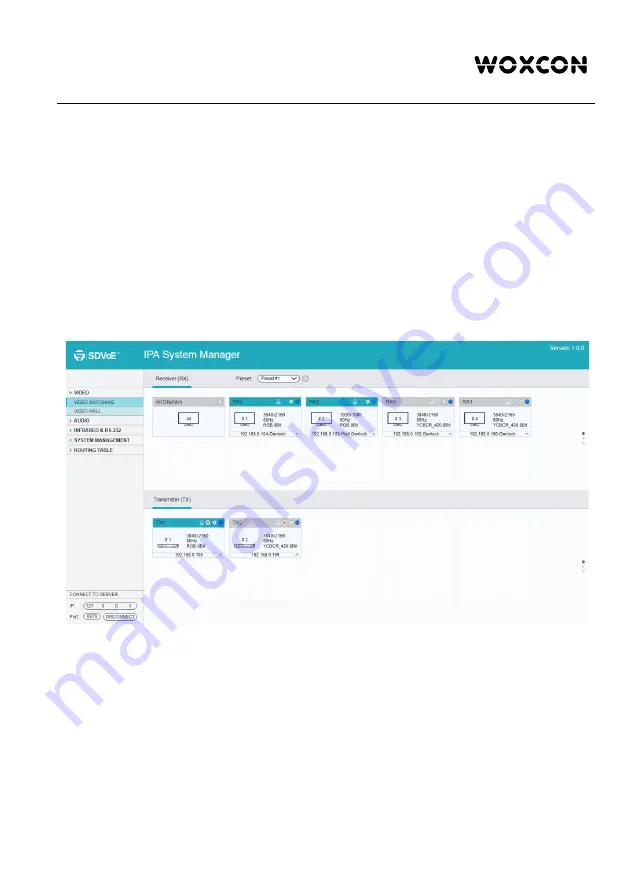
4K IP Streaming Extender
15
5.3 Start IPA Manager
Start the evaluation by launching the Manager Client.
The application will start and appear as illustrated below.
First, connect to the Control Server by entering the IP address of the device running the
NT Control Server and click
CONNECT
.
Note:
l
If the Control Server is running on the same machine, as the client, use the IP
address 127.0.0.1, which is the IPV4 loop-back address for “localhost”.
l
Do not modify the default port number of 6970. The Control Server currently only
listens to port 6970.
After connecting to the Control Server, the IPA Manager will show discovered devices
as tiles. There are few things to take note of:
l
The application features many different tabs to control the HDMI routing, as well as
routing of other signals such as analog audio, RS232 control, etc. The default
current tab should be "Video Switching", meaning that the video source displayed
by an RX device (Receiver).
l
The top area of the user interface is labeled "Receivers". All RX devices detected
on the network will appear here.
l
The bottom area of the user interface is labeled "Transmitters". All TX devices
Summary of Contents for IPA100
Page 1: ...IPA100 4K IP Streaming Extender All Rights Reserved Version IPA100_2019V1 2 User Manual...
Page 6: ...4K IP Streaming Extender 9 Customer Service 54...
Page 25: ...4K IP Streaming Extender 19 desired option Rename Clear Preset Save Preset Recall Preset...
Page 36: ...4K IP Streaming Extender 30...
Page 53: ...4K IP Streaming Extender 47 HDMI Audio Routing Table Analog Audio Routing Table...
Page 54: ...4K IP Streaming Extender 48 RS232 Routing Table...
Page 55: ...4K IP Streaming Extender 49 Infrared Routing Table...






























