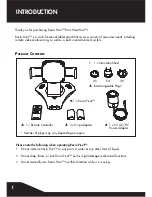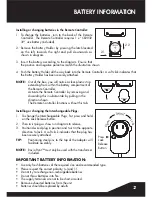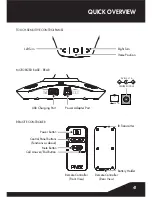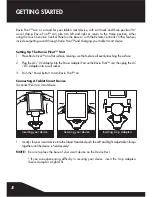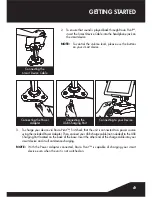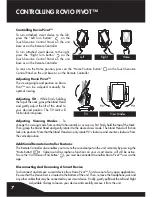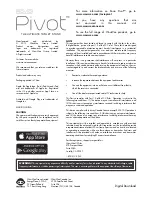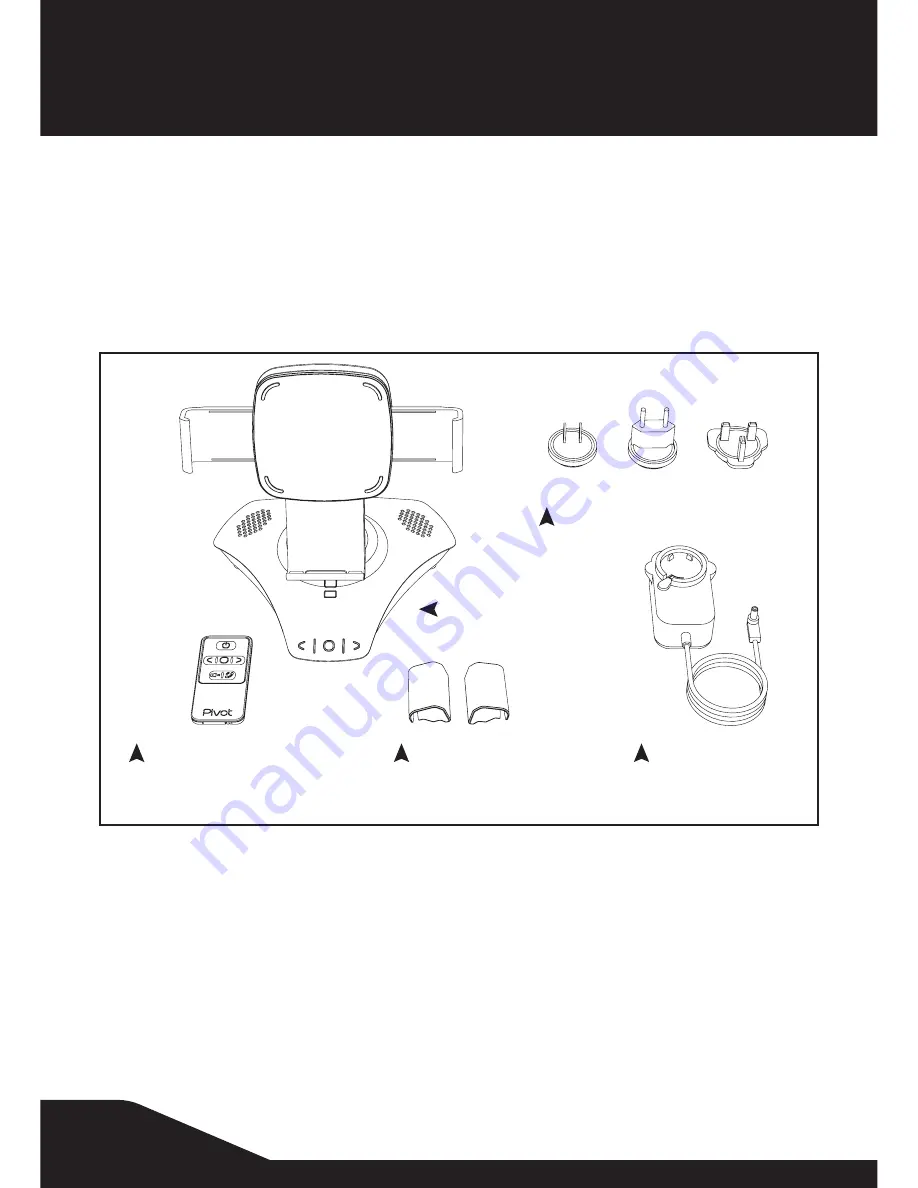
1
Thank you for purchasing Rovio Pivot™ from WowWee™!
Rovio Pivot™ is a multi-functional tablet stand that serves a variety of consumer needs including
remote video conferencing, as well as a built-in entertainment system.
P
ackage
c
ontents
Please note the following when operating Rovio Pivot™:
• Do not immerse Rovio Pivot™ or any parts in water or any other form of liquid.
• Do not drop, throw, or kick Rovio Pivot™ as this might damage mechanical functions.
• Do not manually turn Rovio Pivot™ in either direction while it is moving.
1 x Rovio Pivot™
US
EU
UK
2 x Grip Adapters
INTRODUCTION
• 1 x Instruction Sheet
1 x 5V AC/DC
Power Adapter
1 x Remote Controller
Interchangeable Plugs*
* Number of plugs may vary depending on region.