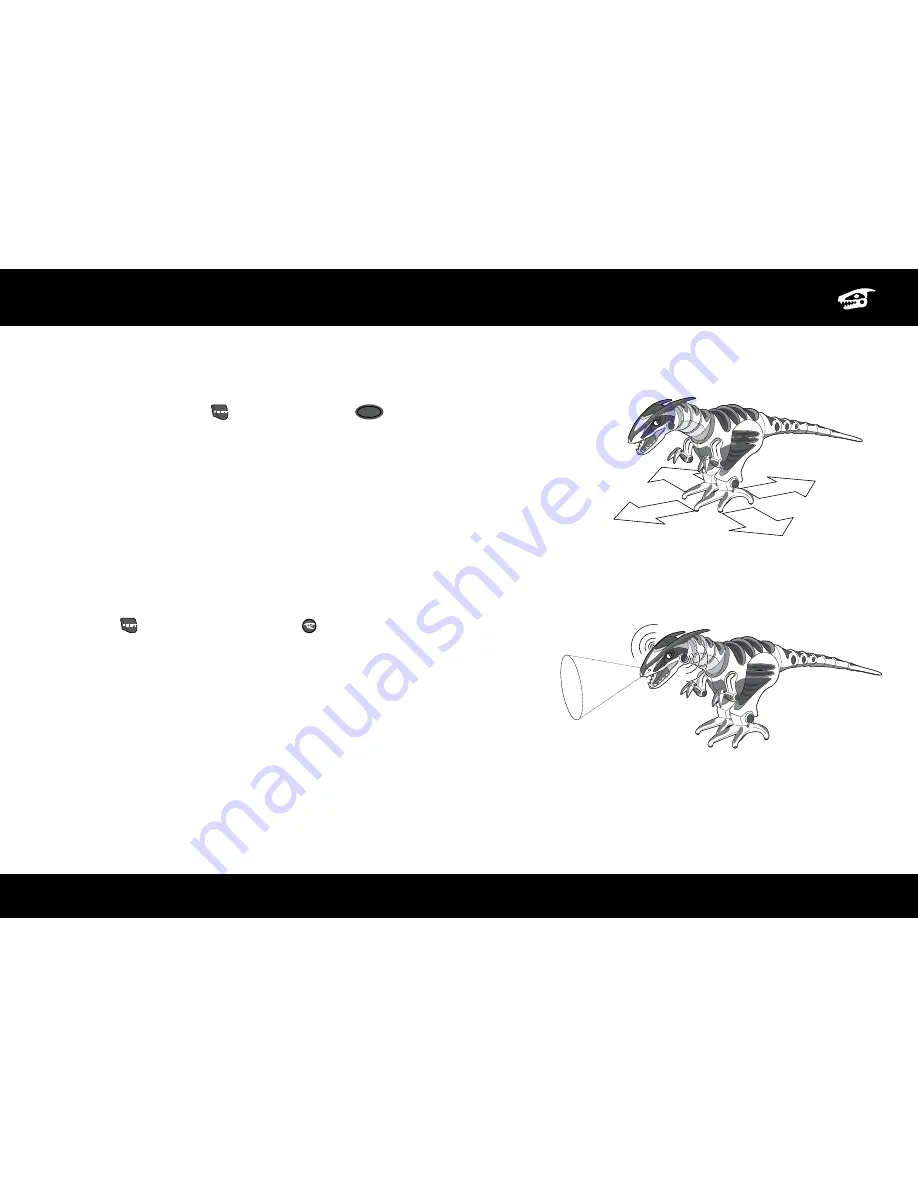
6
ADVANCED OPERATION
F
Ree
-R
oam
m
ode
Roboraptor Blue™ will start to explore his environment autonomously in Free-Roam Mode if left
alone for more than three minutes. You can also put Roboraptor Blue™ into Free-Roam Mode
manually by pressing “Shift”
SHIFT
and “Demo / Roam”
DEMO
ROAM
. While Roboraptor Blue™ is in Free-
Roam Mode he will avoid obstacles using his Infrared Vision Sensors. Occasionally he will stop
moving to see if he can hear any sharp, loud sounds. (See “Stereo sound sensors” on page 8)
If you trigger any of Roboraptor Blue™’s touch sensors or press a button on the controller,
Roboraptor Blue™ will exit from Free-Roam Mode. After 5 to 10 minutes of exploration
Roboraptor Blue™ will power down. To wake him up press the On/Off button twice.
Note:
Shift will not stop Roboraptor Blue™ from it’s Free-Roam Mode.
Caution:
Do not put him near the edge of a table since he could fall off when he becomes
animated.
G
uaRd
m
ode
Press “Shift”
SHIFT
and “Bite / Guard” Mode to put Roboraptor Blue™ into Guard
Mode.
Roboraptor Blue™ will perform a head rotation to confirm that he is in Guard Mode.
In Guard Mode Roboraptor Blue™ is using his Infrared Vision Sensors and Stereo
Sound Sensors to guard the area immediately around him. If he hears a sound or sees
movement he will react with a roar and become animated. Occasionally Roboraptor
Blue™ will turn his head and sniff. After 30 minutes Roboraptor Blue™ will power
down.
Caution:
Although Roboraptor Blue™ will not take any steps while he is in Guard
Mode, do not put him near the edge of a table since he could fall off when he becomes animated.
Summary of Contents for RoboRaptor Blue
Page 1: ...User Manual Item No 8017 ...






























