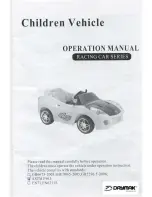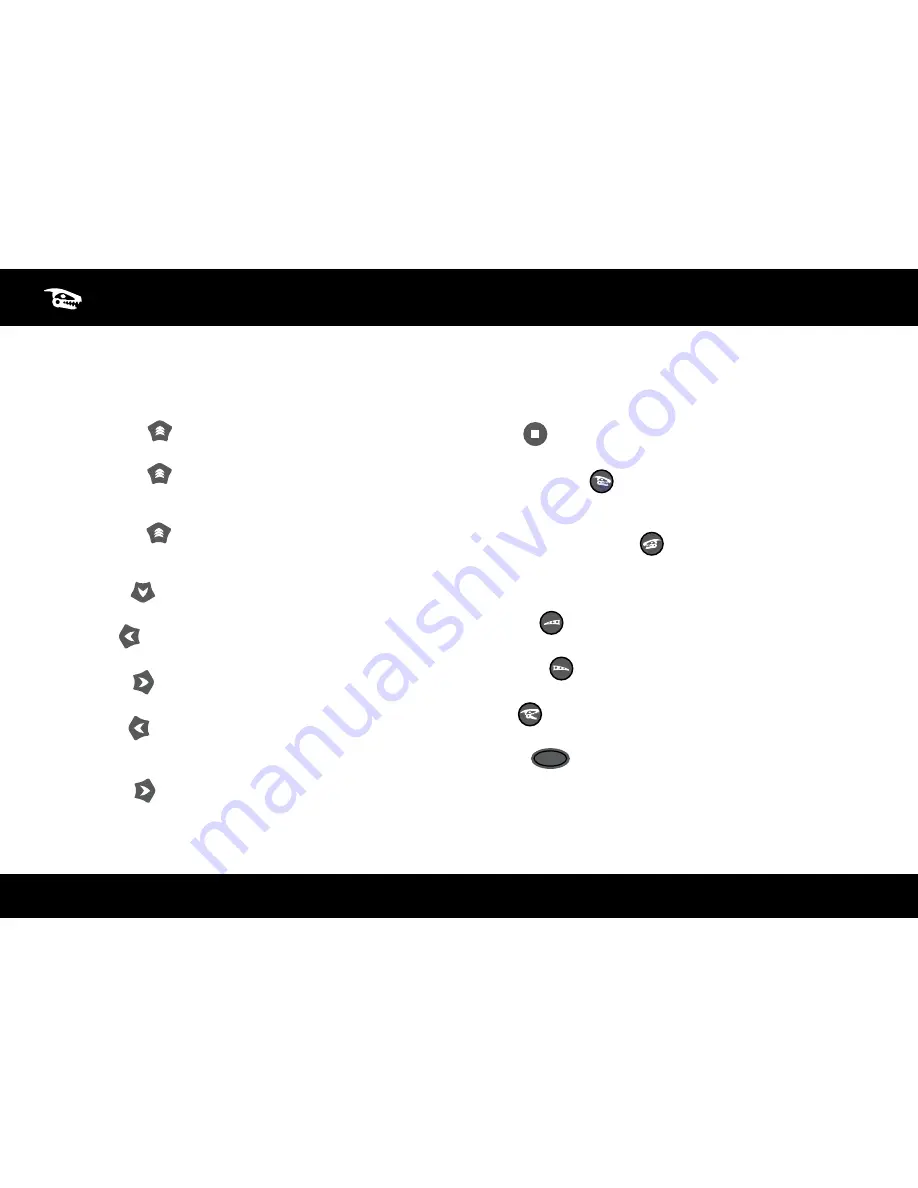
5
BASIC OPERATION
Turn on Roboraptor Blue™ using the On/Off button (Refer to page 2 “Roboraptor Blue™ Overview”). Roboraptor Blue™ can then be controlled
directly using the buttons on the remote controller.
These instructions assume that you and the Roboraptor Blue™ are facing each other.
• Hunting Gait
x1:
Push “Forward” once to make Roboraptor
Blue™ move forward using his slow predatory hunting walk.
• Walking Gait
x2:
While Roboraptor Blue™ is moving forward
in his hunting gait, push “Forward” again to make Roboraptor
Blue™ move forward using his normal walking speed.
• Running Gait
x3:
While Roboraptor Blue™ is moving forward
in his walking gait, push “Forward” again to make Roboraptor
Blue™ move forward using his running top speed.
• Backward
x1:
Push “Backward” to make Roboraptor Blue™
move backward.
• Turn Left
x1:
Push “Turn Left” once to make Roboraptor Blue™
turn left in place (from your point of view).
• Turn Right
x1:
Push “Turn Right” once to make Roboraptor
Blue™ turn right in place (from your point of view).
• Walk Left
x2:
While Roboraptor Blue™ is turning left, push
“Turn left” again to make Roboraptor Blue™ walk a wide arc to the
left (from your point of view).
• Walk Right
x2:
While Roboraptor Blue™ is turning right, push
“Turn Right” again to make Roboraptor Blue™ walk a wide arc to
the right (from your point of view).
• Stop
:
Push “Stop” to make Roboraptor Blue™ stop whatever
he is doing.
• Head Clockwise
:
Push “Head Clockwise” to make Roboraptor
Blue™ rotate his head in a clockwise direction (from your point of
view). Press the button four times to complete a full rotation.
• Head Counterclockwise
:
Push “Head Counterclockwise” to
make Roboraptor Blue™ rotate his head in a counterclockwise
direction (from your point of view). Press the button four times to
complete a full head rotation.
• Tail Left
:
Push “Tail Left” to make Roboraptor Blue™ move his
head and tail to the left (from your point of view).
• Tail Right
:
Push “Tail Right” to make Roboraptor Blue™ move
his head and tail to the right (from your point of view).
• Bite
:
Push “Bite / Guard Mode” to make Roboraptor Blue™
perform a bite.
• Demo
DEMO
ROAM
:
Push “Demo / Roam” to make Roboraptor Blue™
perform a demo sequence.
Summary of Contents for RoboRaptor Blue
Page 1: ...User Manual Item No 8017 ...