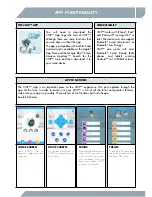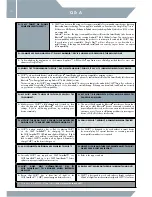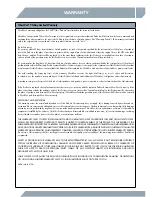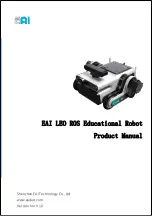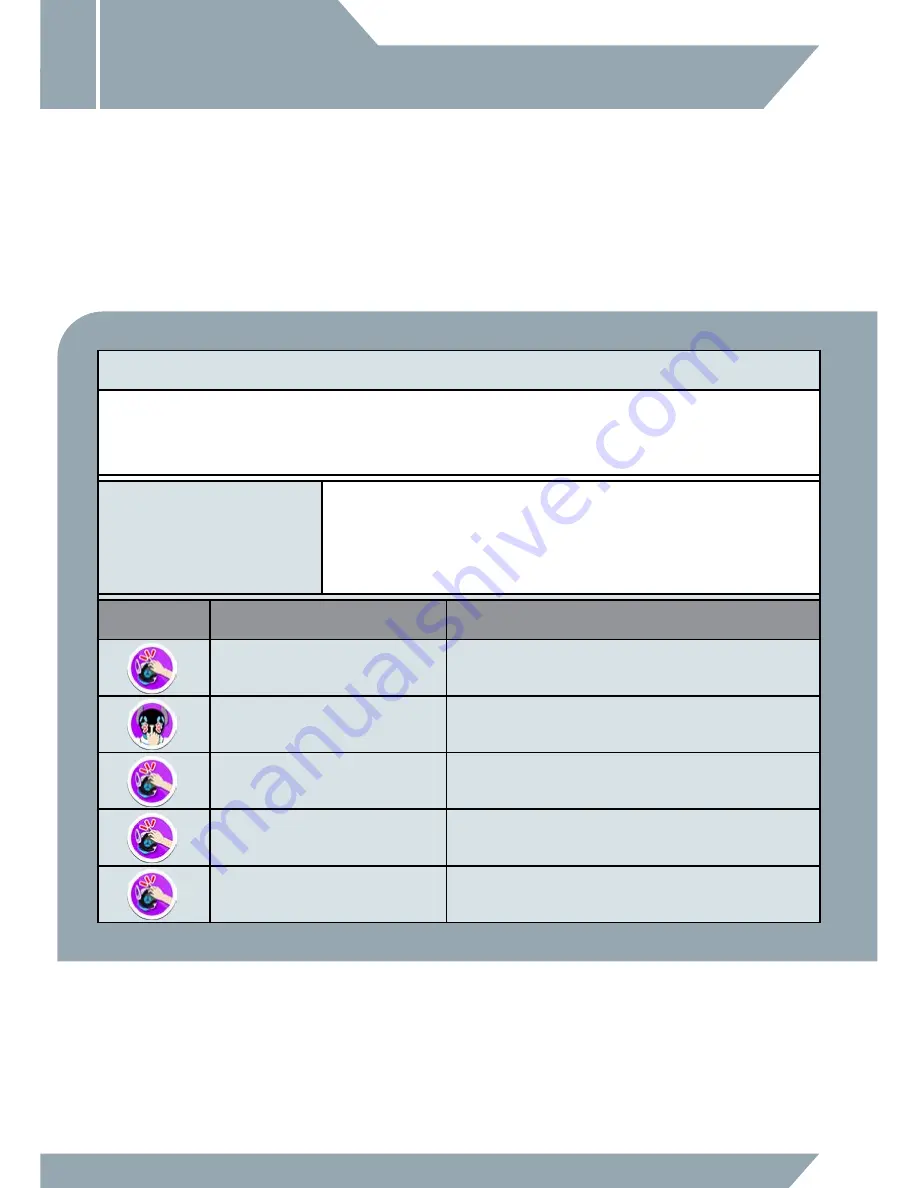
8
PLAY WITH CHiP™
GETTING STARTED
CHiP™ has omnidirectional wheels, so he can move in all directions – from side to side, left, right, forward,
backward and spin around. Children should be careful when playing with CHiP™’s feet and should not
put their fingers in his wheels. There are four wheel guards included in the CHiP™ package in order to
prevent this. We recommend that parents of younger children install the wheel guards by following the
"Wheel Guard Installation Sheet".
BASIC INTERACTIVE FUNCTION
Once CHiP™ is fully charged, turn him on by pushing the power switch located on his chest, to ON. You can start to interact with him,
even without the app. CHiP™ is quite independent and will move around and react to things, even if you are not sending him commands.
He might even bark to get your attention. Be sure not to leave CHiP™ on a surface from which he can easily fall, such as a countertop, or
near the top of the stairs.
TOUCH RESPONSE
CHiP™ responds to various kinds of touch. He loves to be stroked on his head or patted on his head.
He also reacts when you touch his nose! Note that he sometimes reacts differently depending on
whether he is standing, sitting or lying down. Take some time to get to know CHiP™!
NOTE:
See the"Tricks" section in the CHiP™ App for full list.
ICON
INPUT
RESPONSE
Pet
Brush CHiP™'s head from front to back or back to front, CHiP™ will lie
down and get excited.
Boop (bop on the nose)
Tap CHiP™ on the nose and CHiP™ will lick your hand.
Pat - While Standing
Tap CHiP™'s head while standing to make CHiP™ sit.
Pat - While Seated
Tap CHiP™'s head while seated to make CHiP™ lie down.
Pat - While Lying Down
Tap CHiP™'s head while lying down to make CHiP™ stand up.