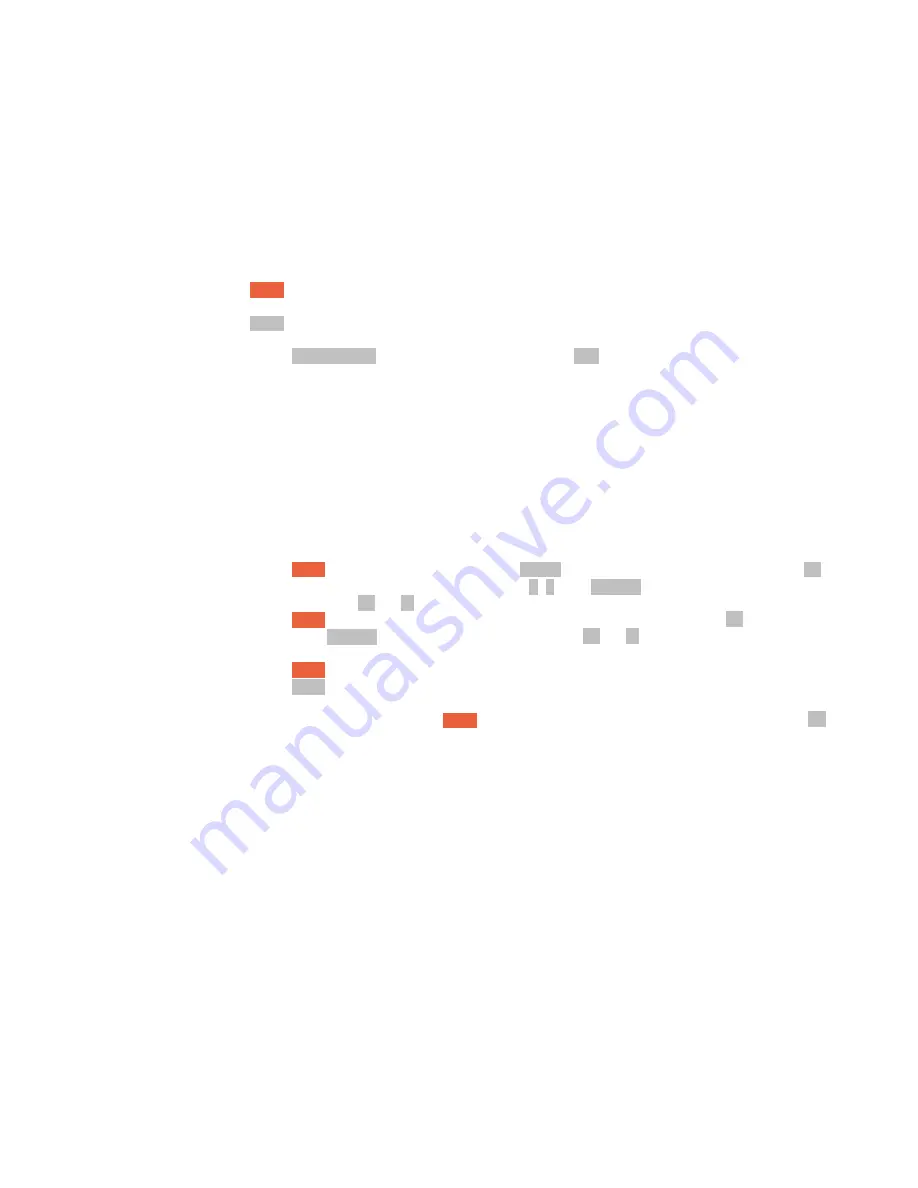
To enter Menu Mode:
MENU
To exit Menu Mode:
EXIT
(or wait 5 seconds)
To toggle FM Radio Mode on/off:
Side Key 1
(the button immediately below the
PTT
button. See Section 8.1.1.)
To enter Dealer Mode:
see Section 4.5 below.
4.2 Menu Mode
There are 30 menu items, some with numerous choices (parameters). However, for manual repeater programming you need learn only four menu
items (# 16, 23, 24 and 27). Most other menu items are “set and forget” options.
When in Menu Mode the LCD display contains two lines of information – the upper line is the name of the Menu Item (with a flashing menu number
at right) while the lower line is the current or default menu parameter.
To enter Menu Mode:
MENU
(you will see the menu name, e.g.
STEP
, followed by a flashing menu number, e.g.
01
)
To select a Menu item:
either: 1) press keypad menu number, e.g.
2 1
or, 2)
ROTARY
to desired menu item
or, 3) press ▲ or ▼ keypad buttons to select desired menu item.
To enter Menu parameter:
MENU
(the parameter is on the lower line of the LCD menu display. Note the ► arrow.)
To select Menu parameter:
either
ROTARY
to desired menu parameter or press ▲ or ▼ keypad buttons to
select.
To save chosen Menu parameter:
MENU
To exit Menu Mode:
EXIT
(or wait 5 seconds)
Remember that to successfully change a Menu parameter requires three
MENU
button presses: 1) to enter Menu Mode, 2) to move cursor ► to menu
parameter on lower LCD display line and, 3) to save selected parameter.
4.3 Programming a Repeater Frequency
The user will at least need to know how to manually program a new repeater frequency in the event that a computer and programming software are
unavailable. It is suggested you work through the steps below at least twice, once as shown and a second time with your local repeater details. For
example, to program a VHF repeater having a receive frequency of 146.840MHz, a typical transmit offset of -600KHz, a CTCSS transmit access sub-
audible tone of 103.5Hz, saved to memory channel #25, name that channel “VE7RPT” and then finally delete that channel:
7
Summary of Contents for KG-UV2D
Page 4: ...2 Front Panel Diagram 4...
Page 5: ...3 LCD Display Diagram 5...

















