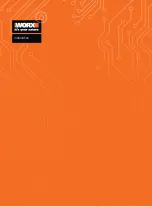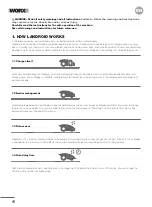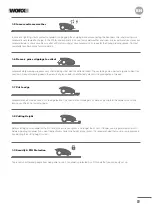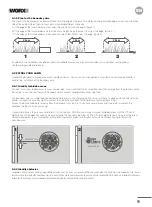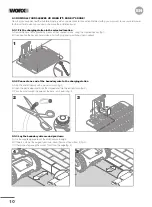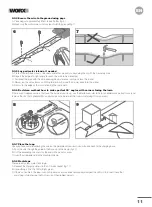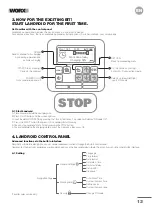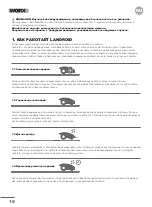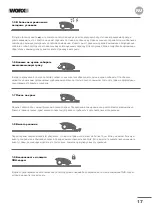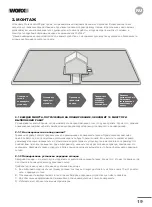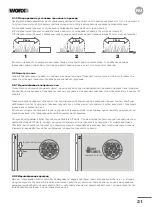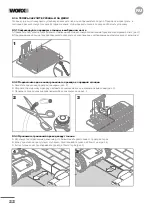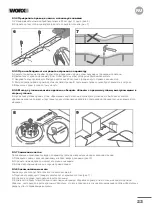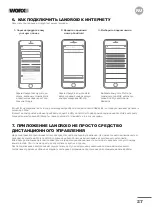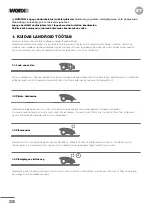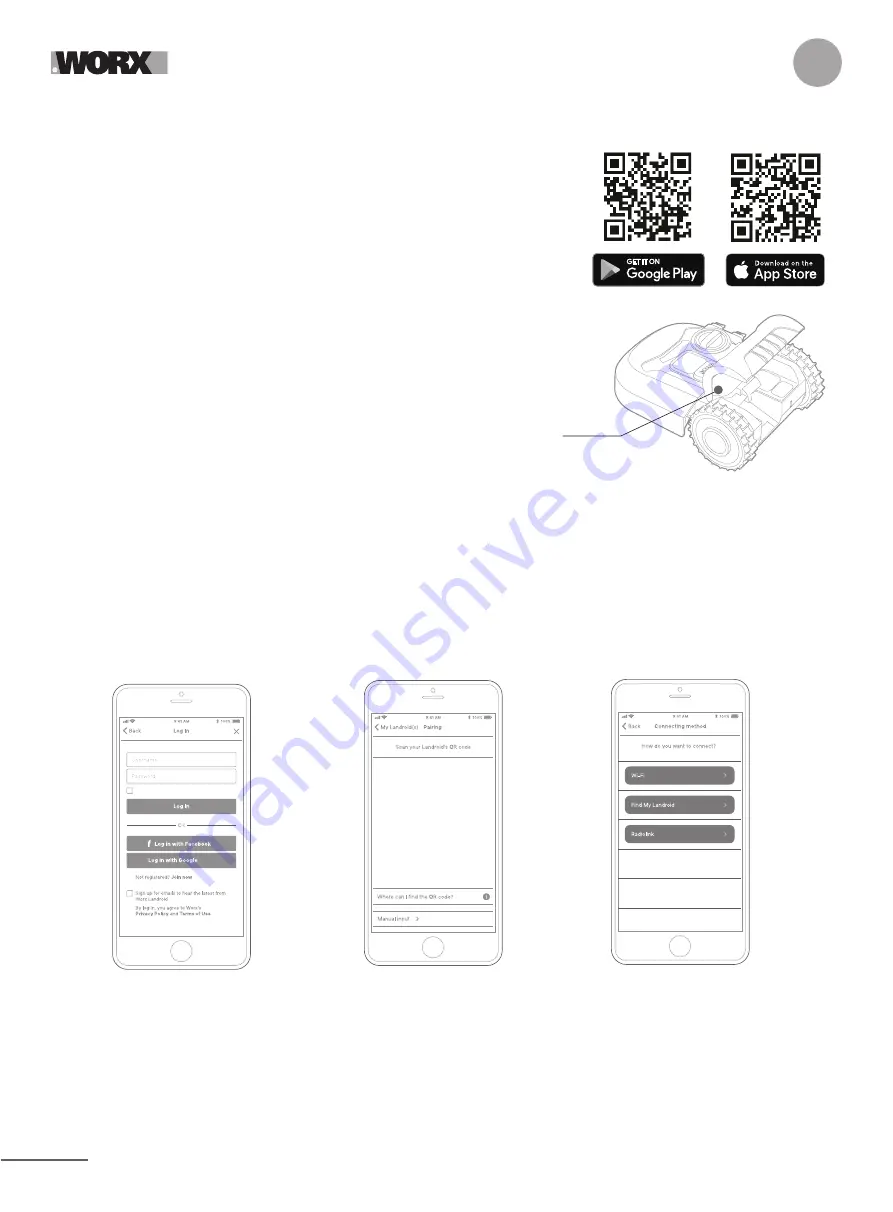
14
EN
Why connect Landroid
Landroid is an IoT (Internet of Things) device. To get full functionality out of your
Landroid and keep it always updated to the latestsoftware, it must be connected to the
internet via your Wi-Fi network.
5.1 BEFORE YOU START
5.1.1 Download the app
Download the free Landroid app first. Get it from Android or Apple app stores
5.1.2. Ensure you have:
A. Your WiFi network password
B. Landroid Serial Number: it can be found in the label under the rear bonnet of the
machine.
If you don’t want to type the 20-digit Serial Number, input it by scanning the QR code
with your smartphone’s camera.
5.1.3. Check your Wi-Fi settings
A Landroid works with 2.4GHz Wi-Fi signal
B Make sure your Lasndroid is in the same router environment as your smartphone
C Make sure the distance between your Landroid, smartphone and your router is as close as possible during connection
Tip:
when Landroid moves to an area of your lawn with poor or no Wi-Fi signal, instructions sent from the app will only be
executed when Landroid returns to an area with good signal.
5. CONNECTING LANDROID TO THE INTERNET
Label and
QR code
6. HOW TO CONNECT LANDROID TO THE INTERNET
Launch the app and follow these instructions.
Register your account by typing
your username and password, or
logging in through Facebook or
Google.
1. Register your account
2. Input Landroid Serial Number
3. Choose your connection
Register your Landroid by inputting
the Serial Number manually or by
scanning the QR code.
Select your Wi-Fi network or you
can connect Landroid via Find My
Landroid or RadioLink Options
If your WiFi does not cover the entire lawn you may consider the purchase of the Landroid Radio Link option, which extends the
signal up to 300m in range.
As an alternative, you can purchase the Find My Landroid option that besides connecting Landroid to the internet via its build in
SIMcard, also allows you to track it in the unfortunate event it gets stolen.