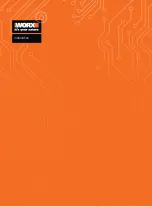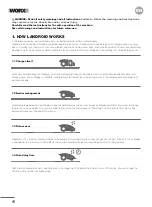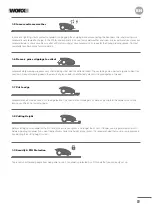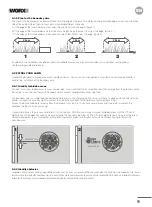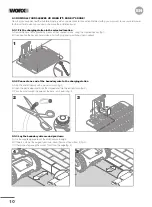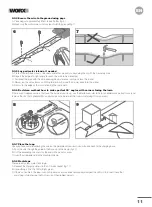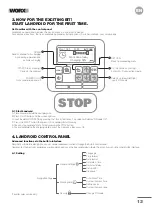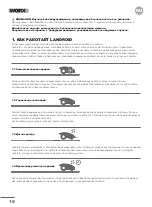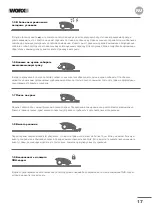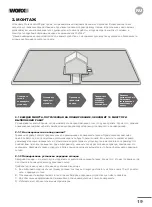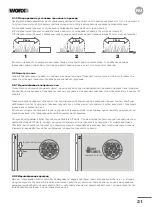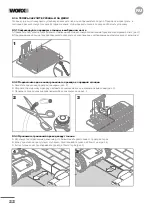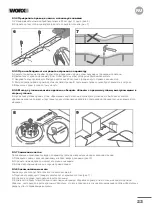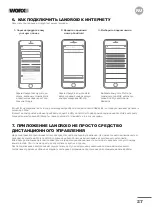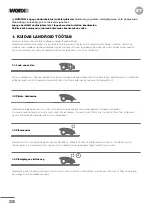13
EN
Get familiar with the control panel
Landroid’s control panel provides the key functions in a minimalistic design.
For advanced functions, the free Landroid app provides further options in a richer interface: your smartphone.
3. NOW FOR THE EXCITING BIT!
START LANDROID FOR THE FIRST TIME.
3.1 Start Landroid
A. Place Landroid inside the boundary wire
B. Press On/Off button until the screen lights up
C. Input the default PIN AAAA by pressing the
↑
(A) key four times. The screen will display”PIN code OK”
D. Press the START button, then press OK. Landroid will start mowing
E. You can stop Landroid at any time by pressing the STOP button
F. To send Landroid to the charging station, press the Home key, then press OK
4. LANDROID CONTROL PANEL
Advanced functions via the built-in interface
Despite its minimalistic design, you can set several advanced functions through the built-in control panel.
However, for the best user experience we recommend you use the free Landroid app to do this, given its much richer and intuitive interface.
4.1 Setting
*For after-sales service only
START
OK
A
B
C
D
Mon 11/07
00:00
Work done today
Charging 50%
Selects up/down/left/right
Inputs PIN code
POWER On/Off
Turns Landroid on and off
OK: Confirms any setting /
Enters Wi-Fi connection mode
START: Starts mowing /
Corrects the problem
RETURN:
Back to proceeding menu
HOME:
Sends Landroid to its charging
base during operation and
activates charging
General settings
Working time
Security
Navigation Page
Language
Time format
Date format
Set date & time
Rain start delay
Setup WIFI
Diagnose *
Auto Work Time
Customize work time
Define zones
Customize work zone
Change PIN code
STOP