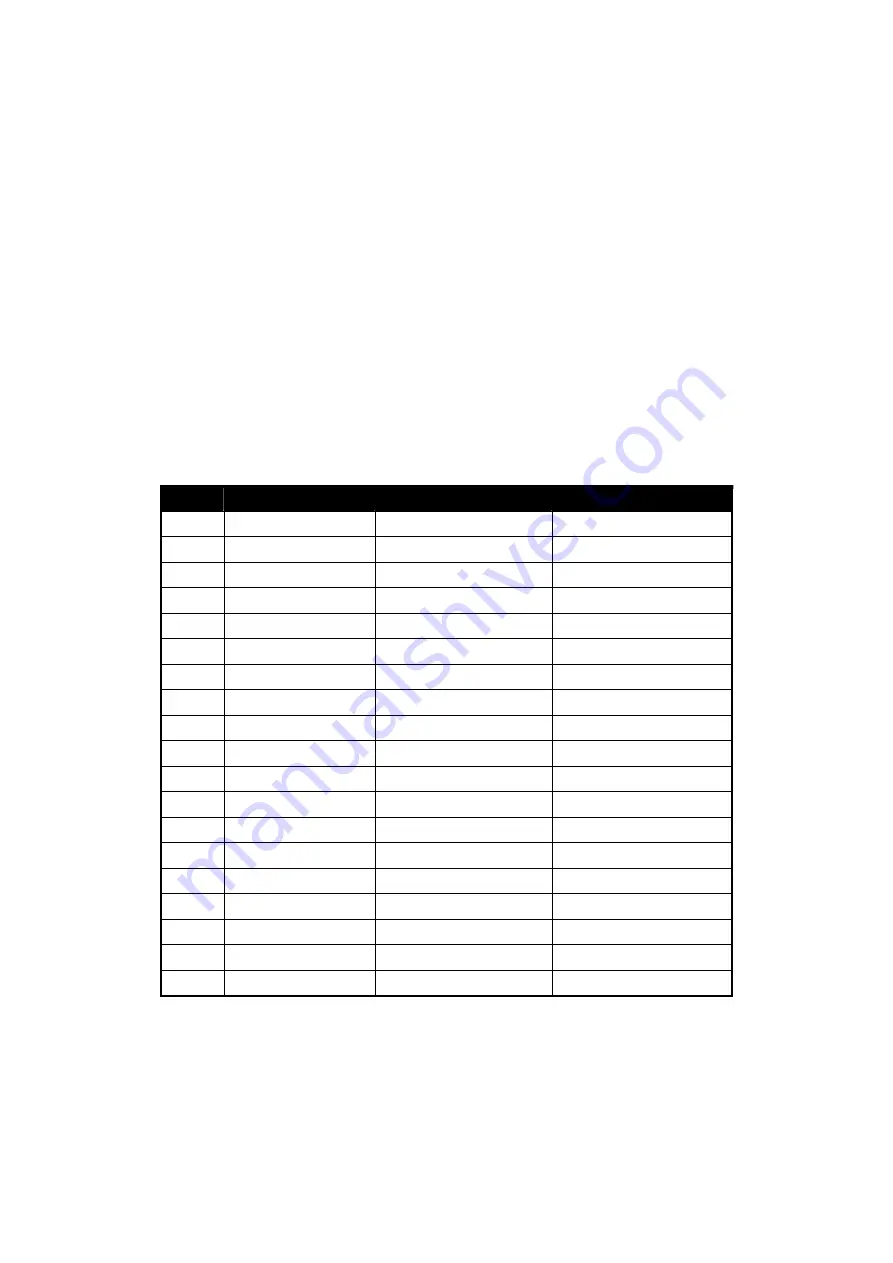
9
Troubleshooting
Make sure that your monitor is properly installed if you have encountered any trouble using this
product.
˙
There is no picture on the screen.
Check: 1.
Power saving mode. Press any key and move the mouse to deactivate the mode.
2.
Signal cable connector pins. If there are bent or missing pins, consult your place of
purchase.
˙
Characters look too dark or too light
Check:
Using OSD Menu to adjust the Brightness.
˙
When your monitor shall be adjusted?
Check:
If the resolution of frequency is being changed.
˙
The text appears on the screen are unclear.
Check:
Make sure the resolution or refresh rate match with the Display Mode.
Supported Timing
No.
Description
H-Freq. (KHz)
V-Freq. (Hz)
1. VGA640×400
31.480
70.000
2. VGA640×480
31.649
60.000
3. VGA720×400
37.469
70.000
4. VESA
640×480
37.862
72.809
5. VESA
640×480
37.500
75.000
6. VESA
800×600
35.156
56.250
7. VESA
800×600
48.077
72.188
8. VESA
800×600
46.875
75.000
9. VESA
1024×768
48.363
60.000
10. VESA
1024×768
56.476
70.000
11. VESA
1024×768
60.023
75.000
12. VESA
1152×864
54.948
60.057
13. VESA
1152×864
66.095
70.016
14.
VESA 1280 x 768
47.400
60.000
15.
VESA 1280 x 768
60.300
75.000
16. VESA
1280×960
60.000 60.000
17. VESA
1280×960
75.000 75.000
18. VESA
1280×1024
63.981 60.000
19. VESA
1280×1024
79.977 75.000
A = Analog Mode; D = Digital Mode, G = Sync On Green Mode
If the input timing is closed to one of the above, generally it can be displayed well by optimum adjusting.
Summary of Contents for terra LCD 4217
Page 1: ......
















































