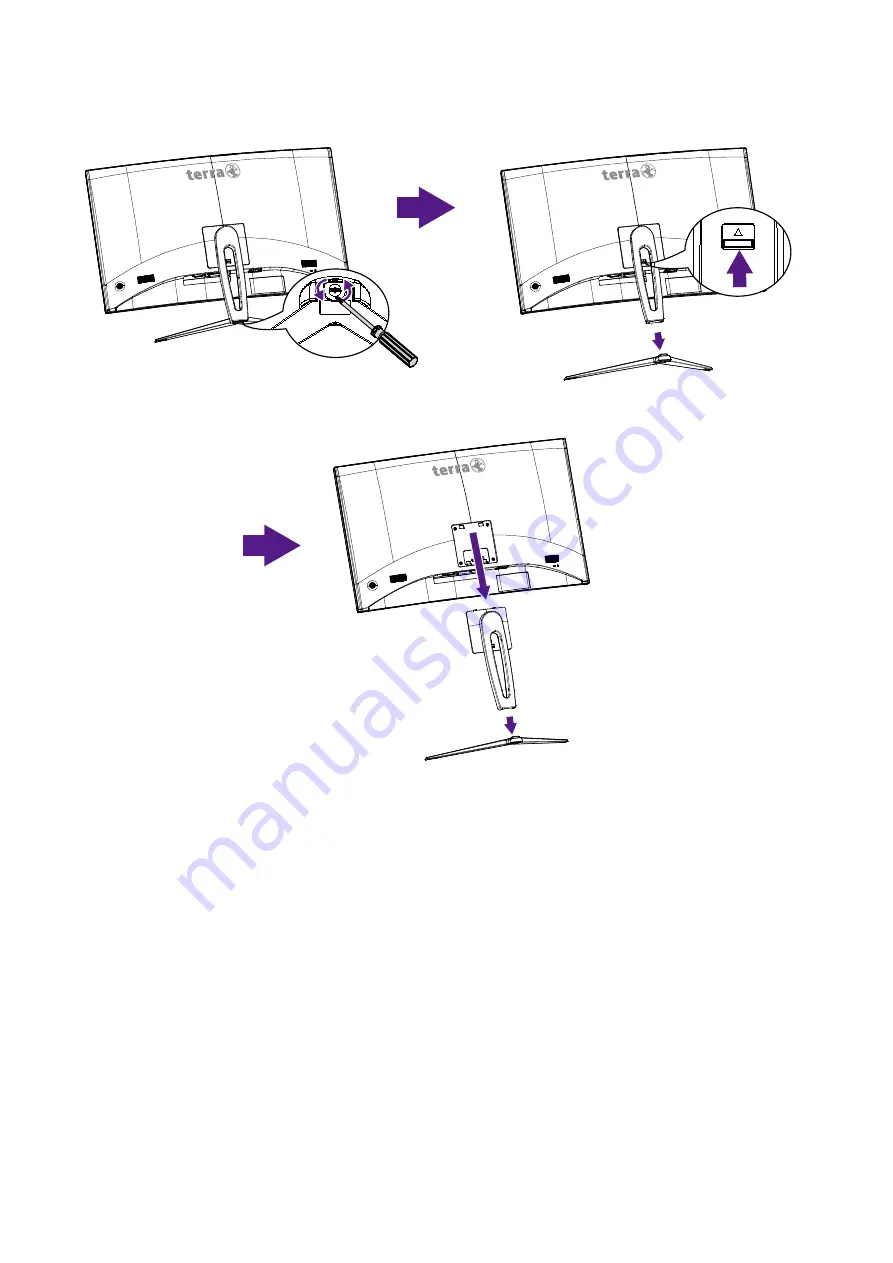
5
Disconnecting the Stand Base
1. Place the monitor face down on a soft cloth or cushion on a table.
2. Release the screw that fixes the stand base to the stand, then pull the stand base
backward away from the stand.
3. Push the snaps and hold the stand, lift the stand up and away from the monitor.
Note:
To secure or release a screw, a screwdriver or a coin is required.






































