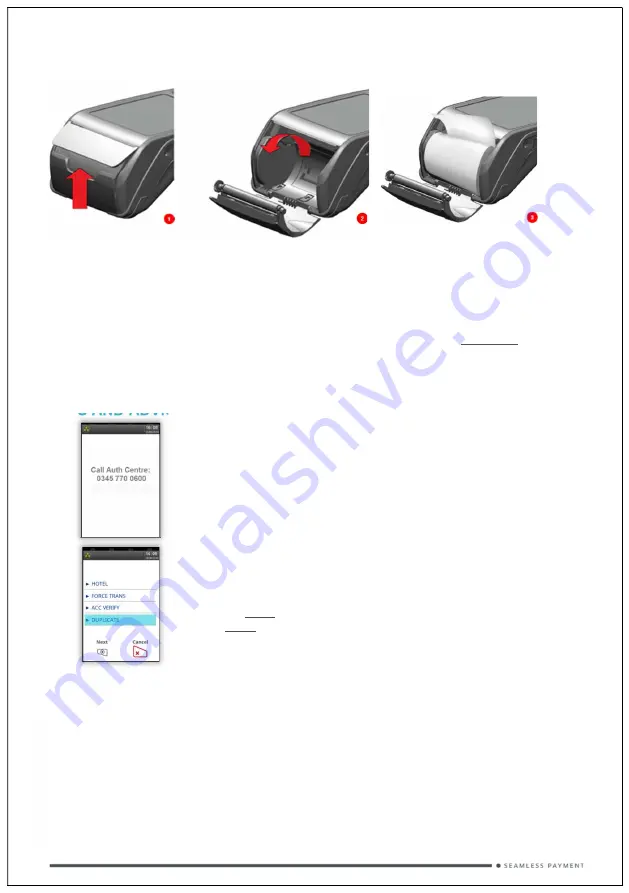
CHANGING THE PAPER ROLL
Hold the terminal securely in one hand. With the other hand, and by using two fingers, lift the
printer cover release as shown. Fully open the printer cover and remove the old roll of paper.
Unstick the end of the new roll, leaving the end free, hold the paper roll and carefully place into
the printer compartment.
Holding the free end of the paper and the terminal, close the printer cover and push it firmly until
it locks. While your terminal is displaying the idle screen, press and hold the paper feed key to
ensure that the paper feeds correctly.
ONLY OPEN THE PRINTER COVER AS SHOWN - DO NOT FORCE THE PRINTER COVER
TIPS AND ADVICE
REFERALS:
If the terminal displays “CALL AUTH CENTRE” or
“PLEASE WAIT” with a telephone number, then you must refer
the transaction and phone for authorisation for that card.
PIN TRIES EXCEEDED:
If the terminal displays this message then the
cards PIN has been locked by the cardholder. They must contact their
card issuer or use an ATM to unlock the PIN if they know the PIN.
DUPLICATES:
To print a duplicate of the last transaction processed
press the menu key three times, then select “DUPLICATE” and
press green key.
Copyright © 2021 Ingenico (UK) Ltd.
This Quick Start Guide relates to Desk5000 Tetra terminals – TMS/MATSU software
Whilst every effort has been made to ensure that the content of this document is accurate, Ingenico
will not accept responsibility for any loss, damage or injury that may be incurred as a result of any
errors or inaccuracies. The product is varied to suit requirements and as such some features may
vary or be disabled. This document should be accepted as a guide only to the use of the product.
In the effort for continued improvements in design and quality, products features and information
regarding setting up, installation and use of all Ingenico products is subject to change without prior
notice.
D
IV
4
34
8
32
A





