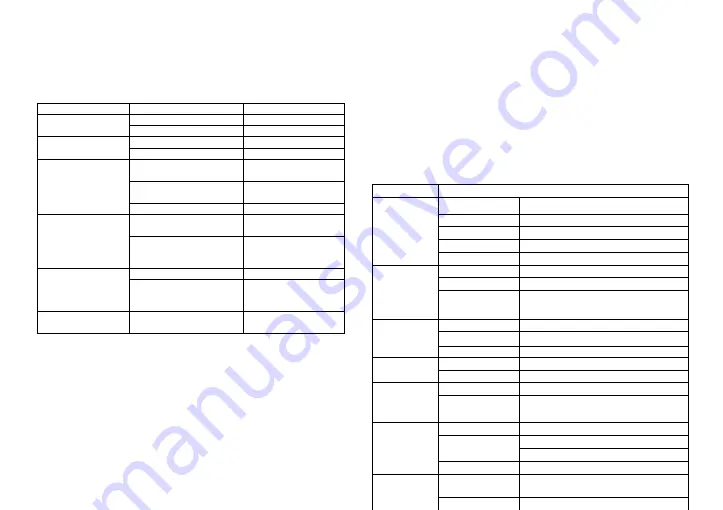
5. Troubleshooting
6.
Technical Specifications
Problem
Potential Reasons
What to do
No picture
Power isn't connected
Connect the power
The power switch is not on
Switch on the power
Screen shows
No Signal
Not connect DVB-T cable
Plug in the DVB-T cable
Incorrect setting
Set up correct parameter
No sound from
Speaker
No or incorrect connection
with audio cable
Connect the audio cable
correctly
Mute the sound
Switch on the correct
volume control
Incorrect sound track
Try another sound track
Only sound,
no image on the
screen
No or incorrect connection
with AV cable
Connect the audio cable
correctly
The program is a radio
program
Press <TV/RADIO> key
to
shift into TV mode
Remote control
unit is not workable
The battery is exhausted
Change new battery
Remote control unit is not
in the right opposite of the
front panel or too far from it
Adjust the way of holding
remote control unit and
near from the panel
The image stop
suddenly or mosaic
The signal is too weak
Strengthen the signal
Item
Specification
Tuner
Frequency Range
VHF Band:174 MHz ~230MHz
UHF Band:470 MHz ~868MHz
Bandwidth
6MHz, 7MHz, 8MHz,
Input Impedance
75Ohm
Signal Input Level
-65 ~ -25dBm
RF Power Output
5V,Max 100mA
Demodulation
Demodulator
QPSK/16QAM/64QAM/256QAM
Guard Intervals
1/4,19/256,1/8,19/128,1/16,1/32,1/128
Code Rate
DVB-T:ReedSolomon
1/2,2/3,3/4,5/6,7/8
DVB-T2:LPDC+BCH 1/2,3/5,2/3,3/4,4/5,5/6
Connections
ATN IN
IEC169-2 Female
LOOP OUT
IEC169-2 Male
USB
USB 2.0(5V,Max 500mA)
Power
Input
DC IN 5V1.5A
Consumption
Max 7.5W
Display
Decoder Module
PAL,NTSC
Resolution
720X576(PAL),720X480(NTSC),720P,1080i
480i,480P,576i,576P,1080P
Decoding
Aspect Rate
4:3(Letterbox, Pan& Scan)16:9
Video
MPEG2 Transport [email protected]
MPEG4 AVC/H.264 HP@L4
Audio
MPEG2 Audio Layer I&II
Others
Compliance
Standard DVB-T (EN 300 744) & DVB-T2 (EN
302 755)
Sound Mode
Right, Left, Stereo
Summary of Contents for T59M
Page 1: ......




























