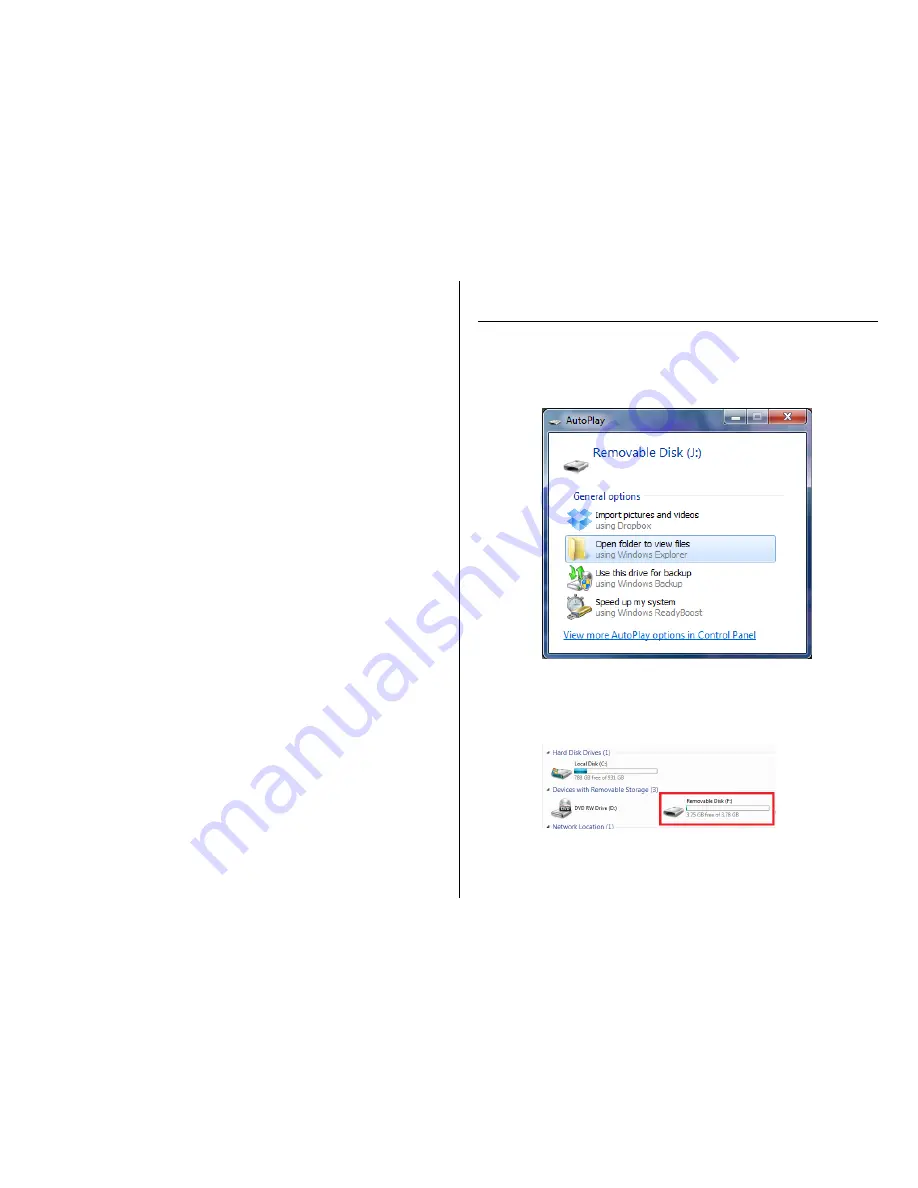
HOW TO MANAGE/LISTEN TO YOUR SAVED AUDIO FILES
1.
When there are audio recordings saved to the device they will
automatically appear on the screen when the device is turned
on
2.
Press the Play/Stop Button to listen to your files
3.
To select a different file or to delete a file press the Mode
Button
“Local Folder” and Delete Options will appear
4.
Your files are located in the “Local Folder”
5.
Use the Rewind/Fast-Forward Buttons to make your selection
6.
Press the Mode Button to finalize your selection
MUSIC MODE
10.
Press and hold the Mode Button to get to the Main Screen
11.
Use the Rewind/Fast-Forward Buttons to find Music Mode
12.
Press the Mode Button to make your selection
FM RADIO MODE
1.
Press and hold the Mode Button to get to the Main Screen
2.
Use the Rewind/Fast-Forward Buttons to find the Radio Mode
3.
Press the Mode Button to make your selection
4.
Use the Rewind/Fast-Forward Buttons to select the radio
station you want
RETRIEVE THE FILES TO YOUR PC
1.
Plug the device into your PC using the USB cable
2.
Locate “Removable Disk” inside the (My) Computer folder
AutoPlay Removable Disk > Open folder to view files
Or…
Go to Start > Computer > Removable Disk
3.
Open the Removable Disk drive
4.
Open the Record folder
5.
Double click the file you want to view






