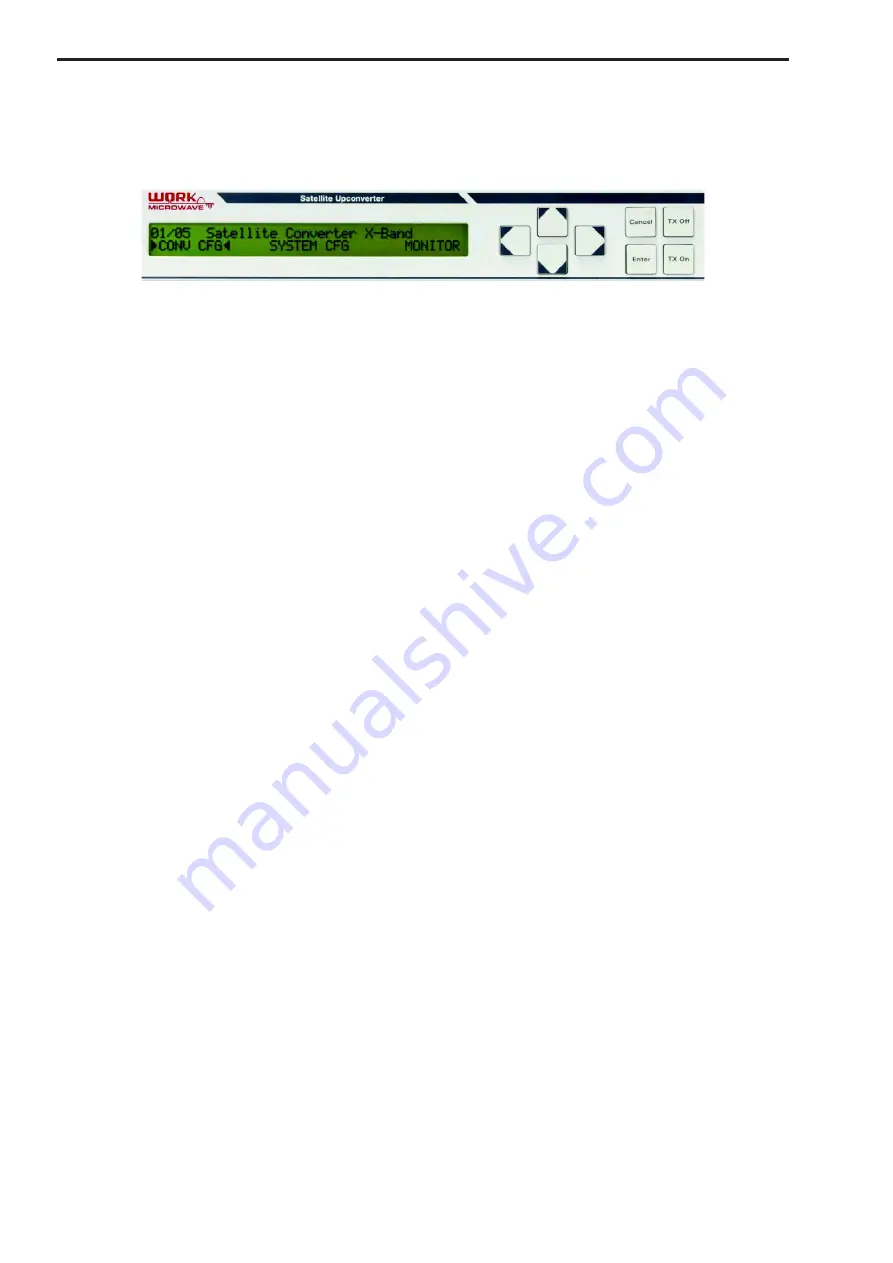
Satellite Upconverter Manual
WORK Microwave
20 / 49
V151207
3.4 Display and Keypad
All converter functions can be accessed via the front panel display and keypad or via the M&C remote control
interfaces.
Figure 12: User Interface with display and keypad
The display has 40 columns, 2 rows. Within standard type units a LCD-Display with illumination, within high
performance type units a VFD display is used. In case of a VFD display and front panel inactivity a moving
cursor is activated in regular time intervals to achieve some protection of the display against burn in. The
keypad consists of 4 cursor keys and 4 function keys. The left, right, up or down arrow keys allows to navi-
gate through the menu tree or allow to change the parameters of menu items which were selected for editing.
If more than one menu items are shown in a main or upper menu, the selected item is indicated with an arrow
symbol left and right of the menu item. This selection can be done with the left and right arrow keys.
The “Enter” key opens the selected submenu, activates the selected menu point fo
r editing or confirms a
parameter input or change of a parameter. After changing parameters in the edit mode the parameters are
activated only after confirming the selected values by pressing the “Enter” key. At the same time the edit
mode is left. The “Cancel” key leaves selected submenus and leaves an edit/change mode without making
changes. Pressing the “Ca
n
cel” key in the edit mode discards changes made to parameters in the edit mode
and leav
es the edit mode. Pressing the “
Cancel
”
key again while in the main menu rearranges the main menu
to it's initial alignment. If a menu item within a submenu allows the change of a parameter this menu item is
displayed with all capital letters. Pressing the “Enter” key activates the parameter for editing. This is ind
icated
with an arrow signal left and right of the parameter value. A cursor shows the position within an alphanumeri-
cal parameter which can be changed. The left and right arrow keys allow to move the cursor. The up and
down arrow keys allow to change the selected parameter or selected character within the allowed range.
With the “TX On” key and the “TX Off” key the transmit path can be enabled or disabled.
It is possible to disa-
ble these keys to prevent unintentionally operation. This can be configured with the menu item "ON/OFF
KEYS” within the "SYSTEM CFG" menu, which can be set to "Enabled" (keys are operational) or "Dis
abled"
(keys are not operational).
3.5 Menu Structure
The menu is structured in a main menu and submenus. In the following the items of the main menu and the
submenus are described. Menu items with all capital letters allow changes of configurations. Menu items with
mainly small letters only allow monitoring of parameters.
3.5.1 LOCAL or REMOTE
The item “LOCAL" or “REMOTE" is only shown if the REMOTE/
LOCAL feature is enabled, which can be
achieved through a menu point (see 3.5.3.11) with the SYSTEM CFG Menu. This feature allows compatibility
with other equipment, where configuration access is either exclusively possible locally or remotely. It may be
also useful to protect from unintended remote configuration (through the M&C interfaces) if the unit is in local
mode, or from unintended configuration from the front panel, if the unit is in remote mode. If the unit is in local
mode, and if multipoint configuration commands are received through the M&C interfaces, the error response
"local mode" is sent back, and the commands are ignored. Status request commands are still possible. If the
unit is in remote mode, the configuration menus "CONV CFG" and "SYSTEM CFG" are not shown in the
main menu, access to configuration menu points is not possible, also the "TX On" and "TX Off" keys are ig-
nored.






























