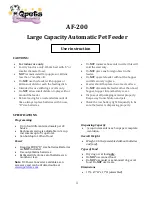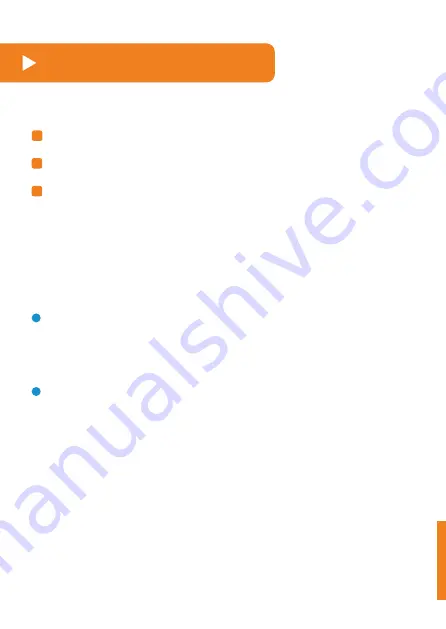
18
Feeder cleaning
Note:
The base unit should not be submerged in water at any time,
as this will damage the electronic components and void the
warranty.
Indoor-use only. The product must not be placed outdoor.
Unplug it and take out the three batteries.
Disassemble the Hopper and Bowl.
Hand clean with a soft cloth and hand dry.
Summary of Contents for FV01
Page 1: ...WOpet Sprite Ⅱ WiFi Feeder INSTRUCTIONS FV01 ...
Page 27: ...25 FCC warnings ...
Page 28: ...26 ...
Page 29: ...27 ...