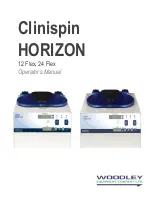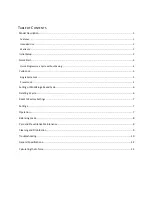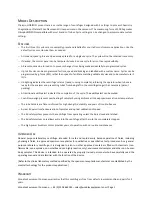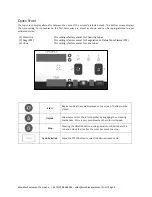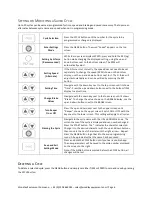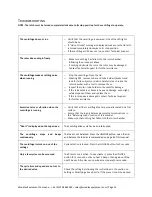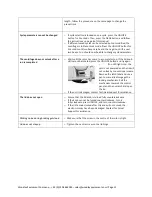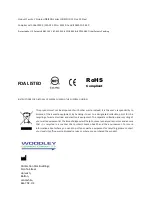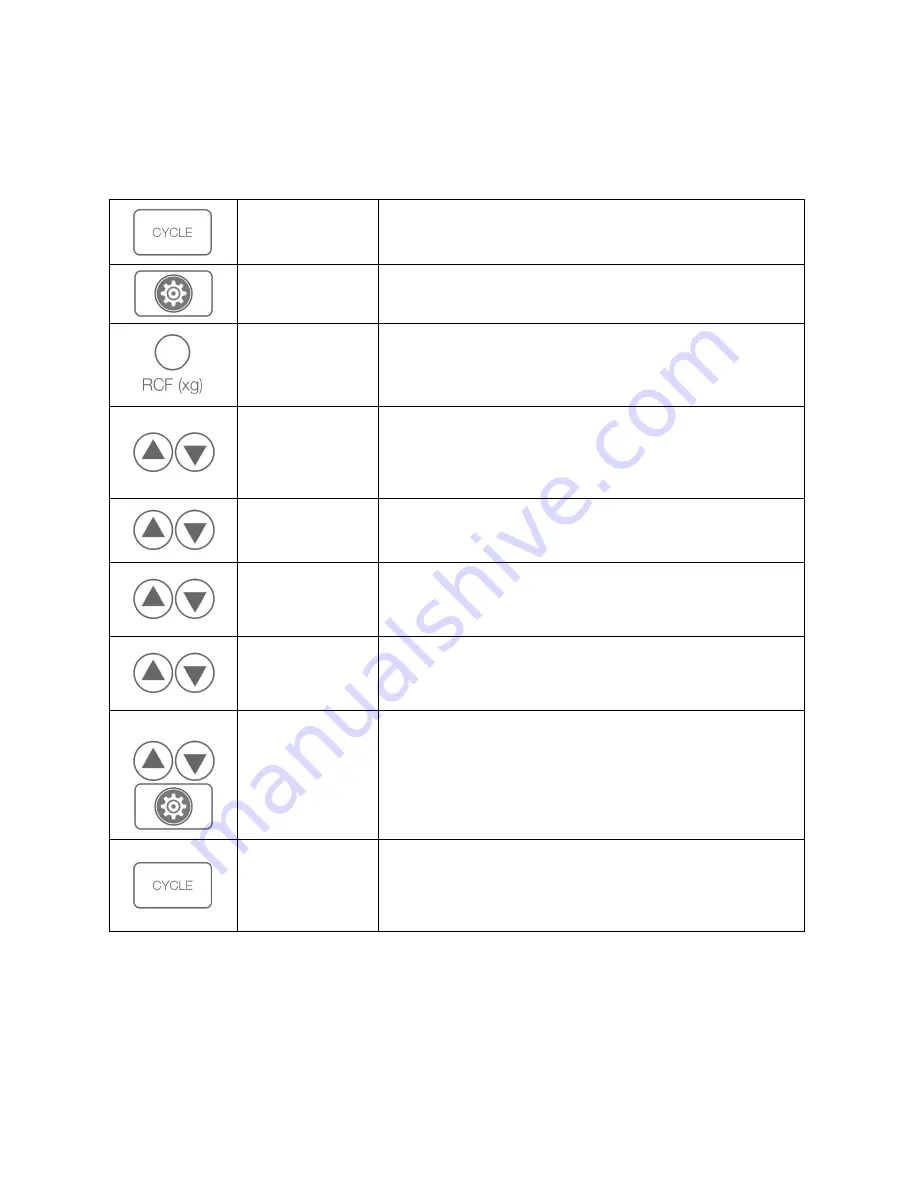
Woodley Equipment Company
–
+ 44 (0) 1204 669033
–
[email protected]| Page 6
S
ETTING OR
M
ODIFYING A
S
AVED
C
YCLE
Up to 10 cycles can be named, programmed for time, speed and braking and saved in memory. The top screen
alternates between cycle name and speed when not in programming mode.
Cycle Selection
Press the CYCLE button until the number for the cycle to be
programmed or changed is displayed.
Enter Settings
Mode
Press the GEAR button. The word “Speed” appears on the top
screen.
Setting by G-force
(Recommended)
While the top screen displays SPEED, press and hold the RCF (xg)
button while changing the displayed setting, using the up and
down buttons next to the bottom screen. The RPM will
automatically adjust.
Setting Speed
(Alternate)
If the G-force is set correctly, the speed does not need to be set
separately. To change the speed (RPM) shown on the bottom
display, use the up and down buttons next to it. The G-force will
adjust automatically and can be verified by pressing the RCF
button.
Setting Time
Navigate with the down key next to the top screen until it shows
“Time”. Press the up and down buttons next to the bottom
TIME
display to adjust time.
Change Brake
Values
Navigate with the down key next to the top screen until it shows
“Brake”. To change the value shown on the BRAKE display, use the
up and down buttons next to the BRAKE screen.
Turn Beeper
On or Off
Press the up and down keys next to the upper screen until
“Beeper” shows on the upper screen. Switch ON or OFF with the
keys next to the lower screen. This setting will apply to all cycles.
Naming the Cycle
Navigate to the cycle name with the UP and DOWN arrows. The
current name of the cycle is displayed and can now be changed.
Press the START button. The * indicates the character selected.
Change it to the desired character with the up and down buttons,
then move to the next character with the right arrow >. Repeat.
Press the GEAR button to get back to the main programming
menu. A beep indicates that the name has been saved.
Save and Exit
Settings Mode
Press and hold the CYCLE button until you hear a double beep.
The new parameters will be saved to the cycle number displayed
on the screen to the right.
Note: if the GEAR button is pressed before the CYCLE button, all
changes will be lost.
D
ELETING A
C
YCLE
To delete a selected cycle, press the GEAR button and simply set either TIME or SPEED to zero and save by pressing
the CYCLE button.
Summary of Contents for Clinispin HORIZON 12 Flex
Page 1: ...Clinispin HORIZON 12 Flex 24 Flex Operator s Manual...
Page 2: ......