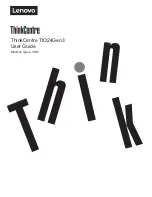14
MUTE
AUTO/SELECT
MENU
MODE
VOLUME
The Function Control Buttons (HL700M / MT)
How to use the Hot Key. (HL700M / MT)
Sound Mute On/Off button.
MUTE
You can adjust brightness or contrast as not key. When display
adjust menu, you can adjust with Left/Right button arrow button.
When you push the Left/Right button, you can adjust the
volume.
VOLUME
OSD menu On/Off button.
MENU
When you push Auto button, this will optimize image quality automati-
cally.
AUTO/SELECT
Power On/Off toggle button.
Menu select button.
MODE
Notice
:
Notice
: In MENU, the button is “SELECT”function