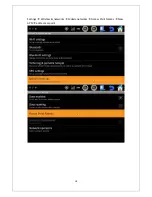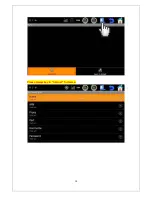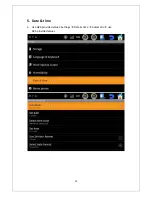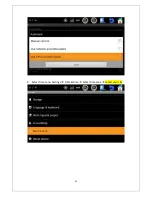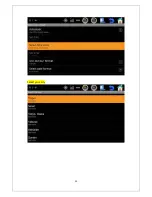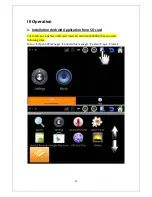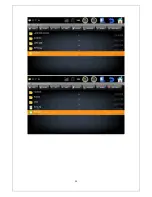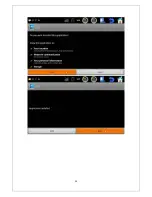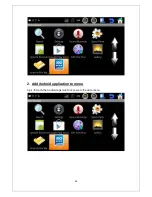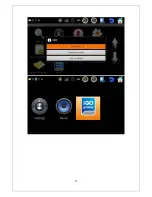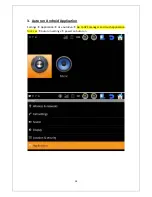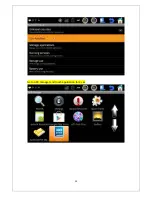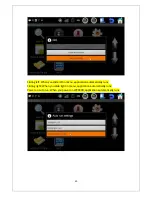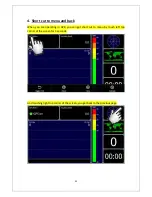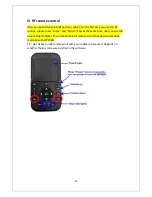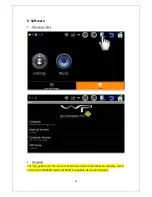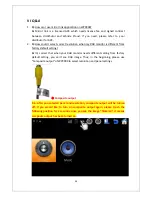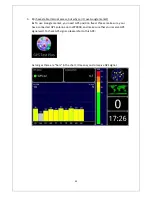32
IV
RF
remote
control
After
you
put
batteries
into
RF
remote
control
,
for
the
first
time
you
use
this
RF
remote,
please
press
“
Home
”
and
“
Return
”
keys
at
the
same
time,
until
you
see
the
blue
LED
lights
flicker.
Then
it
means
this
RF
remote
control
has
been
successfully
matched
with
WP9900.
P.S.:
Not
all
keys
on
RF
remote
work
with
your
software,
because
it
depends
on
whether
the
key
code
was
installed
in
the
software.
Summary of Contents for WP9900
Page 1: ...1 Wonde Proud Android Mirror Link Navigation Box WP9900 User Manual ...
Page 3: ...3 I Installation Hardware Description ...
Page 4: ...4 ...
Page 6: ...6 After SD Card check selected when you boot up 9900 you will see the reminder ...
Page 8: ...8 ...
Page 9: ...9 ...
Page 11: ...11 ...
Page 12: ...12 Select correct panel Select correct resolution ...
Page 13: ...13 Select touch calibration Save ...
Page 14: ...14 Reboot WP9900 Touch calibration touch the center of with your finger ...
Page 16: ...16 Turn on Wifi Add Wifi network ...
Page 18: ...18 Settings Wireless networks Mobile networks Access Point Names New APN edit access point ...
Page 19: ...19 Please always key in Internet for Name ...
Page 20: ...20 5 Date time a Use GPS provided values Settings Date time Automatic use GPS provided values ...
Page 21: ...21 b Select time zone Settings Date time Select time zone select your city ...
Page 22: ...22 Select your city ...
Page 24: ...24 ...
Page 25: ...25 ...
Page 26: ...26 2 Add Android application to menu Apk touch the Android apk icon for 2 second add to menu ...
Page 27: ...27 ...
Page 29: ...29 Go to APK manager and touch application for 2 sec ...