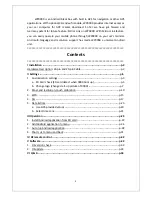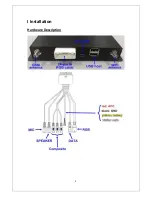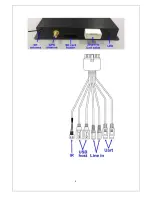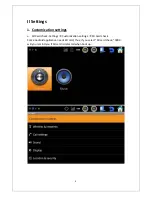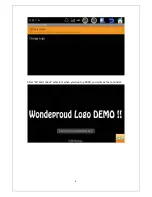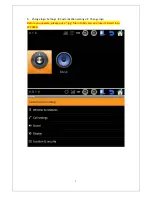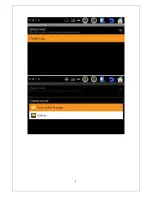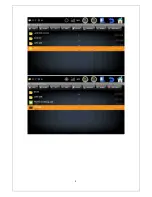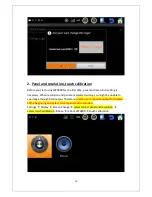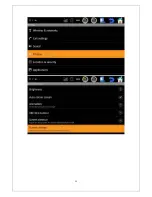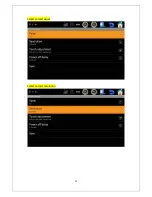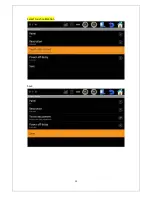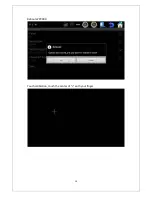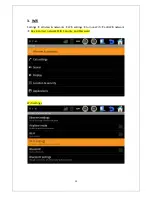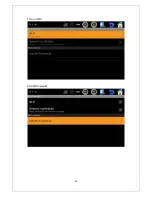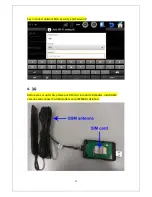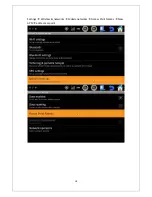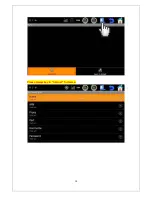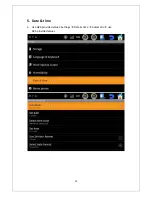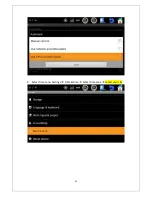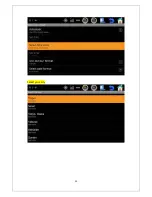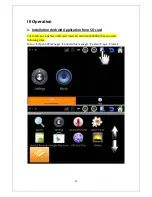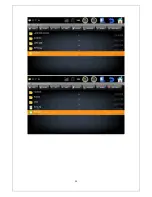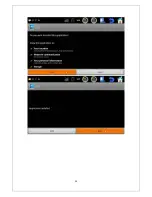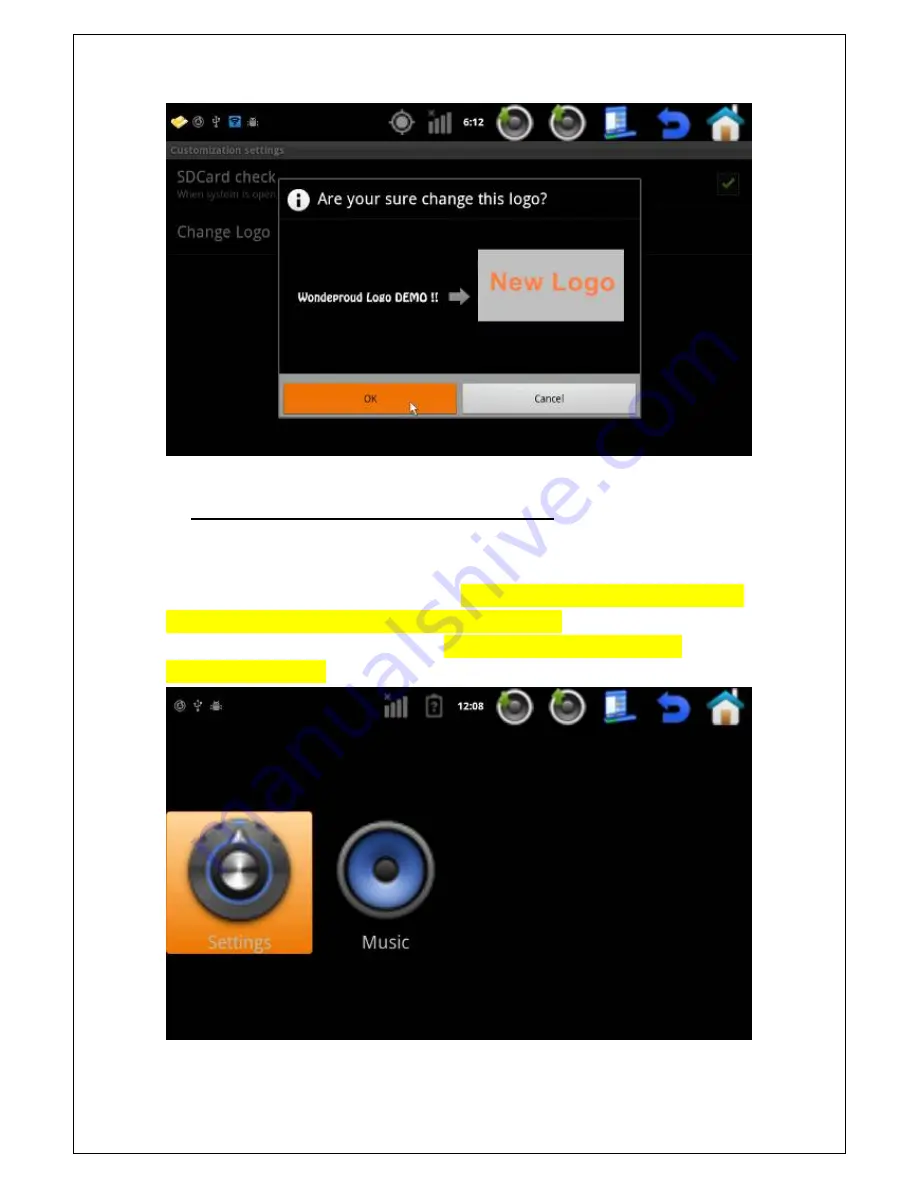
10
2.
Panel
and
resolution,
touch
calibration
Before
you
start
using
WP9900
for
the
first
time,
panel
and
resolution
setting
is
necessary.
When
resolution
and
panel
are
selected
wrong,
you
might
be
unable
to
see
image
through
RGB
output.
Therefore;
please
use
composite
output
for
display
at
the
beginning
and
select
correct
panel
and
resolution.
Settings
Display
Screen
Change
select
correct
panel
and
resolution
select
touch
calibration
Save
reboot
WP9900
touch
calibration
Summary of Contents for WP9900
Page 1: ...1 Wonde Proud Android Mirror Link Navigation Box WP9900 User Manual ...
Page 3: ...3 I Installation Hardware Description ...
Page 4: ...4 ...
Page 6: ...6 After SD Card check selected when you boot up 9900 you will see the reminder ...
Page 8: ...8 ...
Page 9: ...9 ...
Page 11: ...11 ...
Page 12: ...12 Select correct panel Select correct resolution ...
Page 13: ...13 Select touch calibration Save ...
Page 14: ...14 Reboot WP9900 Touch calibration touch the center of with your finger ...
Page 16: ...16 Turn on Wifi Add Wifi network ...
Page 18: ...18 Settings Wireless networks Mobile networks Access Point Names New APN edit access point ...
Page 19: ...19 Please always key in Internet for Name ...
Page 20: ...20 5 Date time a Use GPS provided values Settings Date time Automatic use GPS provided values ...
Page 21: ...21 b Select time zone Settings Date time Select time zone select your city ...
Page 22: ...22 Select your city ...
Page 24: ...24 ...
Page 25: ...25 ...
Page 26: ...26 2 Add Android application to menu Apk touch the Android apk icon for 2 second add to menu ...
Page 27: ...27 ...
Page 29: ...29 Go to APK manager and touch application for 2 sec ...