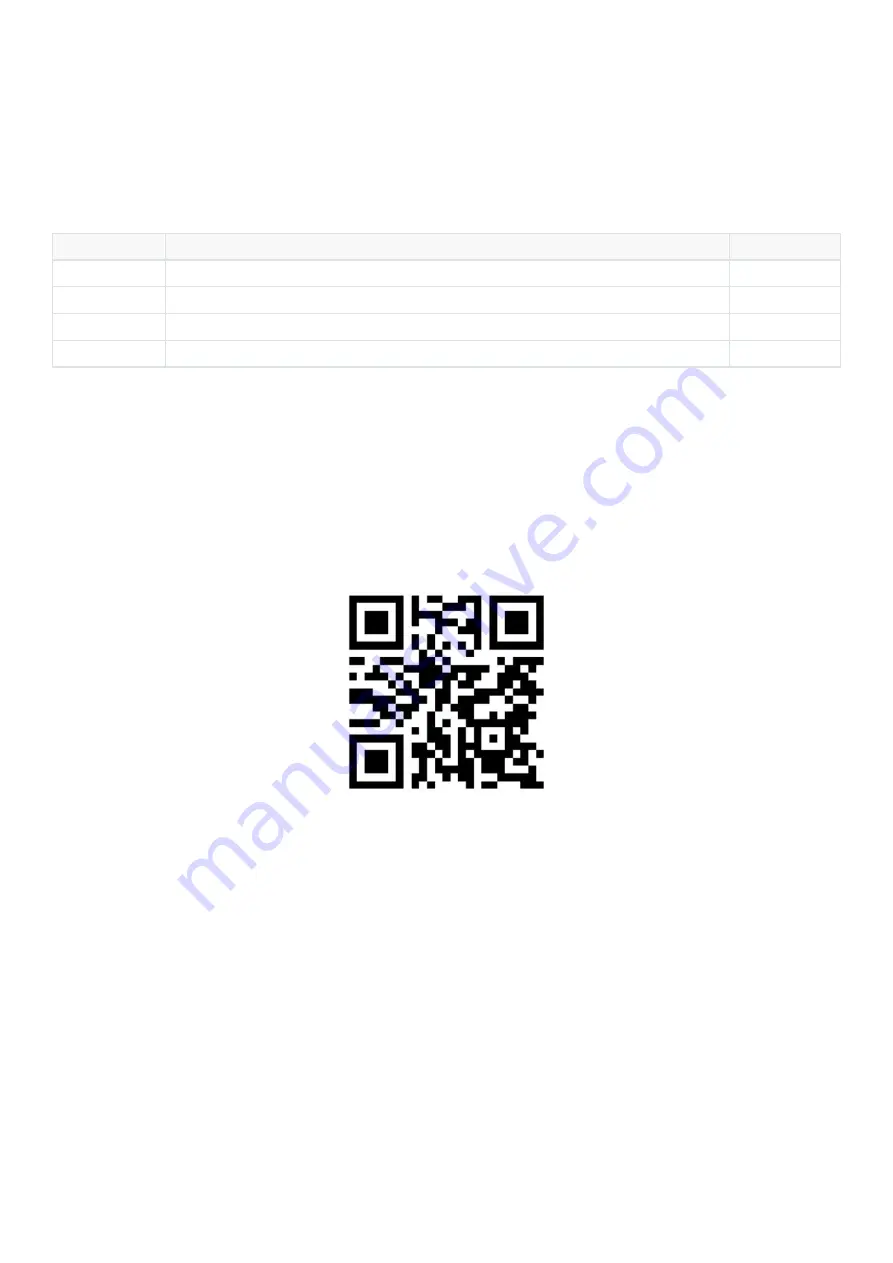
Thank you for choosing our product! To have a comprehensive understanding and using this device, to know all the features and simple operation
method, please read this manual first.
Part 1: Packing List
Check all the accessories if they are complete.
Item No.
Accessories
Quantity
1
Wonbo 1080P Wifi Home Camera HW-730H
1
2
US standard power + wire
1
3
Instruction manual
1
4
Screws bag
1
Part 2: Software Download
To connect your camera to mobile phone, you need yo download the App "Hopeway" in the cellphone at very first, see below 2 methods.
1. Search and download "Hopeway" in APP Store, Android market etc.
2. Scan the QR code below to download.
Registration and login
Download and install "Hopeway" , register and login. (Support WeChat\QQ\Facebook\Twitter\Line\Mailbox).







