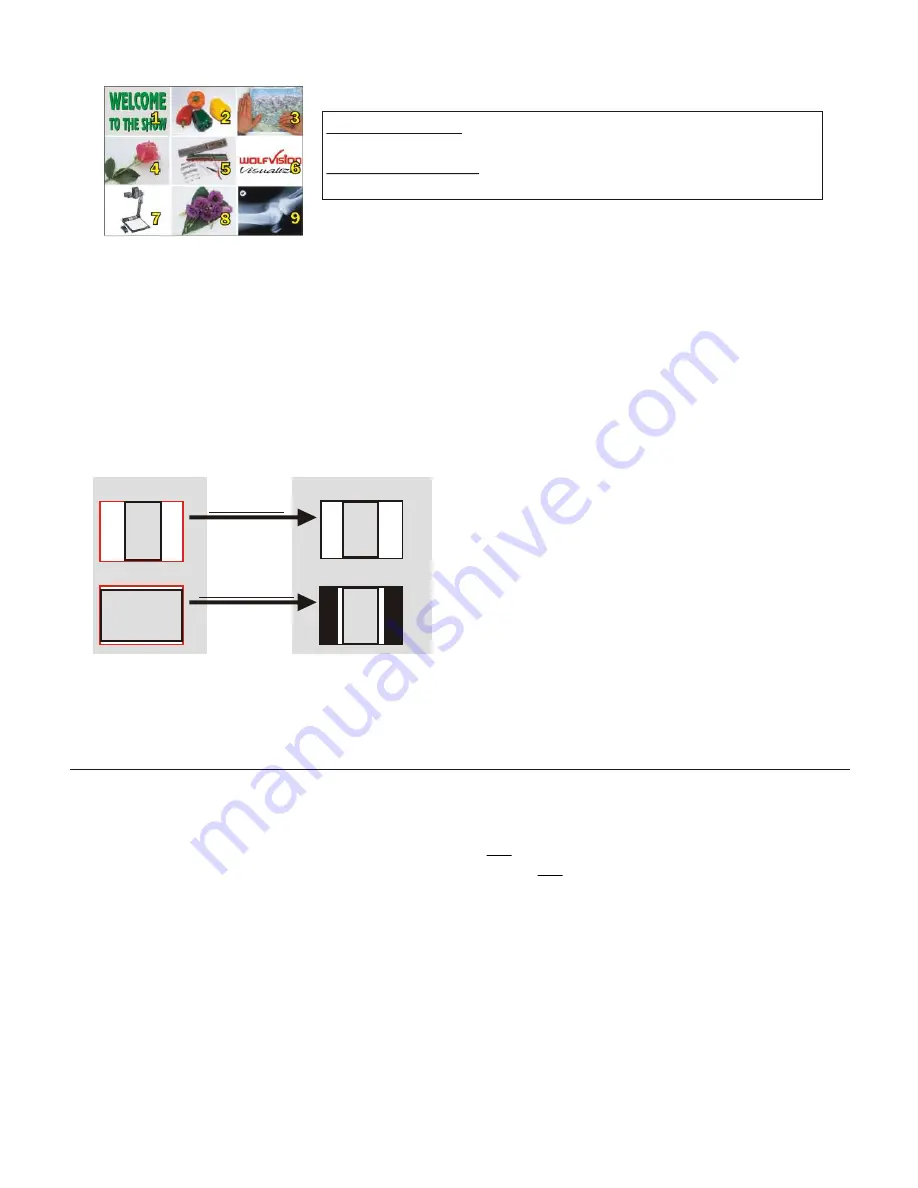
9-IMAGE MEMORY
Split image of 9 picture memory
When pressing the ALL key (#39) for 4 seconds, a menu appears on the screen asking if
you would like to erase all stored pictures (black picture) or if you would like to fill the
memory with “snapshots”. When choosing “snapshot” the Visualizer stores a new image
every second until the 9 memory locations are full. The VZ-9 is equipped with a memory
backup battery. It stores the pictures in the memory when the power supply is disconnected
for 1-4 weeks. Images can also be stored by pressing the FREEZE-key (#28) for 2 seconds.
The image will be stored in the next available memory (1-9). If the memory is full, an on-
screen message will appear.
The functional settings of the memory feature can be changed in the on-screen menu.
IMAGE TURN MODE (for higher resolution)
For standard use of the WolfVision Visualizer it is not necessary to go into the Visualizer's
menu and change settings. Inexperienced users should not make any adjustments here.
To enter the on-screen menu press the
MENU-key
(#43)
for one second
. Settings of the
Visualizer's basic functions and the built-in camera can be made here using the 4 select
keys
(=the numerical keys with red arrows -
#41).
Please note that some basic settings in
the menu can only be changed if you set the menu item "
Format protect
" to "OFF" first.
If more information on a function in the on-screen menu is required just set the cursor in the
respective line and press the
HELP
key
(#42, This is a double function of the Number 5
key).
A detailed description of this function appears on the screen. If you want to
reset
the
selected item to the default setting, just press the Number 5 key
(#42)
for 2 seconds!
The functions of the on-screen menu are not described in detail in this user manual as the
help menu is an integrated part of the Visualizer's software (firmware). The information you
see on your screen always belongs to the current Visualizer firmware.
ON-SCREEN MENU / ON-SCREEN HELP
The following chapters are for experienced users only:
Picking up a complete vertical (portrait)
document or A4 page has always been a
critical issue for a Visualizer, because the
image is always picked up in a horizontal
(landscape) format.
The camera could only use 50% of its pixels to
pick up a vertical (portrait) page. WolfVision's
new
"
Image turn
" mode solves this problem.
Just place your document (or other vertical object)
º
on the working surface horizontally and
zoom in on it completely, so that about 90% of the pixels of the built-in camera are used to
pick up the document. Then press the IMAGE TURN key
(#33)
. The Visualizer turns the
picture electronically 90 and outputs it the right way up with a
much higher resolution
than in normal mode. The left and right margins are black.
A
A
A
A
Working surface:
Output picture:
Normal mode:
Image turn mode:
Only 50% of the
pixels are used to
pick up the document
90% of the pixels
are used to pick
up the document
You can store 9 images and recall them by just pressing
one of the numerical keys
(#40)
on the infrared remote control:
Storing an image: Press one of the MEMORY keys
(#40)
for more than 2 seconds
Recalling an image: Press one of the MEMORY keys
(#40)
quickly
By pressing the "All" key
(#39)
a split image with all 9 pictures
of the memory can be displayed.
10


























