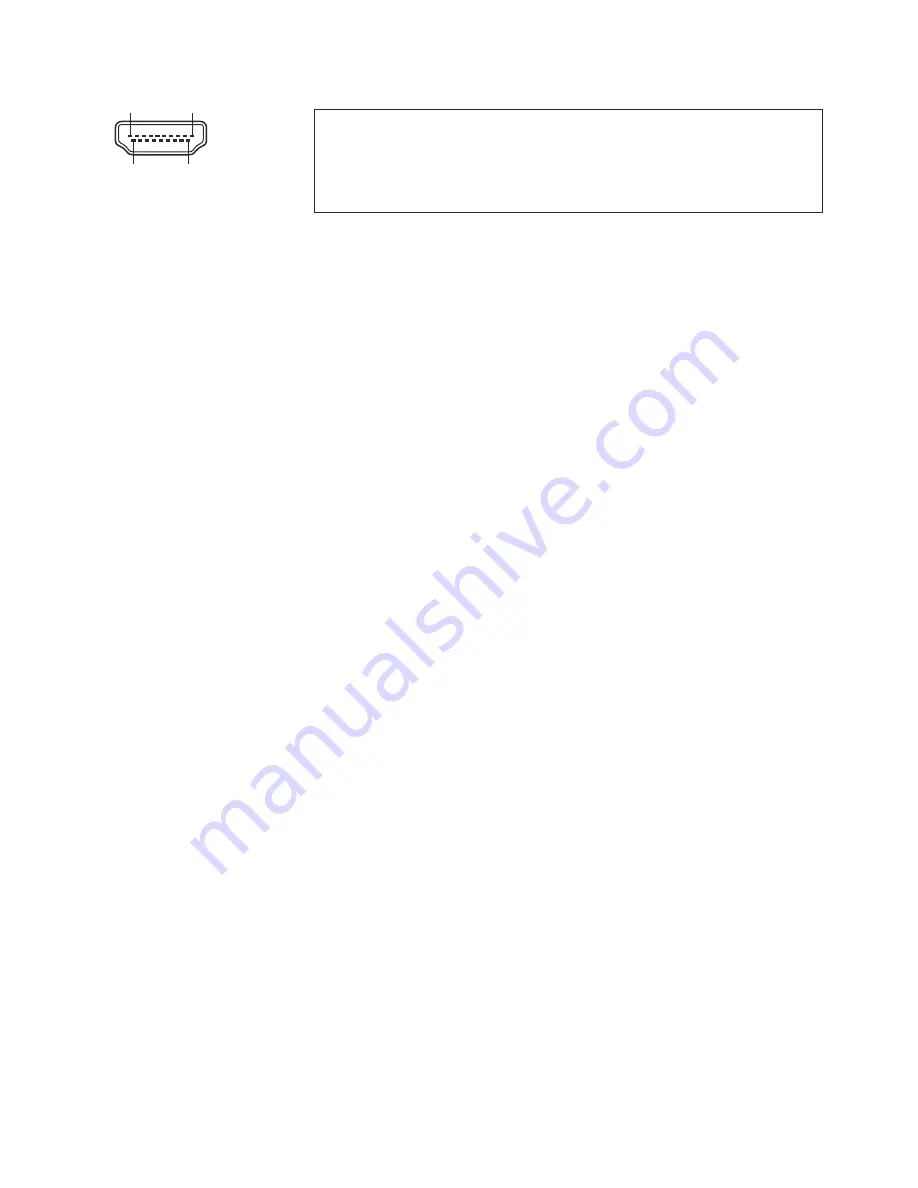
16
HDMI IN - externer Eingang
(#17)
Wenn ein Computer am
Externen HDMI IN Eingang
des Visualizers angeschlossen ist, kann mit der
EXTERN
Taste
(#35 oder #46)
auf das Bild der externen Quelle umgeschaltet werden. Zur Darstellung des
Livebildes drücken Sie die EXTERN Taste
(#46)
am Kamerakopf oder die VZ Taste
(#28)
auf der
Fernbedienung.
Der Visualizer hat einen eingebauten D/A-Wandler um das digitale HDMI Signal in ein analoges RGB
Signal zu wandeln und am HDMI (Audio wird nicht unterstützt) und RGB Ausgang auszugeben.
Unterstützte Auflösungen: diverse Auflösungen im Bereich von VGA (640x480@60Hz) bis WUXGA
(1920x1200@60Hz) mit diversen Auflösungen und Vertikalfrequenzen in diesem Bereich.
Bevorzugte Auflösung:1080p (1920x1080@60Hz)
In Abhängigkeit der Eingangsauflösung sind schwarze Balken möglich.
Folgende Daten werden bereitgestellt:
Plug & Play Monitor VESA DDC
Monitor Name: "WolfVision"
Videoeingangsdefinition: digitales Signal
Vertikalfrequenz Limit: 50Hz - 60Hz
Horizontalfrequenz Limit: 20kHz - 75kHz
Maximaler Pixel Clock: 170MHz
Gamma: 2.2
Bevorzugte Auflösung: 1080p (1920x1080) @60Hz
HDMI Verschlüsselung - HDCP
Die Verschlüsselung HDCP (High-bandwidth Digital Content Protection) wird nicht unterstützt. Verschlüs-
selte Signale am HDMI IN werden vom Visualizer als schwarzes Bild ausgegeben.
Die proprietäre HDCP-Verschlüsselungsmethode wird unter anderem für Hi-Definition Hollywood Filme
und Pay-per-View Übertragungen verwendet. Durch HDCP erfolgt keine Beeinflussung von un-
verschlüsselten Signalen.
Das Umgehen der Sicherheitssysteme ist nicht erlaubt.
Copyrightinhaber ist Digital Millennium Copyright Act (DMCA).
19-Pol HDMI
Buchse am Gerät
(Ansicht von vorne)
19
1
18
2
1 - T.M.D.S. Data2+
2
- T.M.D.S. Data2
8 - T.M.D.S. Data0 Shield 15 - SCL (I²C Serial Data Line for DDC)
Shield
9 - T.M.D.S. Data0-
16 - SDA (I²C Data Line for DDC)
3 - T.M.D.S. Data2-
10 - T.M.D.S. Clock+
17 - DDC Ground
4 - T.M.D.S. Data1+
11 - T.M.D.S. Clock Shield 18 - DC+5V (max. 50mA)
5 - T.M.D.S. Data1 Shield 12 - T.M.D.S. Clock
19 - Hot Plug detect
6 - T.M.D.S. Data1-
13 - Reserved
7 - T.M.D.S. Data0+
14 - Reserved
CEC (Consumer Electronic Control), HEC (HDMI Ethernet Channel) und Audio werden nicht unterstützt.






























