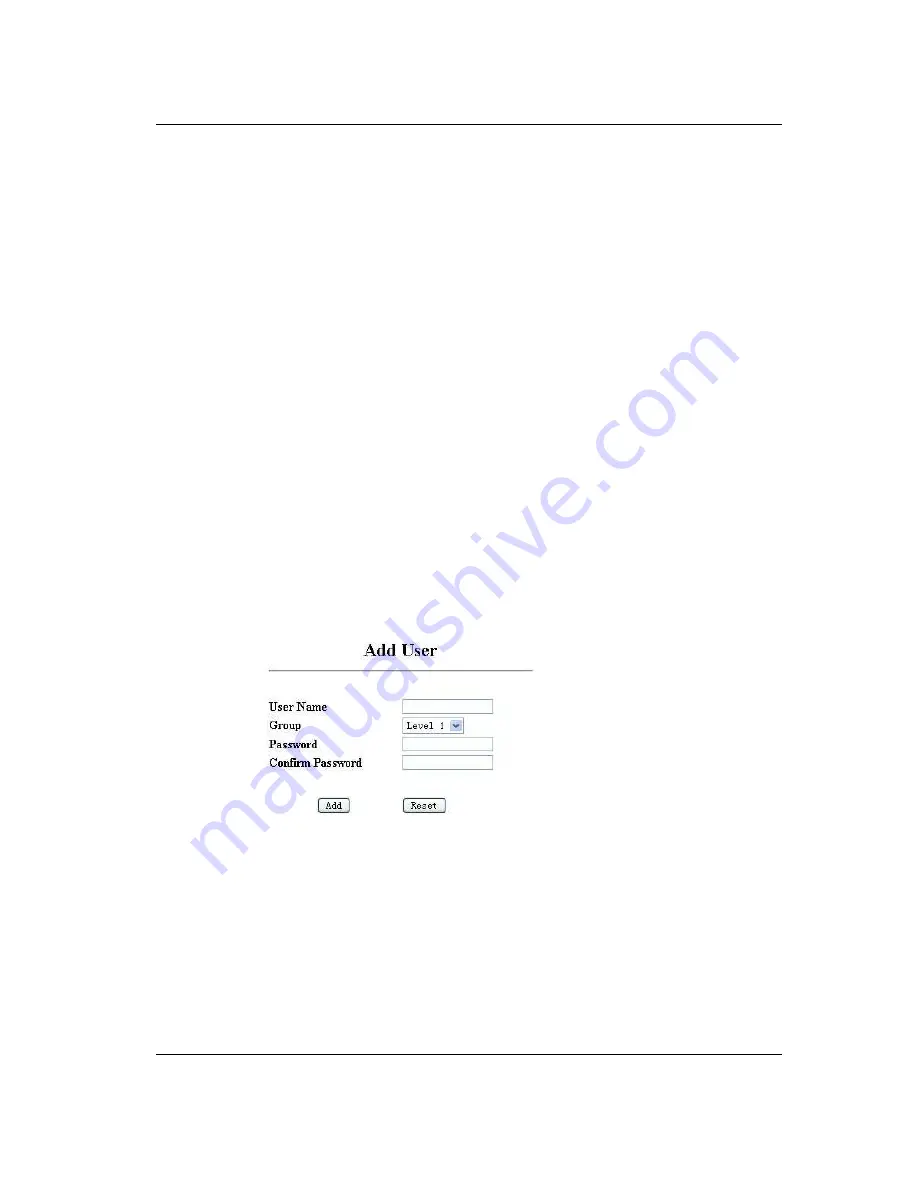
Challenger L Series Digital Microwave User Manual
5-24 This manual is provided by WNI Global and its confidentiality is preserved. Without the pre-written consent from WNI Global,
anyone may not disclose, extract, cite or publish any part or all parts of this manual. Version No.: V2.0
3. To switch between any primary program and its secondary program, press “a” or “A”, select
the target program and press “Enter” to confirm the switch. Then the secondary program
would be displayed.
4. Press “b” or “B” to complete the switch.
5.3.2.12
Add User
The administrator may add new users to the system as follows:
User ID
-
Set user’s name
Group
-
Set the access class ( range: 1-4)
Password—Set access password
Confirm Password—Confirm the access password
Configure via WEB
1. Access the system and click the left column of the menu:
>Administration
>Maintenance
>Add User
2. Configure all relevant parameters.
Summary of Contents for Challenger L Series
Page 1: ...Challenger L Series User Reference and Installation Manual WNI Global INC VERSION 2 0...
Page 4: ......
Page 52: ......
Page 88: ......






























