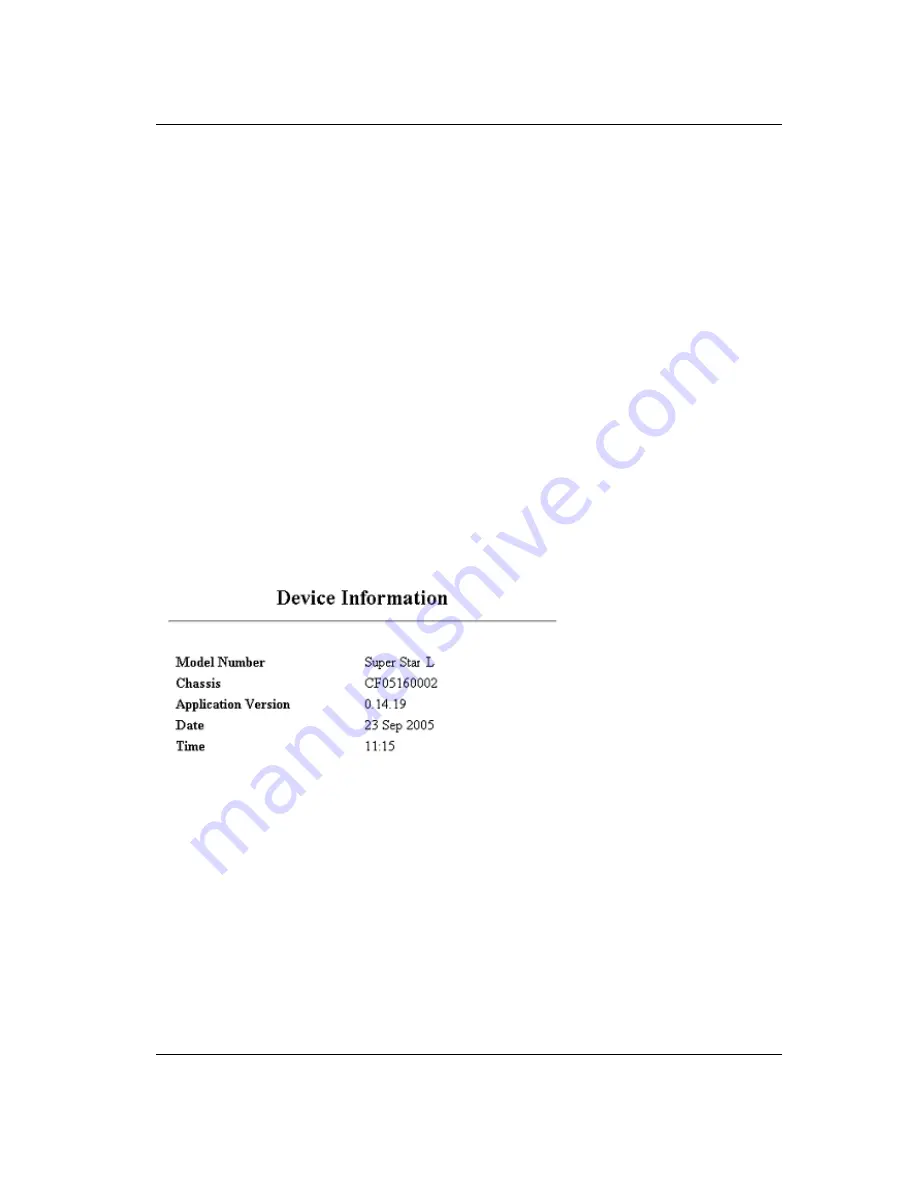
Challenger L Series Digital Microwave User Manual
5-16 This manual is provided by WNI Global and its confidentiality is preserved. Without the pre-written consent from WNI Global,
anyone may not disclose, extract, cite or publish any part or all parts of this manual. Version No.: V2.0
1. Access the main menu and perform the following tasks by pressing each hot key:
[B]Administration
[D] Security Configuration
2. Current values of all relevant parameter shall be displayed.
3. To modify any parameter, one may press relevant hot key to modify and press “Enter”
after modification confirmed.
4. In the modification process, one may get back the original value by pressing “Esc”.
5. Press the blank key to choose among the listed parameters and press “Enter” to confirm.
6. Renew the page and display modified or current values.
7. If any modified parameter is not displayed, it means the concerned value is not valid.
5.3.2.7
Device Information
All parameters on this screen may only be read.
1. Model Number
-
Number for the system module
2. Chassis
-
Serial No. for the chassis in the process
3. Application
-
Version for on-use software
4. Date
-
Current date
Summary of Contents for Challenger L Series
Page 1: ...Challenger L Series User Reference and Installation Manual WNI Global INC VERSION 2 0...
Page 4: ......
Page 52: ......
Page 88: ......






























