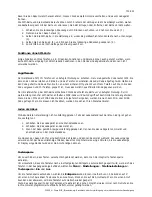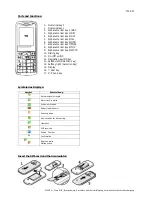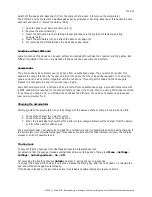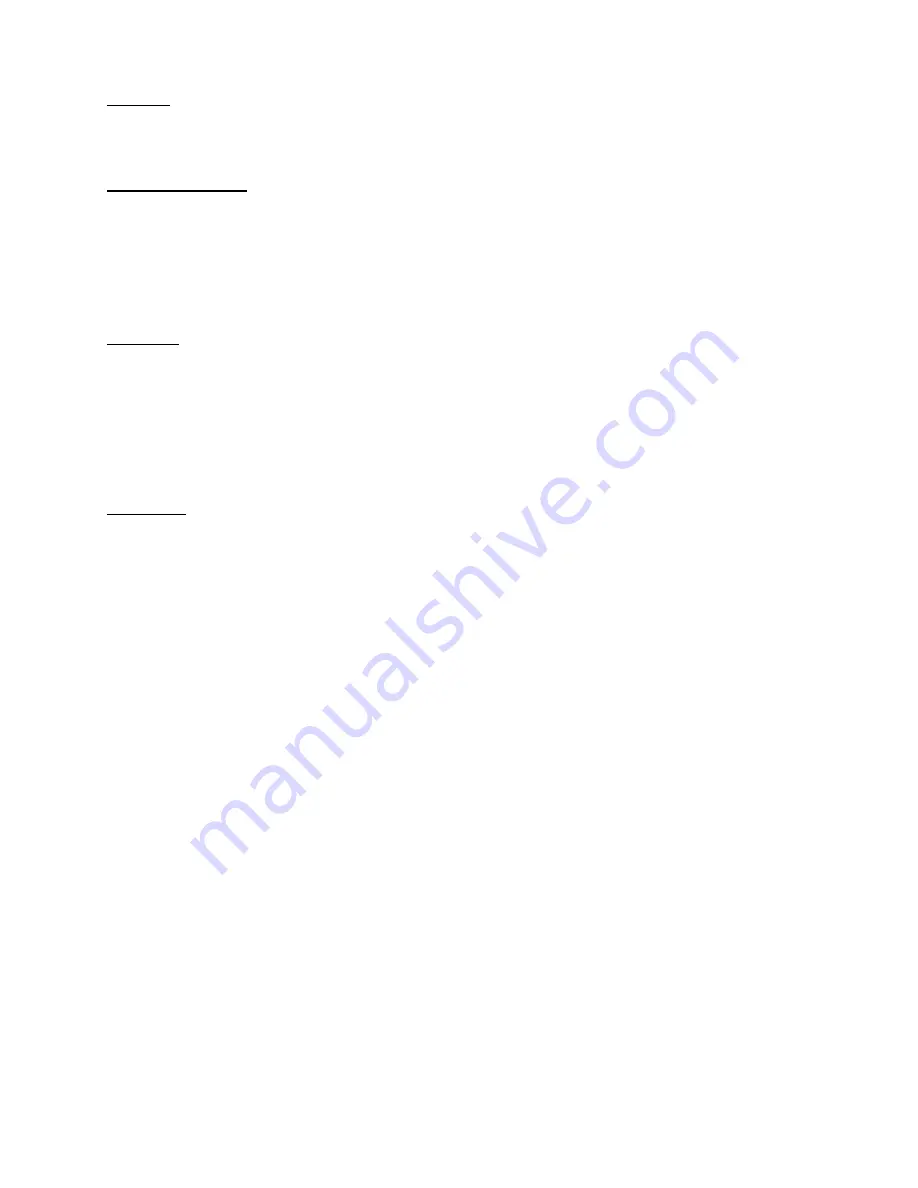
710-031
P2009 © Firma WJG, Braunschweig. Nachdruck oder Vervielfältigung nur mit ausdrücklicher Genehmigung
FM-Radio:
Go to Menu > Settings > Media Player > Radio.
Das Radio kann nur mit Kopfhörer benutzt werden.
The Function Menu:
Use the left softkey [13] for opening the menu.
Now the symbols of the 9 submenus appear: MultiMedia, Phone Book, Settings, Alarm (Clock), SMS, Call
Register, Games, Media Player (Radio), Extras.
Address and open the submenus with the navigation keys [12]. Go back by pressing the right softkey [14].
MultiMedia:
Here are 2 entries which can be addressed and opened with the navigation key [12].
1.
My Images: A list of all stored pictures. Each can be addressed and opened with the navigation key
[12].
2.
My Tones: A list of all stored ringtones. Address them with the navigation key [12] and use the left
softkey [13] to open the Options: 1. Set as call ringtone and 2. Details. In Details see the Name,
the Size and the Format of the desired ringtone.
Phone Book:
Here is a list of all phone book entries which can be addressed and opened with the navigation key [12]. Use
the left softkey [13] to open the Options of any entry:
1.
Details: Name and phone number of the entrant.
2.
Add Business Card: Create data sets on 1. SIM-Card or 2. Phone. Accept > Edit > Name/Number.
3.
Search: Enter the searched into the editor and press the left softkey [13].
4.
Send Message: Enter the desired text into the Editor and press the left softkey [13] Options. Options:
1. Send the massage to the desires entrant. 2. Custom Send opens the phone book from which you
can choose the receiver. 3. Use Template opens a list with the templates Hallo! / I am fine. / How
are you? / I miss you! / I love you! / Good night! / Wish you happy! / Happy birthday! / God
blessing you! / Bon Voyage! and 5 more storage spaces for own templates. In addition an editor
opens. 4. Insert Contact: Here you can send data from the phone book to entrants. The phone book
opens and with the left softkey [13] on Accept the chosen entry will be written into the editor. This text
can be send as SMS. 5. Save to Draft: Saves the entrant data in the editor to SMS/Draft. 6. Exit:
Return to the phone book list.
5.
Call: Press Accept to call the chosen entrant.
6.
Edit: The Name and the Number of the entrant can be changed with Edit.
7.
Send Business Card: Press Accept to open the phone book and choose the entries which should be
send to the desired entrant. Then press Accept again.
8.
Delete: Der Telefonbucheintrag des gewünschten Teilnehmers wird gelöscht. Bestätigen Sie die
Sicherheitsabfrage Löschen? mit Akzeptieren.
9.
Copy: The data of the chosen entrant will be copied.
10.
Add to Call Blacklist / Remove from Call Blacklist: The number of the entrant will be blocked or
unblocked.
11.
Batch Process: For multiple phone book entries simultaneously 1. Send Message, 2. Copy Business
Card or 3. Delete. First press Accept for opening the selection 1. Custom, mark all desired phone
book entries with OK [12] or 2. Select All. Continue with Options to select again 1. Select, 2. Select
All, 3. Clear All or 4. Accept. If the selection will be confirmed then you go to the functions above.
12.
Delete Multiple: Here delete more than one phone book entry at once. Press Accept to go to the next
selection Custom Delete mark the desired phone book entries with OK [12] or 2. Delete All.
13.
Copy Multiple: Copy phone book entries 1. From SIM to Phone, 2. From Phone to SIM or 3.
Custom Copy. In the first two cases the whole phone book will be copied. In the last case mark the
desired phone book entries with OK [12]. Continue with Options to correct the selection 1. Select, 2.
Select All, 3. Clear All or 4. Accept.