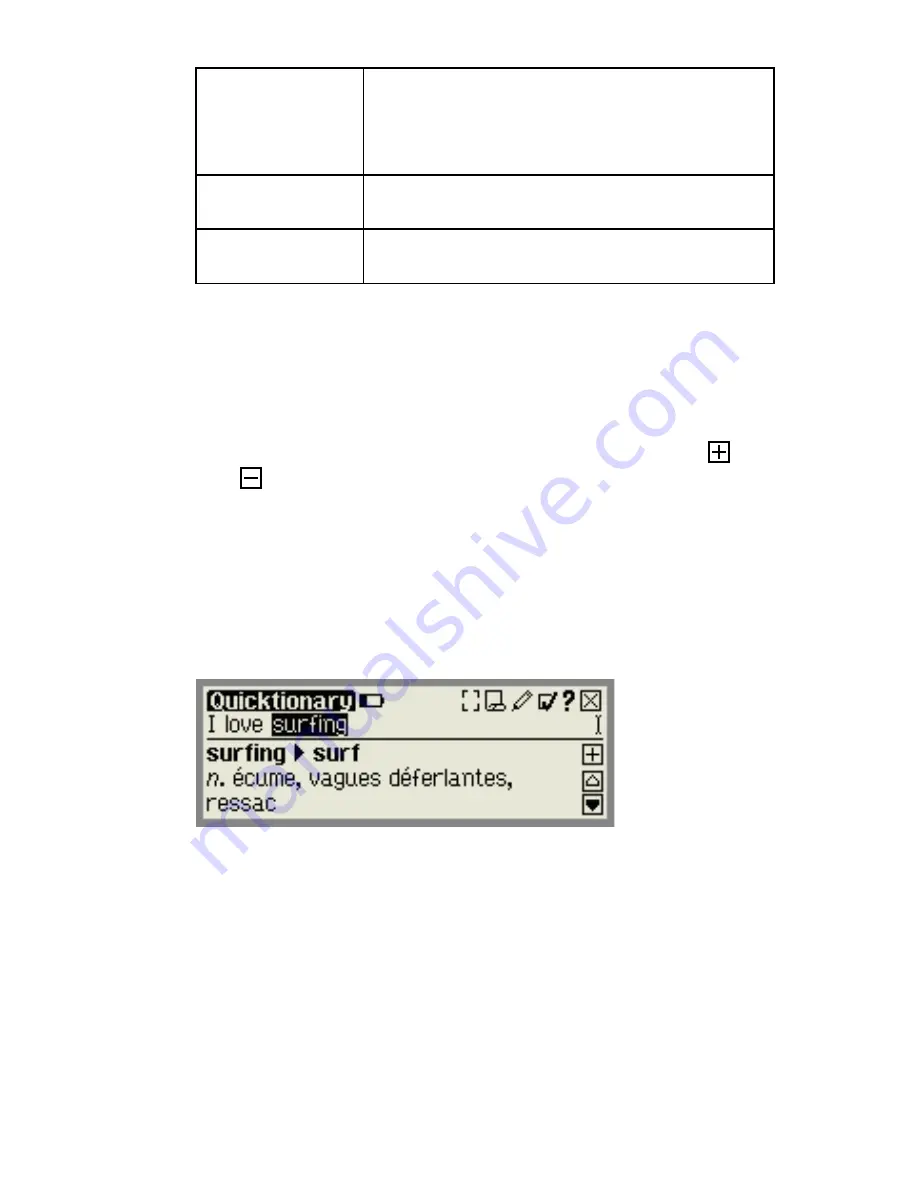
The Quicktionary Application
17
Abbreviations
Guide
A guide to the abbreviations used in the
AHD (English
Æ
English) dictionary. This
menu option is only available when the
AHD dictionary is selected
Icons
An explanation of icons and graphic
indicators
Keys
An explanation of the Pen keys and
their functions
The Quicktionary Screens
The Quicktionary application has two main screens, the
Split Screen
and the
Dictionary Screen
.
Each screen
displays the translation of the selected words. The
and
icons can be used to toggle between the
complete and abridged forms of the translation.
Split Screen
The
Split Screen
appears after scanning or entering
more than one word. The scanned text appears on the
top of the screen, and the translation of the highlighted
word appears on the bottom of the screen.
You can scroll through the scanned text using the
right/left direction keys or by tapping on the right/left
scrollbars with the stylus when they appear. Selecting a
word from the
Split Screen
by tapping with the stylus
will switch to the
Dictionary Screen
, displaying the
translation of the selected word.
Dictionary Screen
The
Dictionary Screen
appears after scanning a single
word, or after selecting a word from the
Split Screen
.
Summary of Contents for Quicktionary TS
Page 2: ......






























