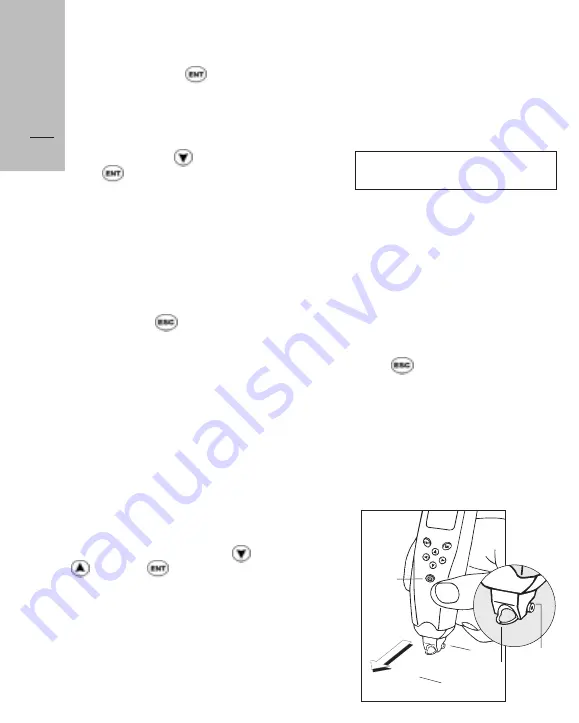
How to Scan
10
ic
ktionary obviates the need
Dir
ection of scanning
power
Lift
here
rollers
mid-line
marker
Dir
ection of scanning
If you selected the wrong language,
choose No and press . The first
screen appears again and you can
choose the correct language.
To confirm your choice of language,
scroll down, using , to Yes and
press ; the tutorial now starts.
Quicktionary
will not ask you to
select the menu language next time
you turn it on. If you do not confirm
your choice,
Quicktionary
will ask
you to select the menu language
again next time you turn it on.
To stop the tutorial while it is
showing, press ; the "Ready to
Scan" message appears.
At the end of the tutorial, the
following three options appear:
1.
Always show Tutorial
(i.e. show
tutorial every time you turn on
Quicktionary
)
2.
Don't show again
3.
Replay Tutorial
Select one of the options with or
and press . If you press any
other key,
Quicktionary
automatically selects
Always show
Tutorial
.
HOW TO SCAN
The pictures and instructions below
show you how to scan the word
'obviates' in the following sample
sentence:
Quicktionary
obviates the need for
antiquated translators.
We recommend that right-handed
users begin scanning from right to
left, however it is also possible to
scan from left to right.
Basic scanning instructions
When you turn on the
Quicktionary
,
check that the red light is flashing in
the tip. If the light is not flashing,
press . In front of the rollers you
will see a semi-circular frame marked
with a black line in the middle. This
is the mid-line marker (see
illustration below).
1. Place the rollers on the word to
the right of the word you want to
scan ('the' in the sample sentence).
















