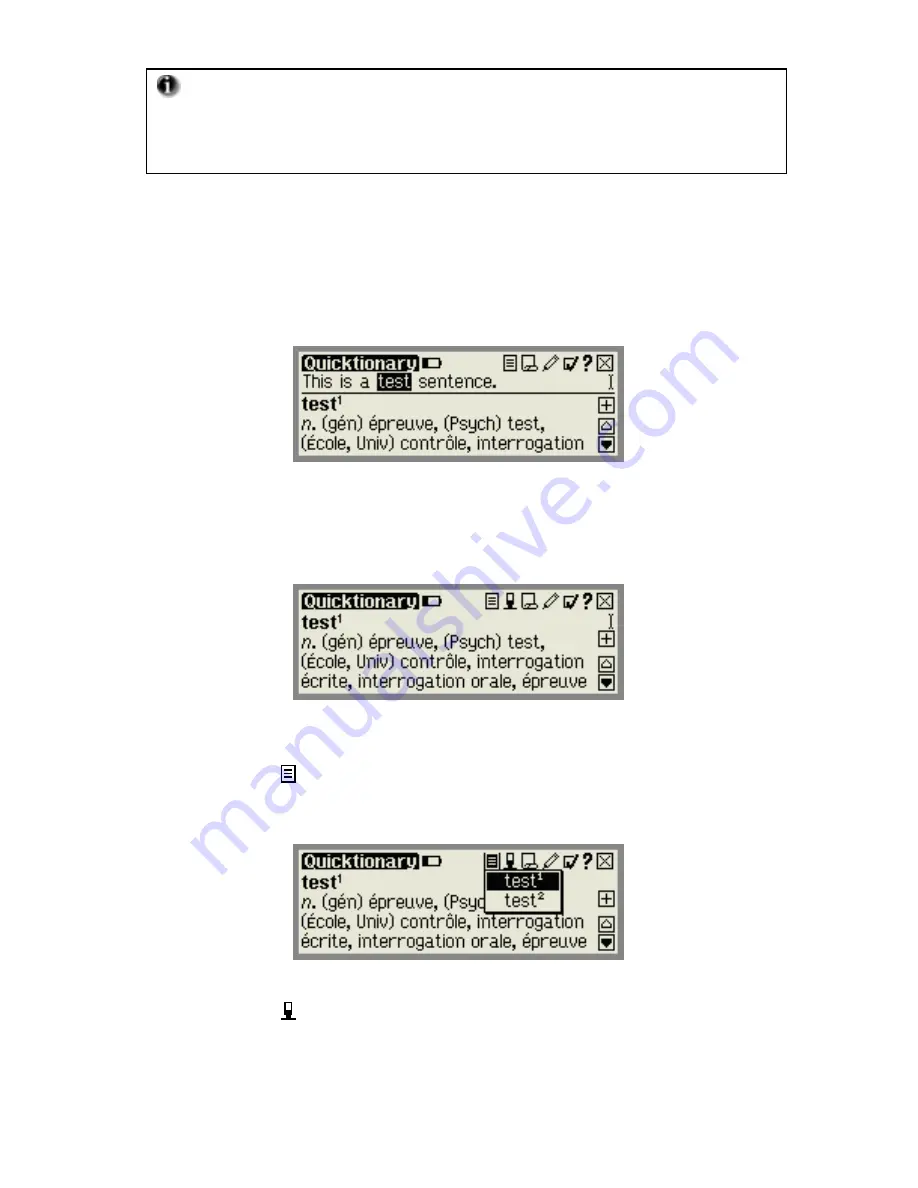
Getting Started
9
Scanning Tips:
If the scanned text has many errors, or if you
wish to scan another line, simply scan again and the text on screen will
be overwritten. You can also use the
Virtual Keyboard
to edit
scanned text or to input new text.
4. Split Screen: Translations
a. Select the word ‘test’ (tap with the stylus or scroll
across using the right direction key).
b. Scroll through the translations in the
Split Screen
using either the up/down direction keys or by
activating the scroll bar with the stylus.
The Split Screen highlighting the word ‘test’
5. Accessing the Dictionary Screen
Select the highlighted word by pressing Enter or tapping the
word with the stylus, to view the
Dictionary Screen.
The Dictionary Screen displaying the translations of ‘test’
6. Using the Alternative Entries list
a. Select to view a list of additional entries for the
word ‘test’.
Alternative Entries
may include identical
or related entries from the current dictionary.
Alternative entries list for the word ‘test’
b. Select to return to the
Split Screen
.







































