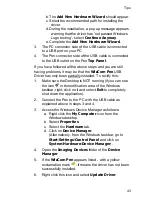The WizCom Desktop
33
Offline
The Desktop runs in
Offline
mode when Pen-PC
communications have not been established.
The
Offline
icon (gray) appears in the notification
area of the Windows taskbar.
Selecting
Open
from the taskbar will open the Desktop
in the
Settings
tab. The
Pen Files
tab is inaccessible.
The
Offline
mode indicator (red) is seen at the
bottom of the Desktop window.
Note: Selecting
Connect to PC
or
Scan to PC
from the
Pen
Main Menu
will switch the working mode.
Online
The Desktop is in
Online
mode when communicating with
the Pen through
Connect to PC
in the
Pen Main Menu
.
The
Online
icon (green) appears in the notification
area of the Windows taskbar.
The Desktop opens on screen in the
Pen Files
tab.
The
Online
mode indicator (green) is seen at the
bottom of the Desktop window.
Note: Exiting Pen-PC Communications by selecting the ESC
key on the Pen will switch the Desktop to
Offline
mode and
minimize the Desktop.
Scanning to PC
The Desktop is in
Scanning to PC
mode when
communicating with the Pen through
Scan to PC
in the
Pen
Main Menu
.
The
Scanning to PC
icon (green and yellow)
appears in the notification area of the Windows taskbar.
Selecting
Open
from the taskbar will open the Desktop
in the
Settings
tab. The
Pen Files
tab is inaccessible.
The
Scanning to PC
mode indicator (yellow) is seen
at the bottom of the Desktop window.
Note: Exiting Pen-PC Communications by selecting from
the
Scan to PC
toolbar on the Pen will switch the Desktop to
Offline
mode.
Summary of Contents for InfoScan TS Elite
Page 1: ...InfoScan TS Elite User Manual...
Page 2: ......