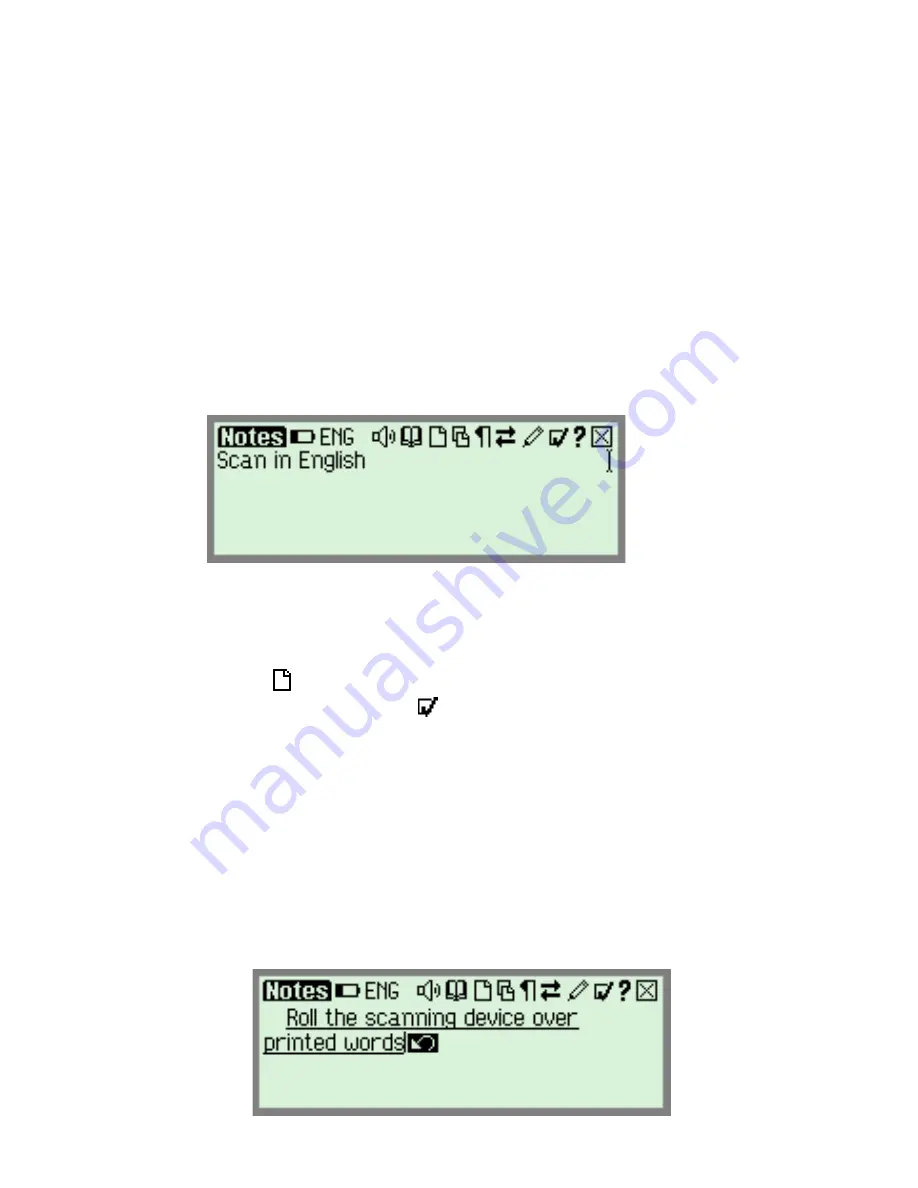
The Pen Applications
17
Notes Tutorial
This tutorial will take you through the basic use of the
Notes
application.
The tutorial has two parts:
Using
Notes
on the Pen
Transferring
Notes
files to the PC using the WizCom
Desktop
Using Notes
Press the red power key to turn the Pen on. Make sure you
are in
Notes
. The following screen should appear:
Note: If you don’t see the
Notes
screen, select the
Notes
icon from the
Pen Main Menu
by tapping on it with the
stylus or by using the direction keys.
Select to create a new file. If the scanning language is not
set to
English
, select from the toolbar by tapping with the
stylus or by pressing ESC (red key) and using the direction
keys. Choose
Set Language for New File
from the drop-
down menu and select
English
.
1.
Scanning a line of text
Scan the following line:
Roll the scanning device over printed words
The following screen should be visible:
Summary of Contents for InfoScan TS Elite
Page 1: ...InfoScan TS Elite User Manual...
Page 2: ......






























