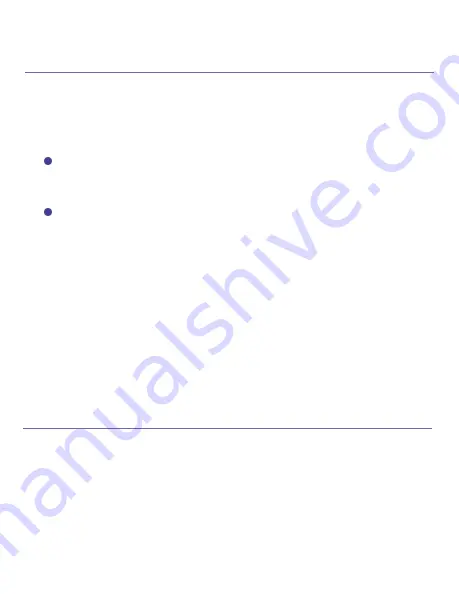
19
Step 4
TEST APP SETTINGS
Please operate as follow to check that your GD801S is
pared with GD801C.
Flip GD801S 90 degrees, then check the status after
15 to 20 seconds on WitGarage app.
The figure next page shows the right status of
GD801S of different directions.
Please test for 3 times or above, make sure the state is
correct.
If the state of WitGarage app doesn’t change after you
flip GD801S every time, please unbind GD801S from
GD801C, then bind GD801S to GD801C again.
How to unbind GD801S from GD801C and rebind them?
(1) press switch key for 3 seconds or above then release,the
led indicator will bink with blue color.
(2) Flip the GD801S 90 degrees, wait for about 5 seconds
until the led Indicator of GD801C is solid green color.
WITGARAGE
Summary of Contents for GD801C
Page 1: ...Installation Manual W I T G A R A G E...
Page 7: ...6 W I T G A R A G E...
Page 16: ...15 W I T G A R A G E...
Page 17: ...16 You have added your WitGarage device to your WitGarage app by AP mode now W I T G A R A G E...
Page 21: ...20 W I T G A R A G E...
Page 32: ...31 W I T G A R A G E...
Page 34: ...33 W I T G A R A G E...
Page 39: ...38 Select Smart life click LINK on smart life screen W I T G A R A G E...






























