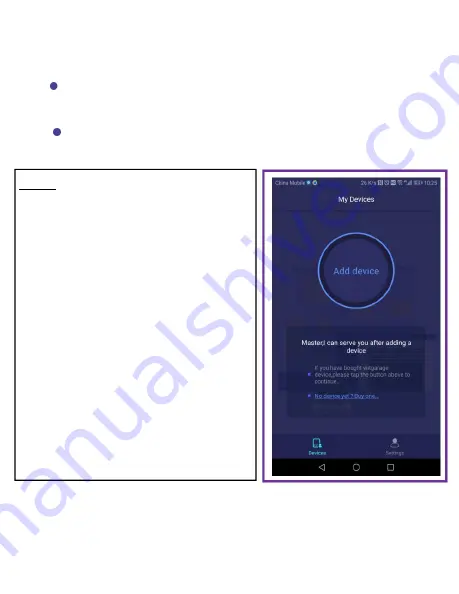
12
2. Add your witgarage device to witgarage app
Open the WitGarage app, and login, it show as the
follow right figure;
Click “Add device” to configure Wi-Fi;
Note:
Our WitGarage device supports
two modes of configuring Wi-Fi
network,one mode is “smart
config”,one mode is “AP Mode”.
If you use Wi-Fi hotspot or your
Wi-Fi router doesn’t support
smart config, please switch the
mode to “AP Mode”.
The default mode is “smart
config”, You can follow the
prompts of WitGarage app to
configure step by step.
The figure next page shows all steps of “smart config”.
WITGARAGE
Summary of Contents for GD801C
Page 1: ...Installation Manual W I T G A R A G E...
Page 7: ...6 W I T G A R A G E...
Page 16: ...15 W I T G A R A G E...
Page 17: ...16 You have added your WitGarage device to your WitGarage app by AP mode now W I T G A R A G E...
Page 21: ...20 W I T G A R A G E...
Page 32: ...31 W I T G A R A G E...
Page 34: ...33 W I T G A R A G E...
Page 39: ...38 Select Smart life click LINK on smart life screen W I T G A R A G E...




























