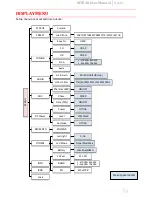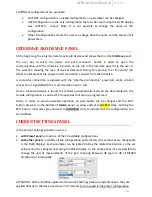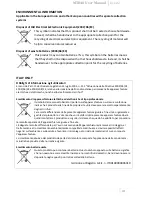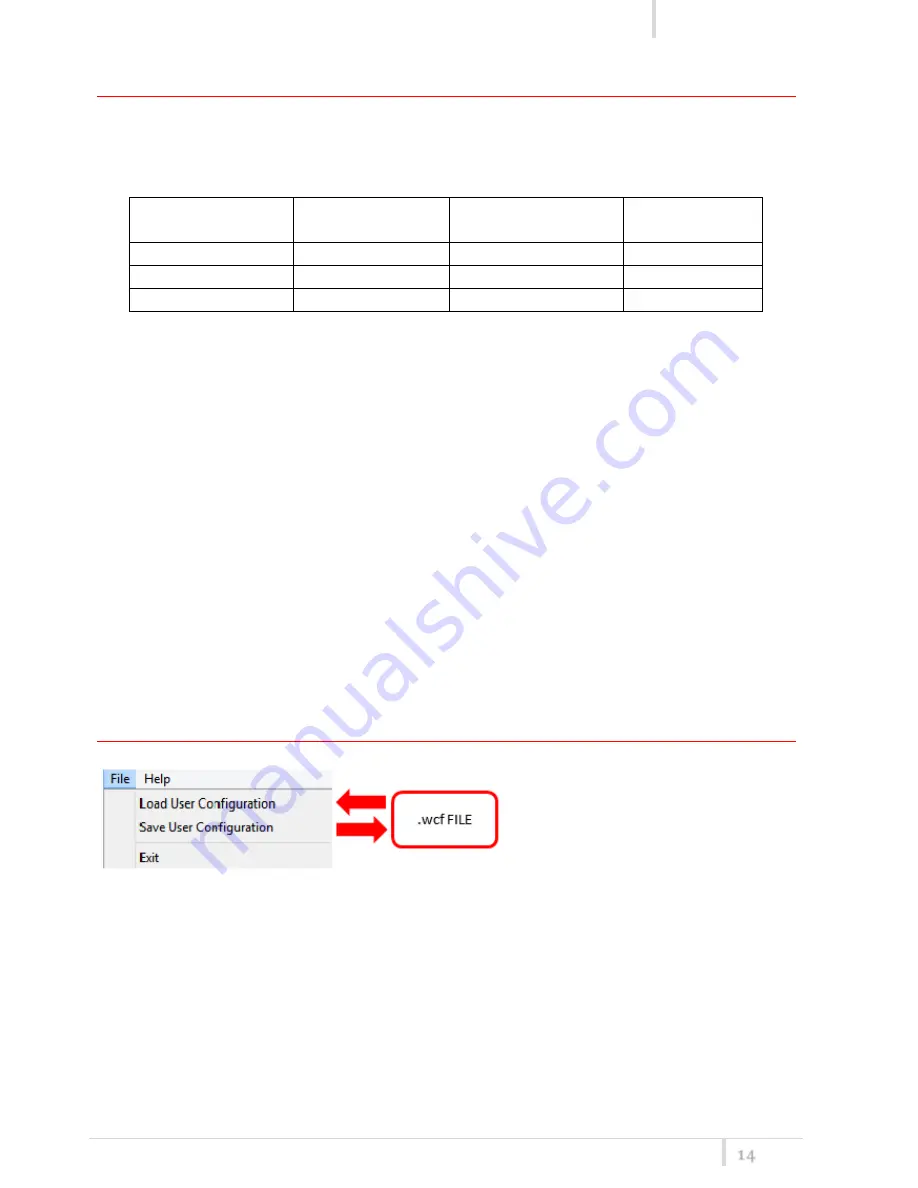
MTB40 User Manual
Rev.02
14
PRESETS PANEL
The Preset panel allows to manage all the 10s available configurations.
For each configuration, it is possible to set the name and all the parameters value except for
FACTORY and USER configurations (see table below).
PRESETS:
NAME*
LOCK/DON’T CARE
PARAMETERS
VALUE
FACTORY
USER
√
OTHERS
√
√
√
√=change is allowed
* Be careful to write a meaningful name for the preset because the name will appear on the
settings list of the device menu! Please, avoid empty names.
If a parameter is “locked”, it cannot be modified by device menu (using OLED display), while if
“don’t care” propriety is active, when the user load the configuration, the parameter’s value
does not changed.
ATTENTION: Changes are applied only after a “save” action.
NOTE:
“a trick
” In case of the user have a locked parameter and he is in great need for modify
it, he can save the configuration to USER configuration by OLED (see PRESET menu) and then
load the USER configuration (in this way all the parameters have the lock propriety disable and
the user can modify all the parameters).
FILE MENU
Using a file menu at the top left of
the panel it is possible to
load/save
all the configuration
values of the
device to/from a .wcf file (Wisycom
Configuration File).
Save a .wcf file
With an infrared device correctly connected, select File->Save User Configuration and select
the destination file.
Load a .wcf file
To load a user configuration select File->Load User Configuration and select a previously saved
data file; a form will be shown, where it is possible to select which data has to be restored and
which skipped. This allow the user to load a particular configuration while keeping other data.