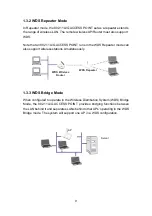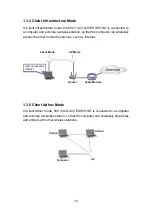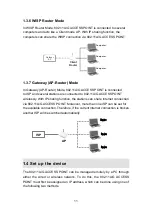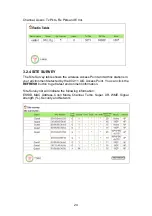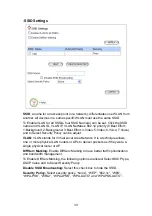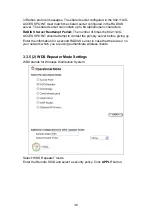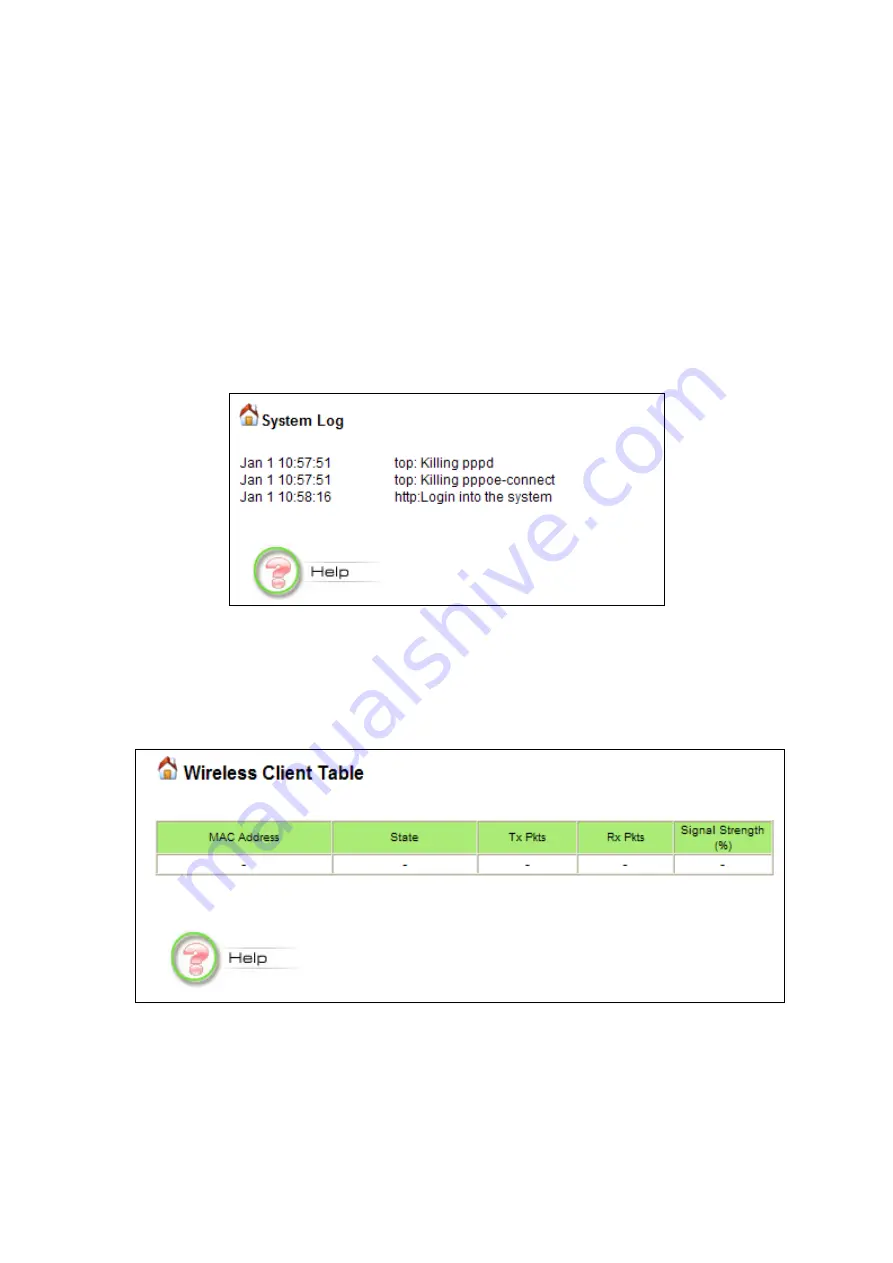
23
3.2.1 SYSTEM LOG
The 802.11A/G ACCESS POINT maintains a system log that you can use to
track events that have occurred in the system. Such event messages can
sometimes be helpful in determining the cause of a problem that you may have
encountered.
You can select
System Log
on the left side of the
Device Status
window to
view log events recorded in the system. The System Log entries are shown in
the main screen along with the log level, the severity level of messages that
are being displayed (lower is severer), and the uptime, which is the amount of
time since the 802.11A/G ACCESS POINT was boot-up.
3.2.2 WIRELESS CLIENT TABLE
The wireless client table lists the current wireless clients and its MAC address,
state, and traffic statistics. You can check this table by clicking
Wireless Client
Table
at the left side of the
Device Status
window.
3.2.3 RADIO TABLE
The Radio Table indicates wireless radio counters’ data under one of the six
operational modes: Access Point; WDS Repeater; WDS Bridge; Client
Infrastructure, Client Adhoc and WISP Router.
Radio Table will indicate the following information: Radio Name, Mode, Op