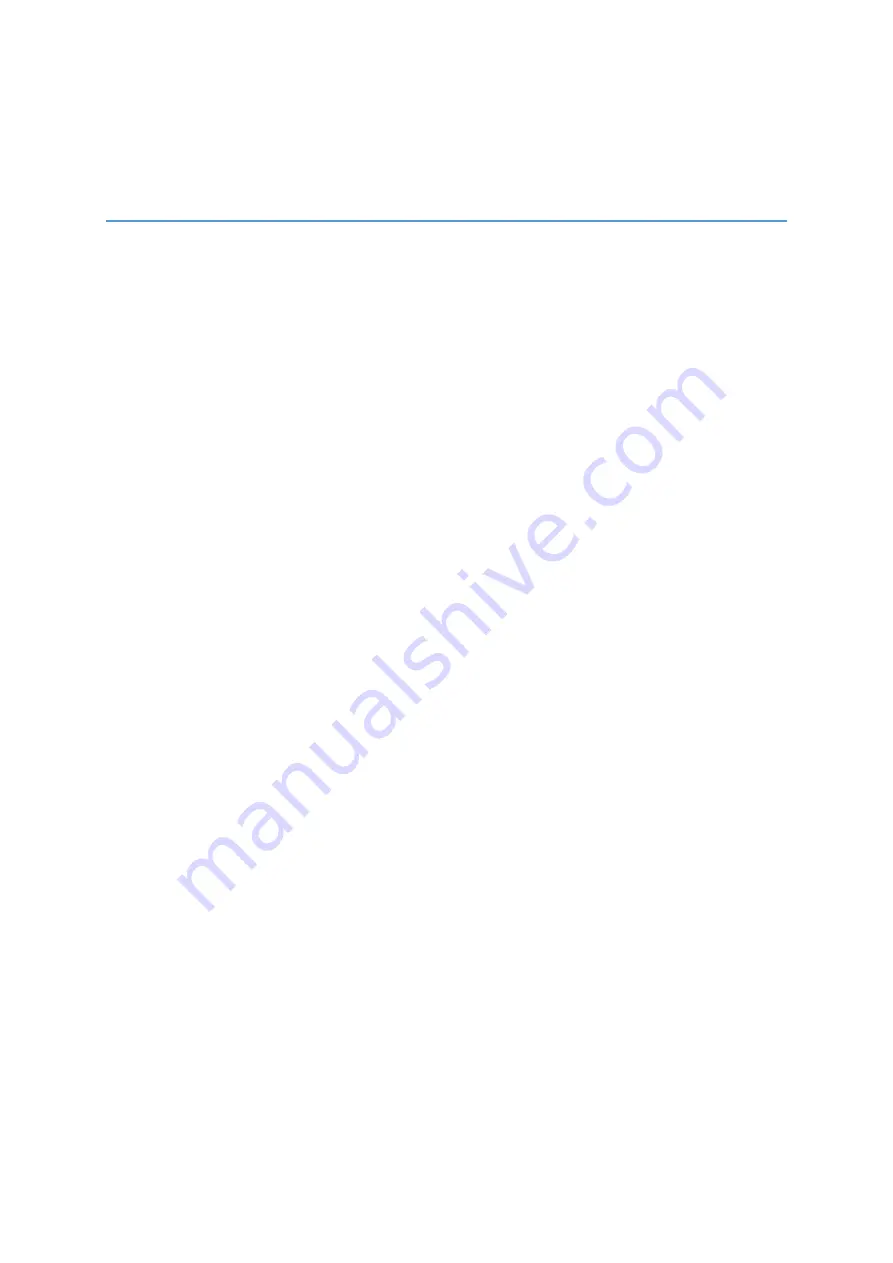
1
Chapter 1
Introduction
Verizon’s 5G Internet Gateway provides Verizon’s customers with a better solution for 5G home
service. The innovative design of the 5G Internet Gateway allows customers to connect their favorite
devices to Verizon’s 5G/LTE Network.
1.1
Unboxing Information
Inside the product package for the 5G Internet Gateway outdoor mounting kit, you should find the
following items:
• Outdoor housing for 5G Internet Gateway × 1
• Outdoor mounting bracket for 5G Internet Gateway × 1
• PoE power injector (PSE)
×
1
• AC power cord × 1
• Surge protection device (SPU) × 1
• Screw bag × 2
• Cable gland × 1
1.2
Key Features
• Innovative and robust LTE/5G IHP/OHP CPE design provides significantly improved signal coverage
and quality over the previous generation resulting in greater customer satisfaction and increased unit
sales.
• Supports full range of 4G bands B2/B5/B13/B66/B48 (CAT 16), 5G NR FR2, and 5G NR FR1 to
ensure maximum coverage.
• Supports Wi-Fi 6 5GHz 4x4, 2.4GHz 2x2 coverage.




















