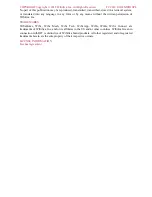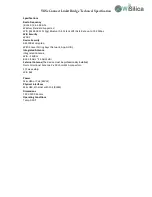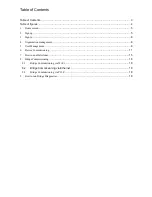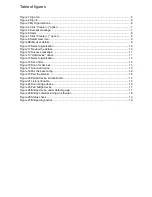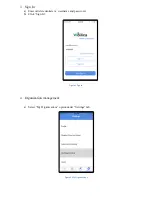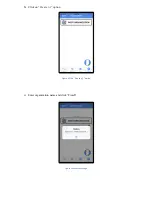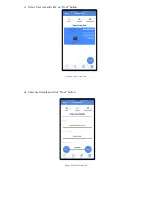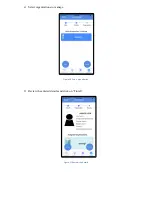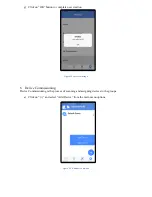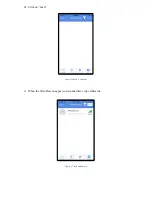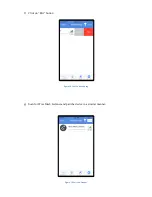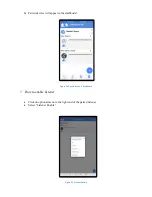WiSeConnect Linkit Bridge Technical Specification
General Information
The WiseMesh BLE to WiFi Gatewaty (GW) is a fully integrated GW that provides Internet
connectivity to the WiseMesh BLE mesh network. These GWs can be seamlessly integrated with any
enterprise WLAN deployment or Ethernet LAN, providing the connectivity to all of the components
within the WiSeMesh network, including: eners, repe
eaters,tags and other devices enabled through
the WiSilica BLE modules.
Multiple WiseMesh GWs can be installed within a WiSeMesh network deployment and the number
of GWs is determined by the application. As an example, a large scale Real-time location services
application will require more GWs and internet capacity than a small scale connected lighting
application.
Figure 1 WiFi-BLE Linkit Bridge
Key Features
Power Supply Options
The WiSeMesh BLE/WiFi GW supports both Power over the Ethernet (PoE) and Mini USB power
options for flexibility and ease of installation.
Dual Communication and Security
Each WiSeMesh BLE/WiFi GW can send and receive data in real time from the BLE connected devices
within the mesh to and from the WiSilica cloud. Each WiSeMesh BLE/WiFi GW is AES 128k encrypted
for device and network security.
WiFi Configuration
The WiseMesh BLE/WiFi GW is configured through a mobile application based user interface for WiFi
configuration.
within the WiSeMesh network, including:smth, eners, repe
within the WiSeMesh network,including:listener, repe