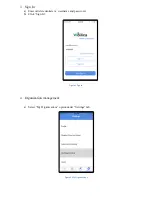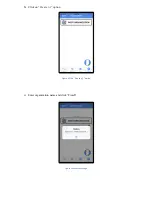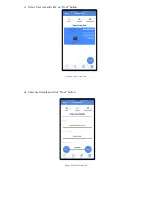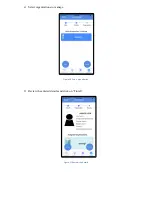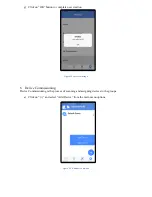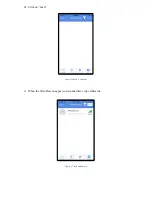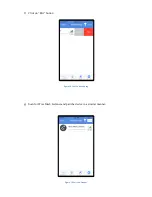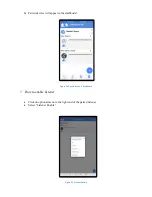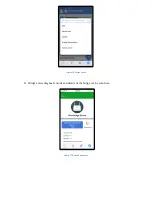FCC statement
This device complies with Part 15 of the FCC Rules: Operation is subject to
the following two conditions:
1. This device may not cause harmful interference and
2. This device must accept any interference that is received, including any interfer
ence that may cause undesired operation.
Human exposure to RF emissions from mobile devices (47 CFR ¡ì2.1091) may be
evaluated based on the MPE limits adopted by the FCC for electric and magnetic
field strength and/or power density, as appropriate, since exposures are assumed
to occur at distances of 20 cm or more from persons.
This device is acting as slave and operating in the 2.4 GHz (2412 ~2462 MHz
&
2402 -2480 MHz
)
band.
Ad Hoc function is supported but not able to operate on non-US frequencies.
Do not use the device with the environment which below minimum -10
℃
or maximum
over 50
℃
.
NOTE:
This equipment has been tested and found to comply with the limits for
a Class B digital device, pursuant to part 15 of the FCC Rules. These limits are
designed to provide reasonable protection against harmful interference in a
residential installation. This equipment generates uses and can radiate radio
frequency energy and, if not installed and used in accordance with the
instructions, may cause harmful interference to radio communications.
However, there is no guarantee that interference will not occur in a particular
installation. If this equipment does cause harmful interference to radio or
television reception, which can be determined by turning the equipment off and
on, the user is encouraged to try to correct the interference by one or more of
the following measures:
- Reorient or relocate the receiving antenna.
- Increase the separation between the equipment and receiver.
-Connect the equipment into an outlet on a circuit different from that to which
the receiver is connected.
-Consult the dealer or an experienced radio/TV technician for help
Changes or modifications to this unit not expressly approved by the party responsible for compliance
could void the user's authority to operate the equipment.
RF Exposure Information
This equipment complies with FCC radiation exposure limits set forth for an uncontrolled environment
nd can be used/operated in portable operating conditions without any restrictions.In order to avoid
the possibility of exceeding the FCC radio frequency exposure limits, human proximity to the antenna
shall not be less than 20cm during normal operation.
and can be used/operated in
mobile
operating conditions without any restrictions.In order to avoid