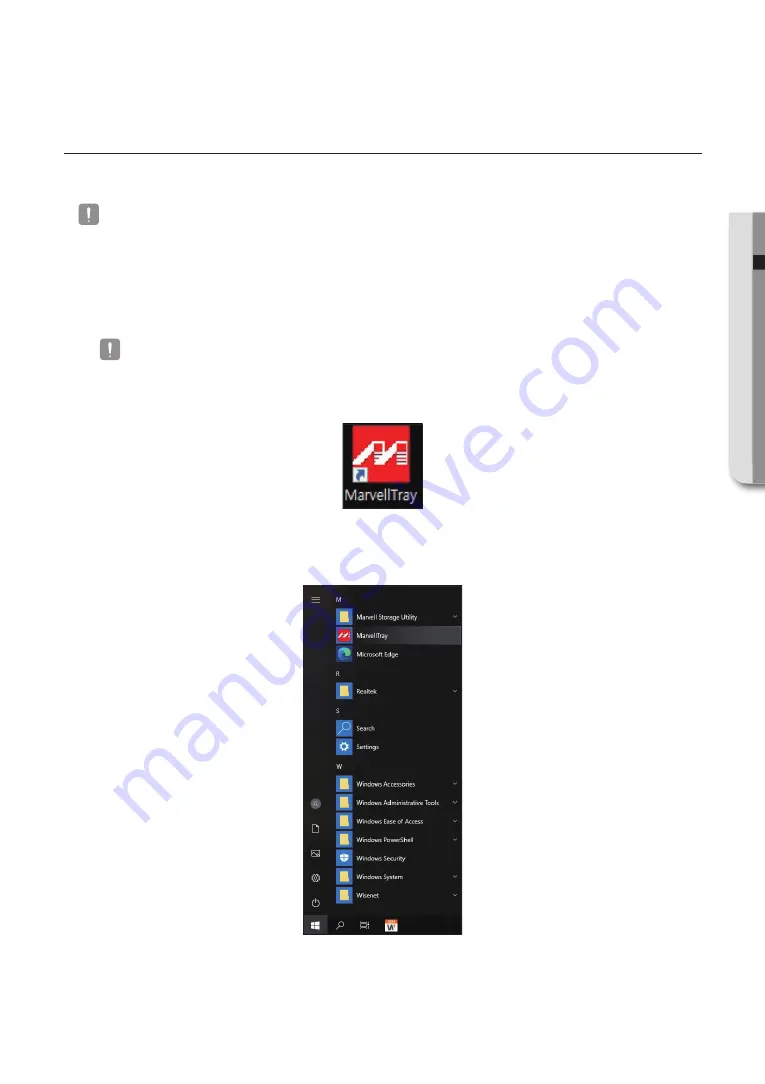
English
_25
●
ru
NN
iN
g the product
creating a logical drive
This section will explain how to configure a logical drive.
`
Use a new disk for RAID configuration or replacement of a faulty disk.
1.
Double click the SSM Service Manager icon on the Desktop to run.
2.
After clicking the "Stop Service" button, check that the service status is Stopped.
`
If the service status is Running, select Stopped.
3.
Run the "MarvellTray" program on the Desktop.
Or run via Start
;
All Programs
;
MSM (MegaRAID Storage Manager)
;
StartupUI.
Summary of Contents for XRP-4210B4
Page 1: ...Server Network Video Recorder Quick Guide XRP 4310DB4 XRP 4210B4 ...
Page 42: ...MEMO ...
Page 43: ...MEMO ...






























