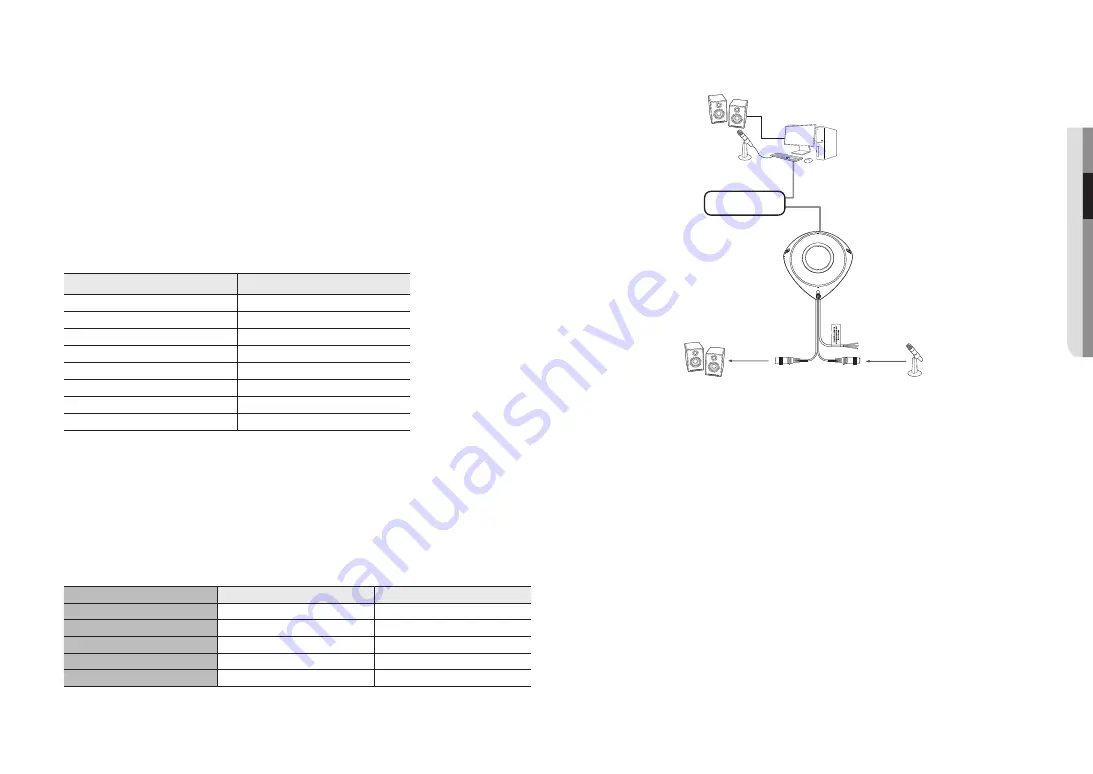
English _
15
●
●
INST
ALLA
TION & CONNECTION
Connecting WiFi
Camera Setup
1.
Connect OTG adapter (5-pin) and WiFi dongle to the micro USB port.
Smartphone Setup
1.
Install the Wisenet Installation application.
2.
Select the camera SSID after turning on the WiFi.
3.
Run the Wisenet Installation application.
4.
When you log in to the camera, the video will be connected.
`
The video will be played without being logged in during the initial connection.
5.
You can adjust angle of view while watching the video through smartphone.
Recommended dongle manufacturer
Manufacturer
Model
NETIS
WF2123 n300
EDIMAX
EW-7811Un
IP Time
N100mini
TP-LINK
TL-WN823N V1
ASUS
USB-N13
ASUS
USB-N10 NANO
NETGEAR
WNA3100M
IODATA
WN-G150UMW
Powering and networking
J
`
A connection method may vary depending on the installation environment of a user.
`
Connect to a PoE (Power over Ethernet) enabled router’s PoE connector.
`
Use PoE (Power over Ethernet) that is compliant with the IEEE802.3af protocols.
Network Cable Specification
Item
Contents
Remark
Connector
RJ45
Ethernet
10/100BASE-T
Cable
Category 5e
Max Distance
100M
DC resistance
≤
0.125 Ω/m
PoE Support
IEEE 802.3af
Connecting to Audio Input/Output
Network
Microphone
Speaker
Speaker
Microphone
1.
Connect the AUDIO IN port of the camera with the microphone or LINE OUT port of the amplifier that the
microphone is connected to.
M
`
You can use the internal microphone of the camera without an external microphone connection.
2.
Connect the AUDIO OUT port of the camera with the speaker or LINE IN port of the amplifier that the
speaker is connected to.
3.
Check the specifications for audio input.
• Audio Codec
- Audio In : G.711 PCM (Bit Rate: 64kbps / Sampling Frequency: 8kHz), G.726 ADPCM (Bit Rate:
16Kbps, 24Kbps, 32Kbps, 40Kbps / Sampling Frequency: 8kHz)
- Audio Out : G.711 PCM (Bit Rate: 64kbps / Sampling Frequency: 8kHz)
• Full duplex Audio
• Audio in
: Selectable (microphone/Line-in/Internal microphone), Supported voltage: 2.5VDC (4mA), Input
impedance: 2K Ohm
• Audio out
: Line-out (3.5mm mono jack), Maximum output: 1Vms
• Line out impedance
: 600Ω
Summary of Contents for TNV-8010C
Page 1: ...NETWORK CAMERA User Manual TNV 8010C...
Page 26: ......


























