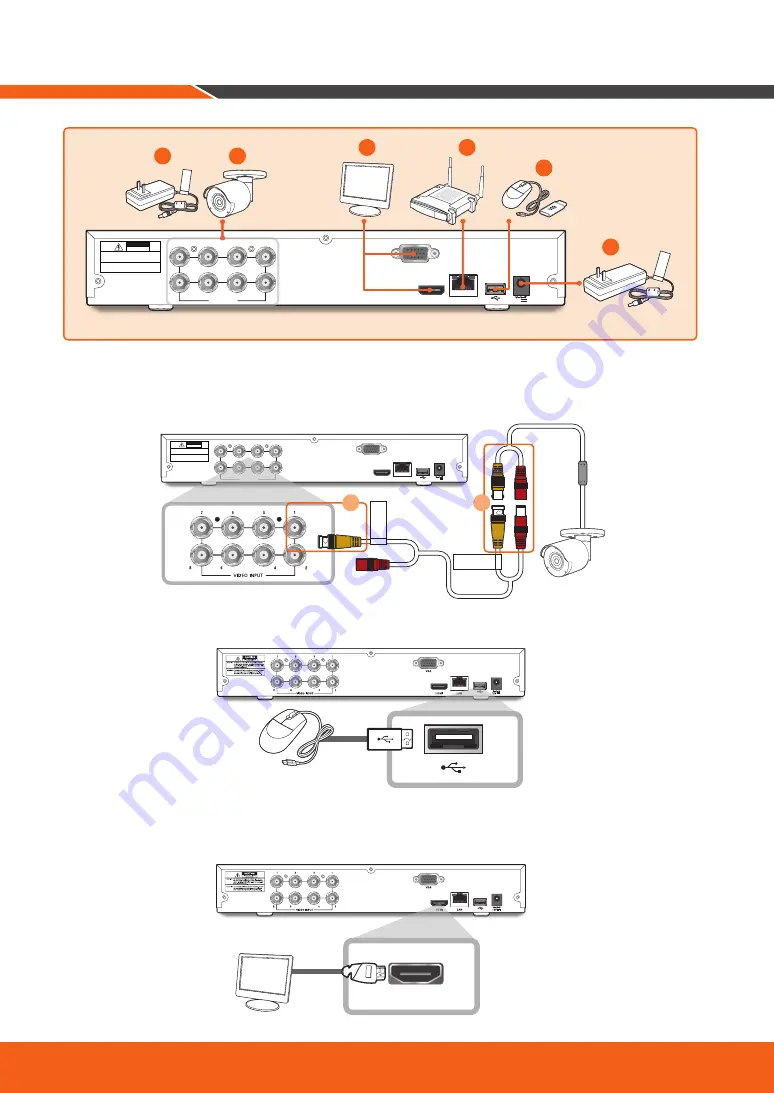
6
_ English
1.
Connect the camera's video input (yellow) and power supply (red) connectors to the BNC extension cables.
Then connect the BNC video input (yellow) to the video input port on the rear panel. (Repeat Step 1 for the
remaining cameras.)
2.
Connect the mouse to the USB Port on the front or back panel of the DVR.
3.
Depending on the monitor port, connect the HDMI or VGA cable from your monitor to the HDMI or VGA
Port on the rear panel.
HDMI
DVR Setup
HDMI
VGA
LAN
7
5
3
1
8
6
4
2
VIDEO INPUT
12V
CAUTION
RISK OF ELECTRI SHOCK
DO NOT OPEN
CAUTION : TO REDUCE THE RISK OF ELECTRICAL SHOCK
DO NOT OPEN COVERS. NO USER SERVICEABLE
PARTS INSIDE. REFER SERVICING TO QUALIFIED
SERVICE PERSONNEL.
WARNING : TO PREVENT FIRE OR SHOCK HAZARD. DO NOT
EXPOSE UNITS NOT SPECIFICALLY DESIGNED
FOR OUTDOOR USE TO RAIN OR MOISTURE.
For
Camer
as
For
DVR
5
1
4
3
2
6
HDMI
VGA
LAN
7
5
3
1
8
6
4
2
VIDEO INPUT
12V
CAUTION
RISK OF ELECTRI SHOCK
DO NOT OPEN
CAUTION : TO REDUCE THE RISK OF ELECTRICAL SHOCK
DO NOT OPEN COVERS. NO USER SERVICEABLE
PARTS INSIDE. REFER SERVICING TO QUALIFIED
SERVICE PERSONNEL.
WARNING : TO PREVENT FIRE OR SHOCK HAZARD. DO NOT
EXPOSE UNITS NOT SPECIFICALLY DESIGNED
FOR OUTDOOR USE TO RAIN OR MOISTURE.
T
O DVR
TO CAMERA
2
1







































